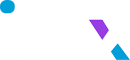Introduction
Fax Command Line (FCL) is a tool designed to facilitate sending and managing faxes through an automated system. It enables seamless fax operations by processing files received via FTP.
Prerequisites
Before integrating FCL, ensure you have:
- An active fax service account
- FTP access details (server, username, password)
- Proper file format (.fcl or .txt) for fax processing
Setup Instructions
Configure FTP Access
Users need to set up an FTP server where they will upload fax request files in .fcl or .txt format. The system will automatically retrieve these files for processing.
File Structure and Format
Each fax request file should follow a structured format, including:
- Recipient Fax Number
- Document Path (for attachments)
- Optional Cover Page Message
Examples (.fcl or .txt file format):
{{begin}}
{{faxNumber +12059313545}}
{{callerId +12059313545}}
{{faxFile ./sample1.pdf}}
{{faxFile ./sample2.pdf}}
{{subject}}
{{templateId 182829}}
{{message}}
this is the body of the message test FCL
in cover page
{{endmessage}}
{{end}}
| Name | Description |
|---|---|
| faxNumber | The receiptent fax number need to pass here. This parameter is required. |
| callerId | Caller ID will be used as From number. |
| subject | Subject will be used as subject on cover page. |
| templateId | Template Id is unique which is created templates in webapp. (optional) |
| message | Comment will be used as comment on cover page. |
| faxFile | faxFile will be a relative path of attachments. You can add multiple tag for multiple attachments. |
Automatic Processing
Once the files are uploaded to the FTP server:
- The system fetches the files at regular intervals.
- It reads and validates the fax details.
- The fax is sent automatically.
- The uploaded file is moved to the Completed directory once processing starts.
- Files will be renamed using the format: timestamp_originalFilename.fcl(e.g., 1740553206166_test.fcl)
- Invalid FCL files will be moved to the Invalid Files folder.
Email Notifications
Your Team members will receive a system generated email during the following events:.
- When fax process started
- When fax is delivered or failed