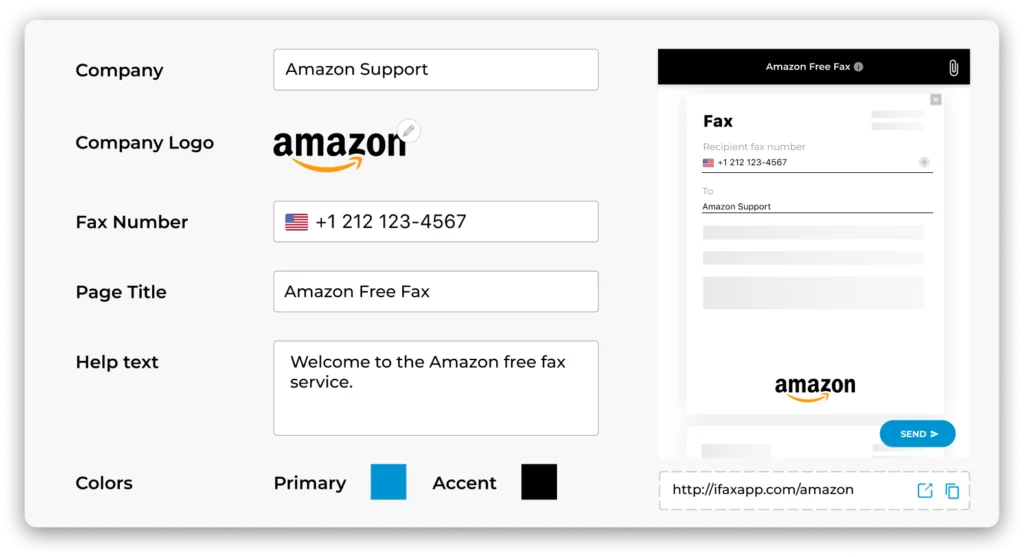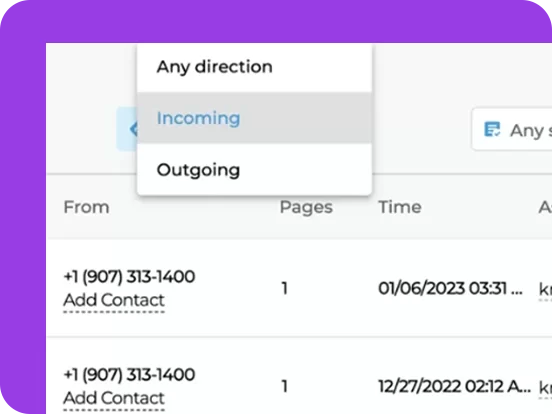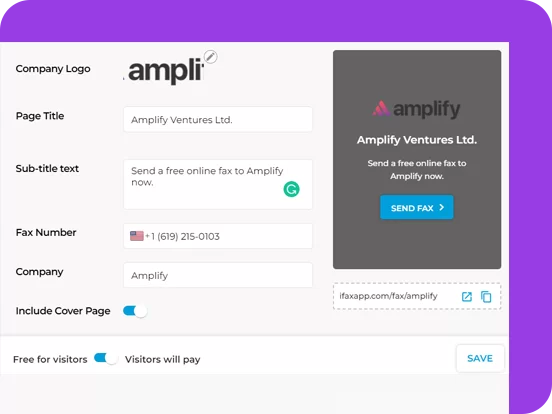Transform the way your company receives and processes faxes.
Enable customers to fax you easily and for free.
Customize your company fax page with your branding
Share a unique fax link and receive faxes instantly
Process your faxes with iFax technology