INSTANTLY IMPORT FAXES INTO GOOGLE DRIVE
Google Drive Sync
 Improve file accessibility with Google Drive Sync
Improve file accessibility with Google Drive Sync Sync and back up your fax files automatically
Sync and back up your fax files automatically Share files without worrying about compatibility issues
Share files without worrying about compatibility issues
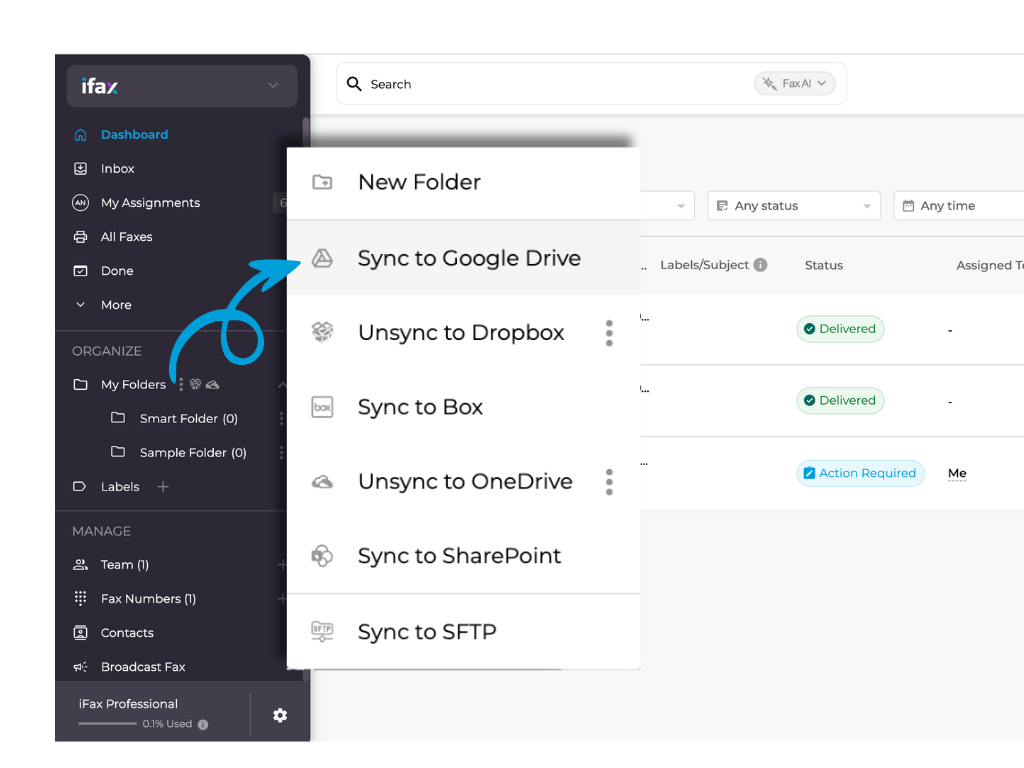
Enjoy iFax services at 50% off!
Your discount will be applied during checkout.
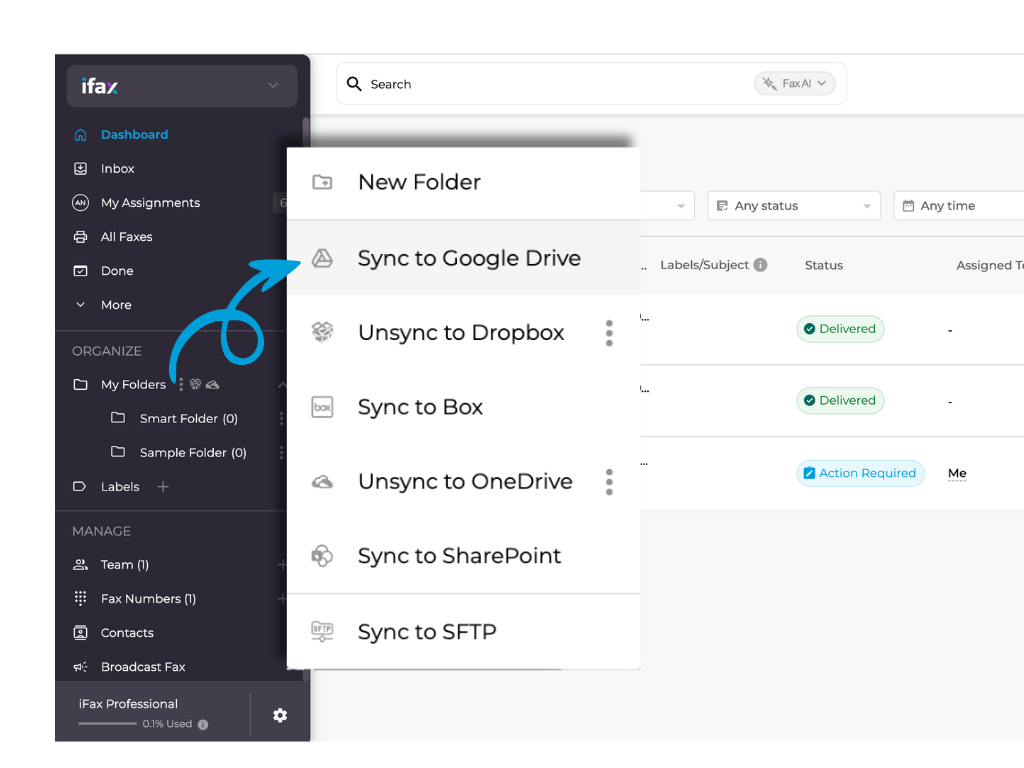
Optimize your workflow with iFax – Google Drive Sync. Gain easy access to files from any device, facilitating real-time document preview and convenient mobile faxing. Experience accelerated transactions, streamlined cloud-based tracking, and efficient document retrieval through the intuitive search functionality of Google Drive.
Considering free fax options can provide valuable insights into how syncing with Google Drive enhances your faxing efficiency. Sync your Google Drive with iFax to experience a smoother, more effective fax experience.
Enhance your data security and compliance by syncing iFax with Google Drive. iFax not only meets all compliance requirements but also provides free BAA signing.
The Google Drive sync is a reliable online backup option, particularly beneficial when faxing documents containing PHI (protected health information).
Moreover, our system allows quick file and folder recovery in the event of data loss. With no maintenance required, you can rest easy, free from concerns about failing hard drives or random disk errors.
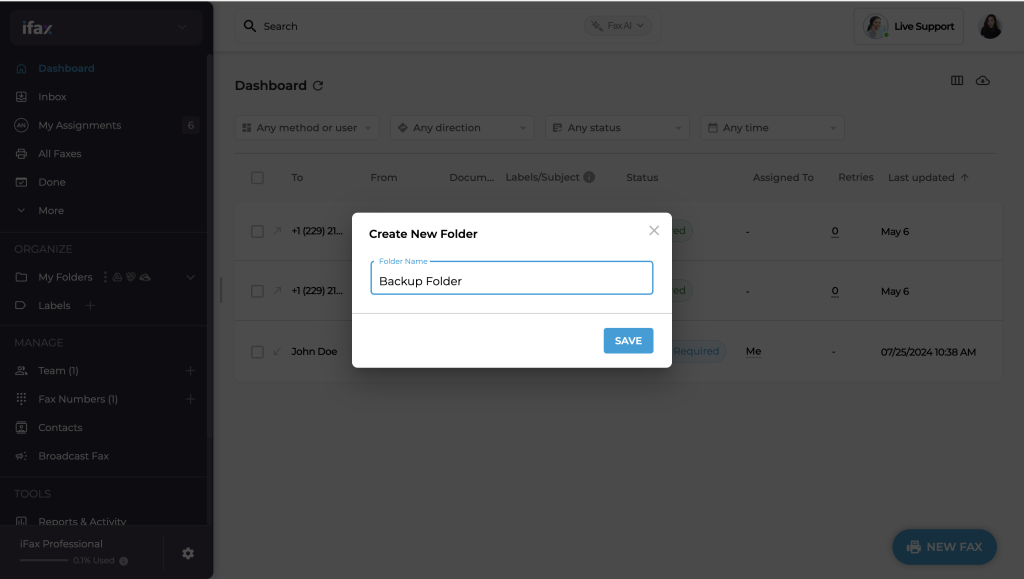
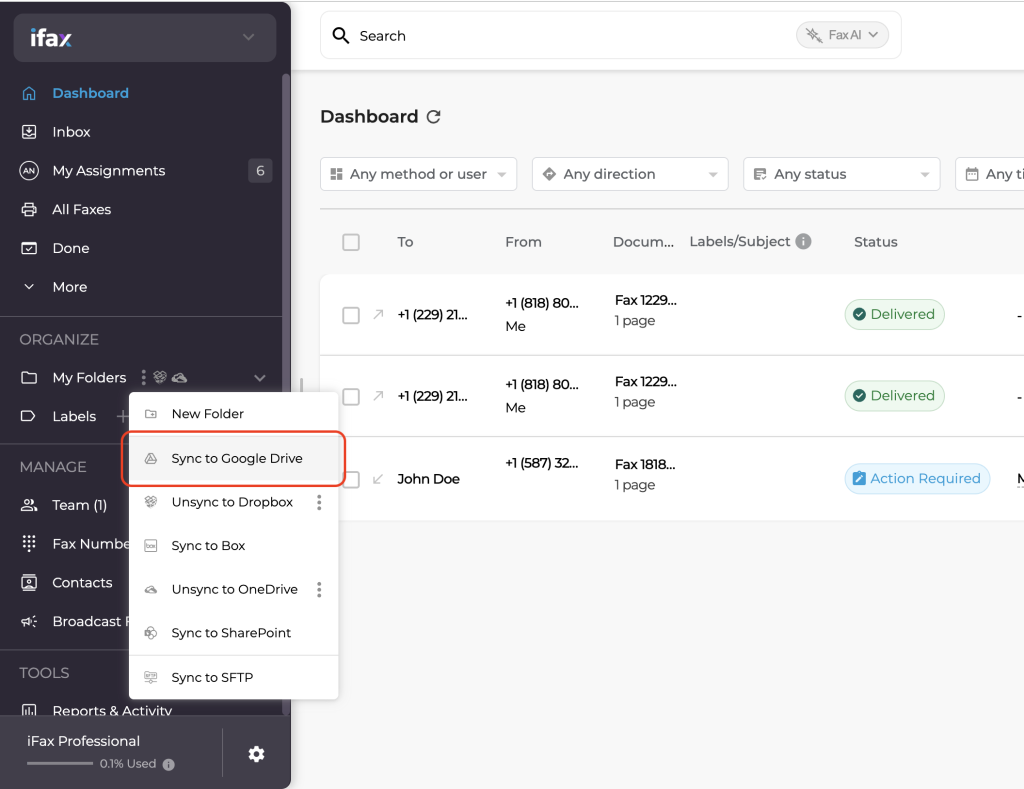
Here is how to sync your documents on Google Drive with iFax in straightforward steps.