Automate with Dropbox Sync
 View and manage your fax files wherever, using any device
View and manage your fax files wherever, using any device Conveniently export your faxes to the cloud with Dropbox
Conveniently export your faxes to the cloud with Dropbox Boost team collaboration with easy document sharing
Boost team collaboration with easy document sharing
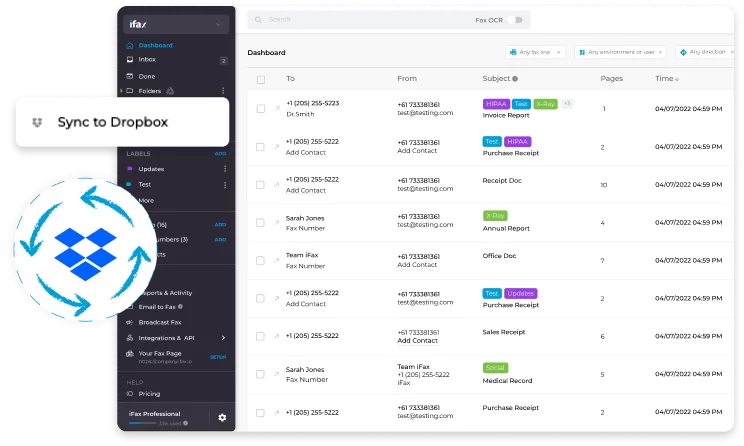
Enjoy iFax services at 50% off!
Your discount will be applied during checkout.
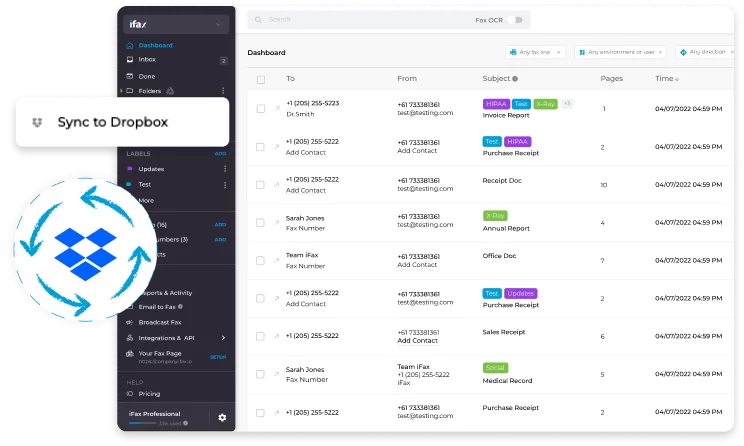
Dropbox, a household name in cloud storage, provides a more efficient and effective way of managing your documents. Sync your Dropbox to iFax and enhance accessibility as you can easily import documents and send them in a fax.
You can also export your fax documents or auto-sync inbound faxes to a Dropbox folder for easy cloud storage and management. Our Dropbox sync feature can help you prevent data loss and improve your document workflow.
With the iFax Dropbox sync feature, anyone with the least experience in cloud storage can set it up and back up their faxes.
Here’s how to sync with Dropbox:
By default, all your folders become accessible on Dropbox.
iFax enables seamless Dropbox sync without requiring additional downloads. Effortlessly manage and upload your faxes to the cloud individually or in bulk, eliminating the need for time-consuming manual uploads. With iFax’s Dropbox sync, ensure a worry-free process without the risk of losing files during manual transfers.
Utilizing free fax options can help you assess how effectively online faxing integrates with cloud services like Dropbox, enhancing your document management process.