Send faxes from Gmail
 Attach any file type—PDF, Word, images, and more
Attach any file type—PDF, Word, images, and more No setup required—send fax from Gmail instantly
No setup required—send fax from Gmail instantly Encrypted, secure, and HIPAA-compliant faxing
Encrypted, secure, and HIPAA-compliant faxing

Enjoy iFax services at 50% off!
Your discount will be applied during checkout.

Gmail might lack faxing features, but that doesn’t mean you can’t use your email to send faxes. All it takes to unlock this capability is syncing your iFax account to Gmail.
Our email-to-fax function simplifies document transmission by mirroring the regular email process. The added advantage? Your documents undergo encryption, reducing unauthorized access risks. Furthermore, our online faxing system complies with global regulations like HIPAA, GLBA, and GDPR.
iFax boosts document accessibility by storing faxes in the cloud. This allows you to access and retrieve them from anywhere, even outside the office. You can also sync your cloud storage for a more streamlined document workflow.
With iFax, you can send a fax from Gmail quickly, with no particular setup or complicated steps. Securely transmit even the most confidential files to your colleagues or clients in minutes.
Here’s how to do it:
You will receive a confirmation email once iFax has completed the fax from Gmail transmission.
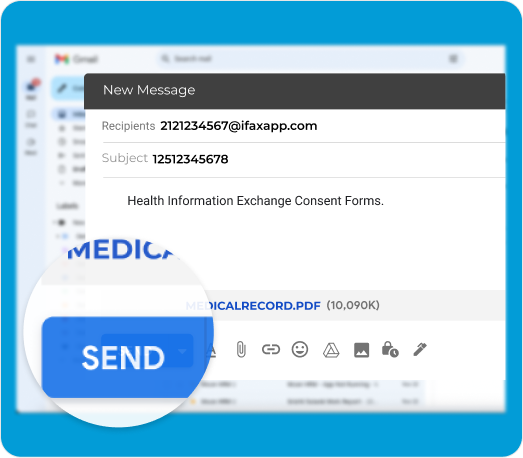
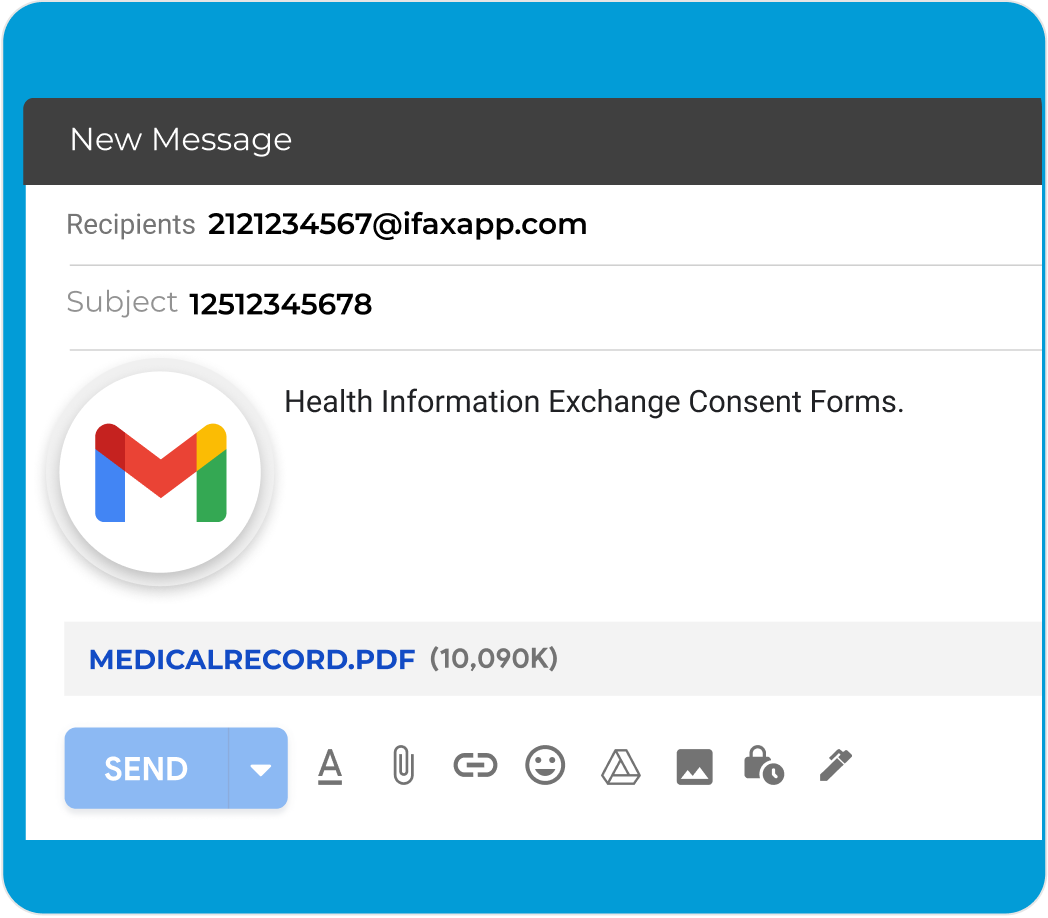
Integrating iFax’s Gmail fax can help streamline your communication process effortlessly. Eliminate the need to switch between multiple platforms and send faxes right from your Gmail application.
With iFax integrated into Gmail, you can conveniently send faxes without leaving your email environment, saving time and effort.
Yes, you can send a fax from Gmail using iFax. It’s a straightforward process that doesn’t require extensive technical skills.
To initiate faxing from your Gmail account, simply begin by clicking the “Compose” button to create a new email. Then, address the fax to send@ifaxapp.com in the “To” field. Next, input the recipient’s fax number into the Subject line. Attach the document that you wish to fax, and if desired, include an optional message in the email body. Finally, with everything set up, just click the “Send” button to seamlessly transmit the fax through iFax. This user-friendly process ensures that sending faxes from Gmail becomes a quick and efficient task.
To send a fax from Google Chrome, you can use iFax, which allows you to send faxes directly from your Gmail account.
Sending faxes from your Gmail account using iFax or other reputable fax services is generally considered safe. These services are designed to ensure the security and confidentiality of your fax transmissions.