Online fax cover maker that aligns with your business
Automatically add your company name, logo, and contact information on all faxes sent
Send standout faxes with custom fax cover sheets
Create a strong brand identity and leave a lasting impression
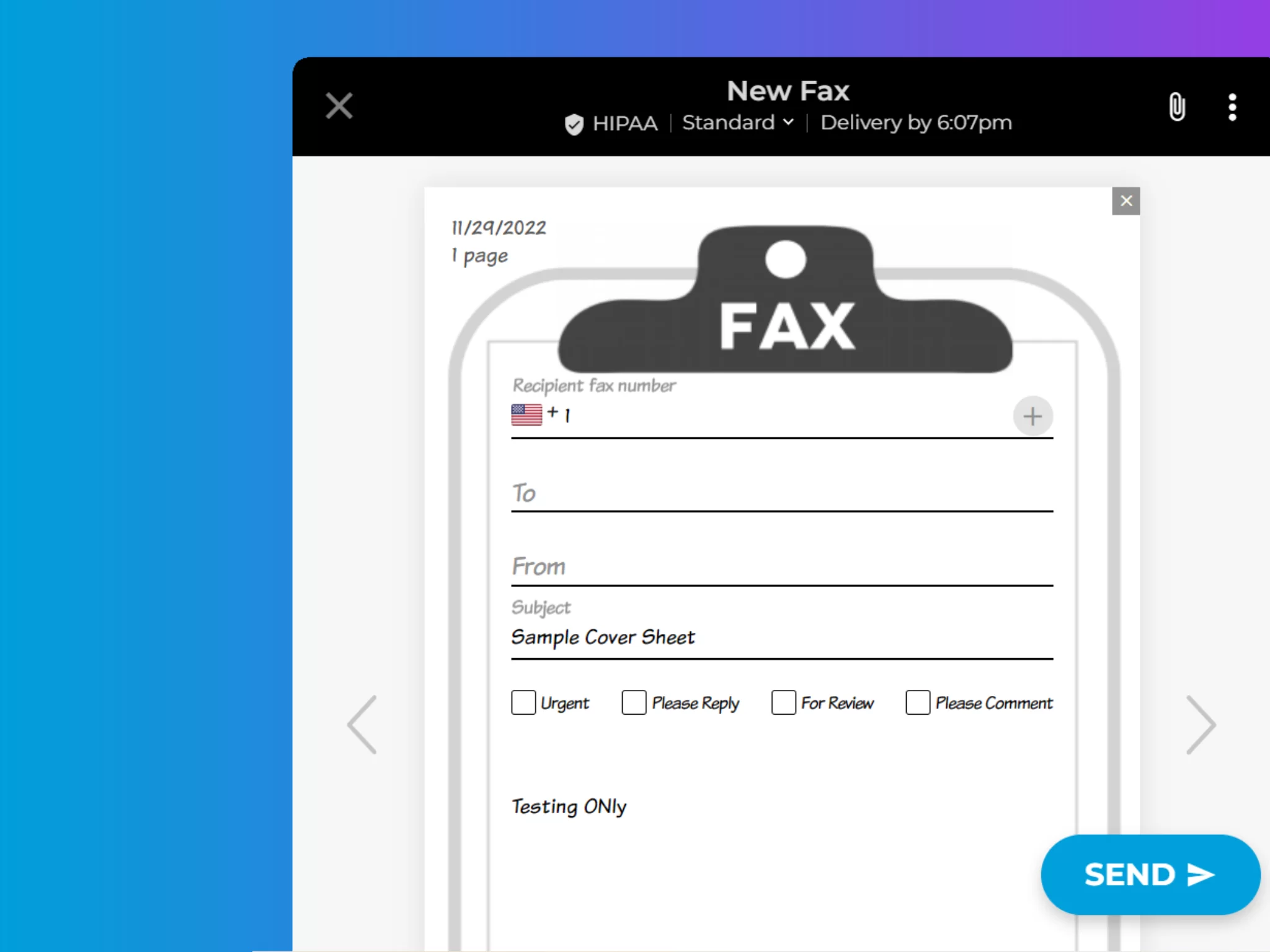
Enjoy iFax services at 50% off!
Your discount will be applied during checkout.
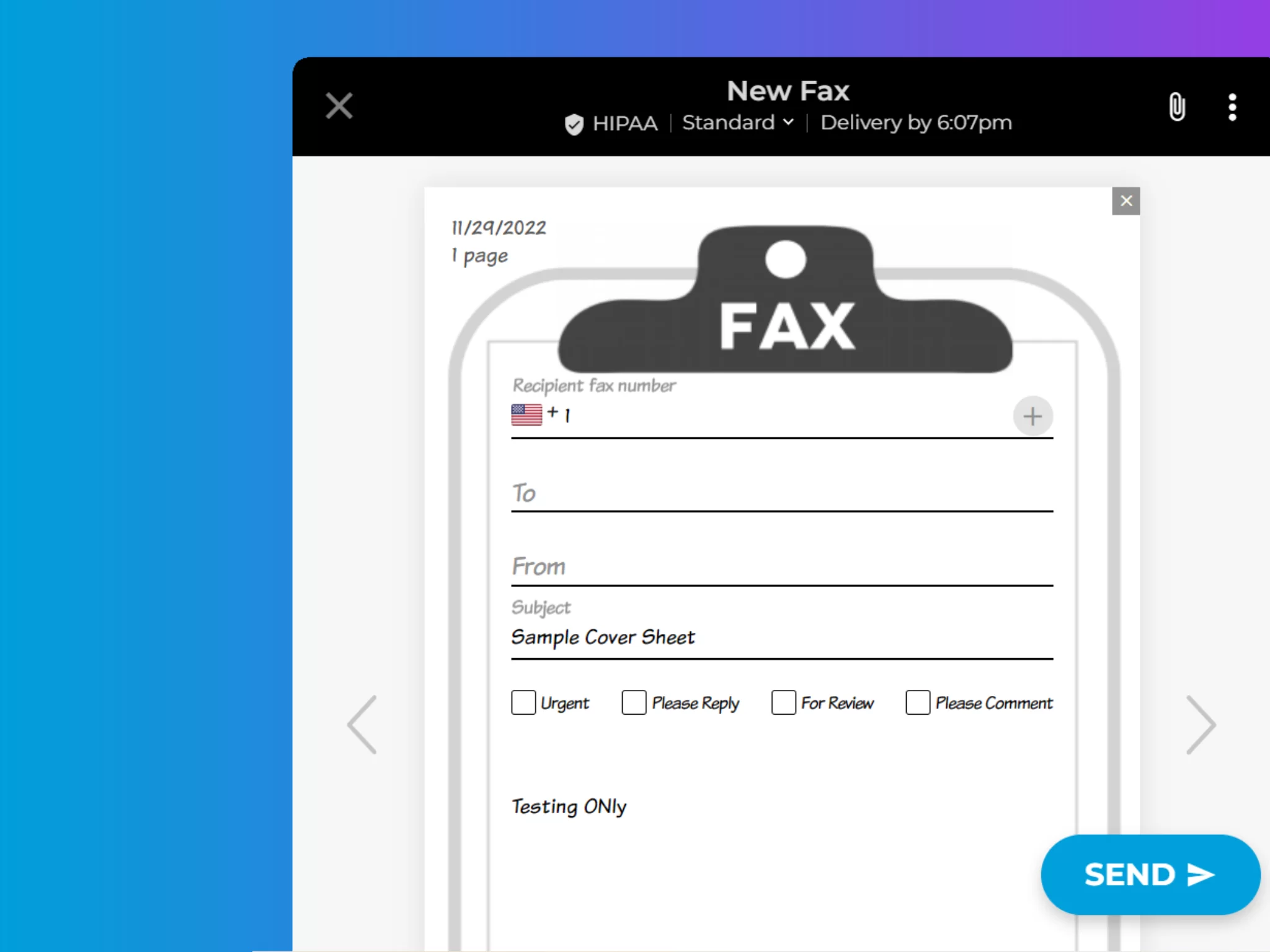
With iFax, you send faxes that are not only secure but also visually pleasing. Customizing fax cover pages allows you to maintain your brand’s identity and build trust with potential clients.
Our intuitive fax cover maker makes setting default templates and creating personalized cover sheets hassle-free.
iFax offers hundreds of free fax cover sheet templates. Here’s how you can use them.
Save time and ensure consistency with default cover sheets for specific fax numbers and domains. Effortlessly create online fax covers that automatically get included whenever you send a standard fax or fax by email.
Here’s how it works:
Follow these steps to set default fax templates to specific users and enable them to set their own personalized cover sheets:
Any changes to the default cover page for teams and specific users will not affect the global template. This allows users to customize the cover pages to meet their unique faxing requirements.