EMPOWER YOUR TOOLS WITH FAXING CAPABILITIES
Zapier Fax Integration
 Securely send and receive faxes directly from Zapier
Securely send and receive faxes directly from Zapier Manage faxing and workflows in one centralized location
Manage faxing and workflows in one centralized location Streamline fax workflow with a no-code integration
Streamline fax workflow with a no-code integration
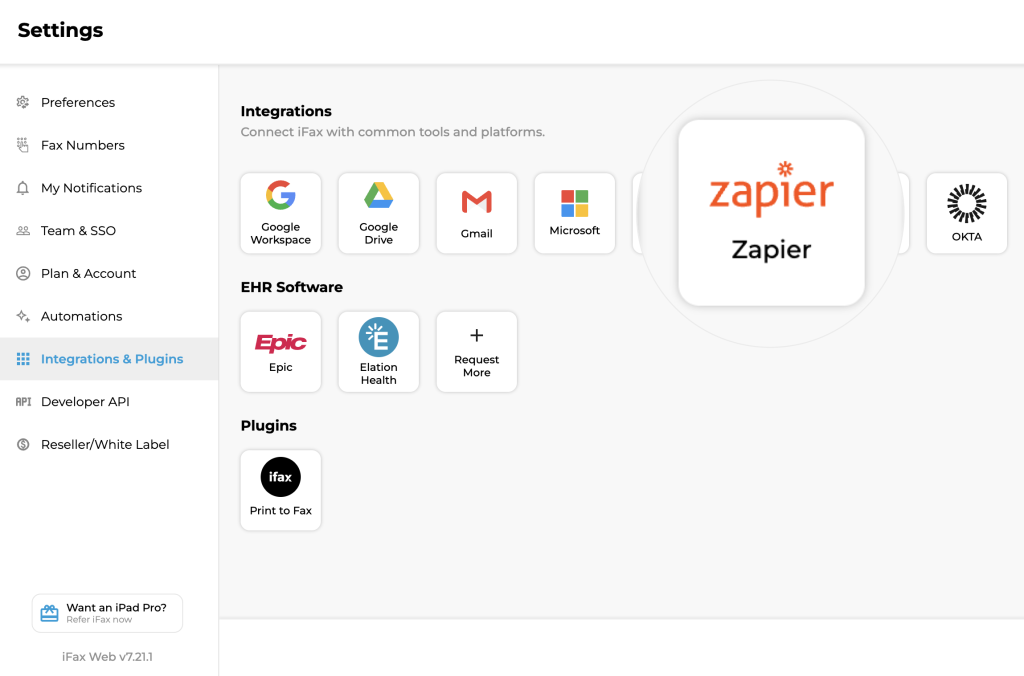
Enjoy iFax services at 50% off!
Your discount will be applied during checkout.
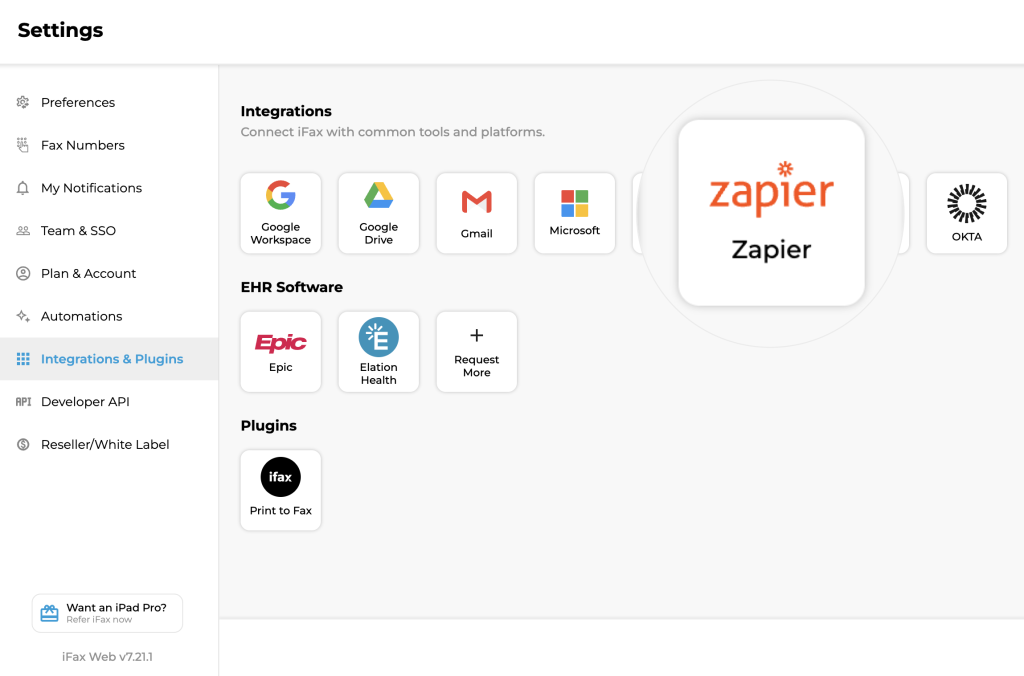
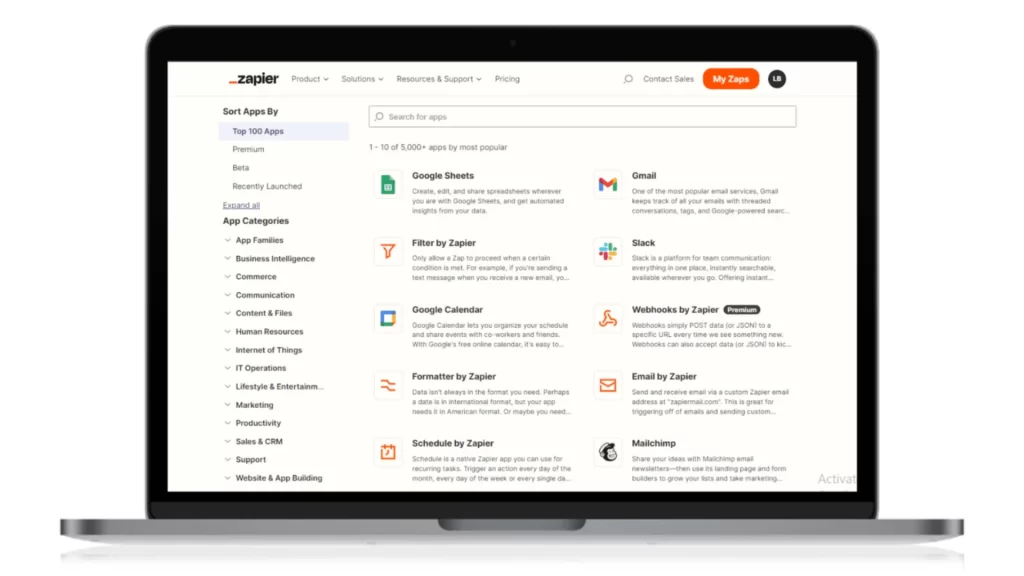
Zapier makes it easy to automate tasks between apps. Create chains of automated workflows by setting triggers and actions—no code required.
With Zapier fax, you can easily send, receive, and manage faxes from various applications without switching platforms. Extract data and sync automatically between iFax and your EMR, EHR, and CRM tools.
With Zapier, you can integrate iFax with thousands of apps, the possibilities are endless.
A trigger is an event or condition that initiates a Zap. When the trigger is fired, the action runs automatically.
To connect iFax, log in to your account so Zapier can access your faxes. Here’s what to do next:
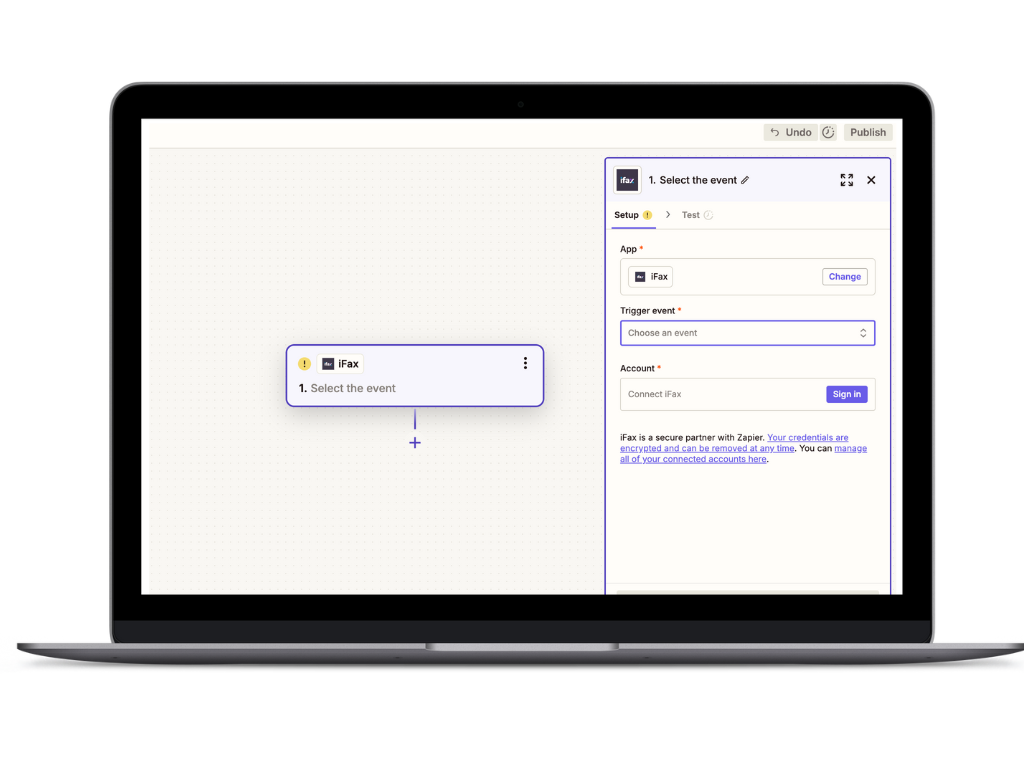
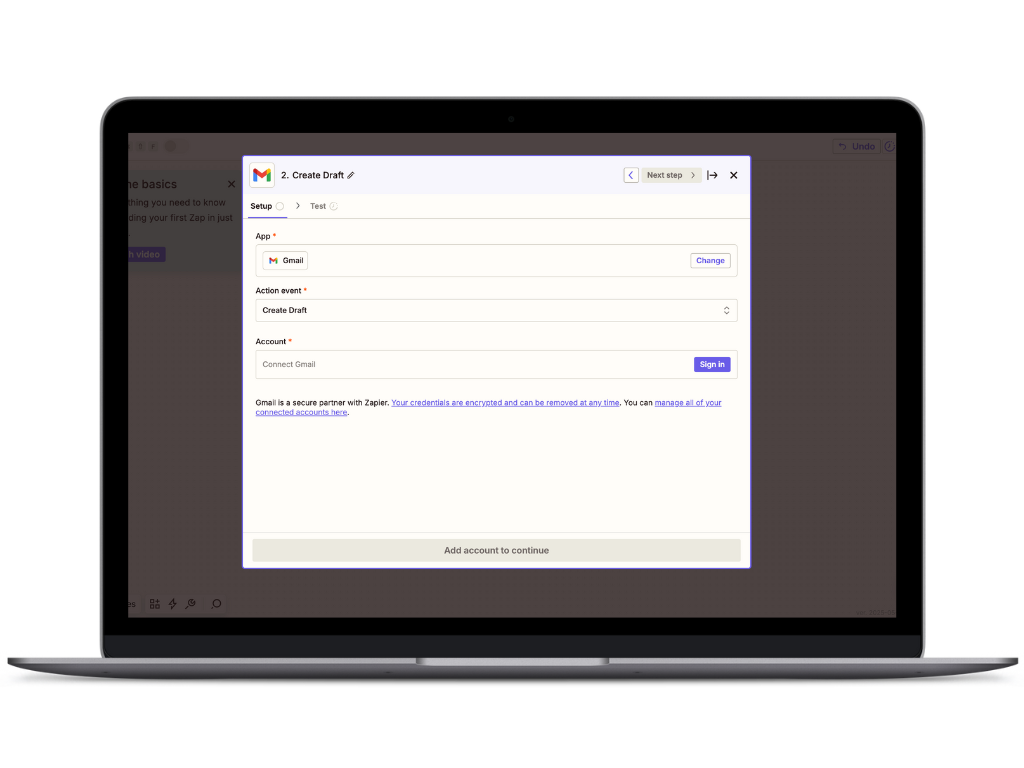
Once your trigger is set, connect the app where you want to send your iFax data. Let’s use Gmail as an example.
Create as many triggers and actions as you need. With Zapier and iFax, integration is as simple as it can be.