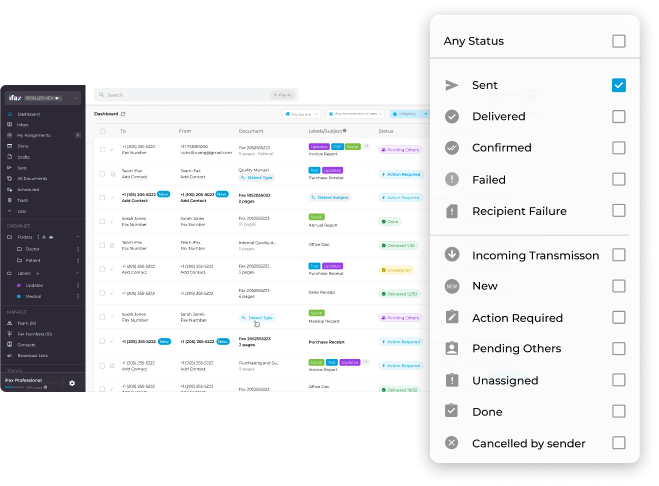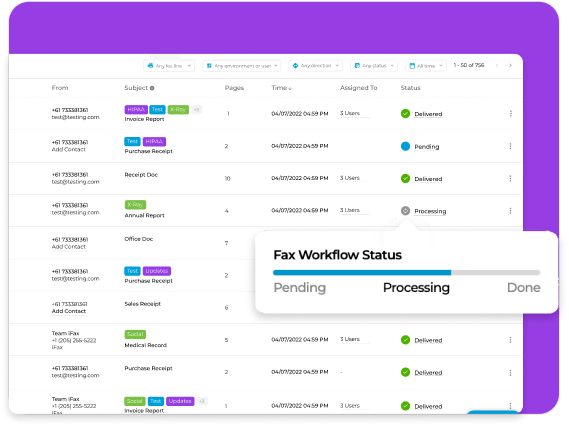TRACK THE PROGRESS OF YOUR FAXES
Real-Time
Real-Time
Fax Status
 Download transmission receipts for record-keeping
Download transmission receipts for record-keeping Receive notifications for inbound and outbound faxes
Receive notifications for inbound and outbound faxes Request fax confirmation to ensure successful delivery
Request fax confirmation to ensure successful delivery