Fax Team Setup and Configuration
 Add or remove fax users anytime with centralized management
Add or remove fax users anytime with centralized management Collaborate effortlessly with shared team folders
Collaborate effortlessly with shared team folders Secure your documents with role-based fax team setup
Secure your documents with role-based fax team setup
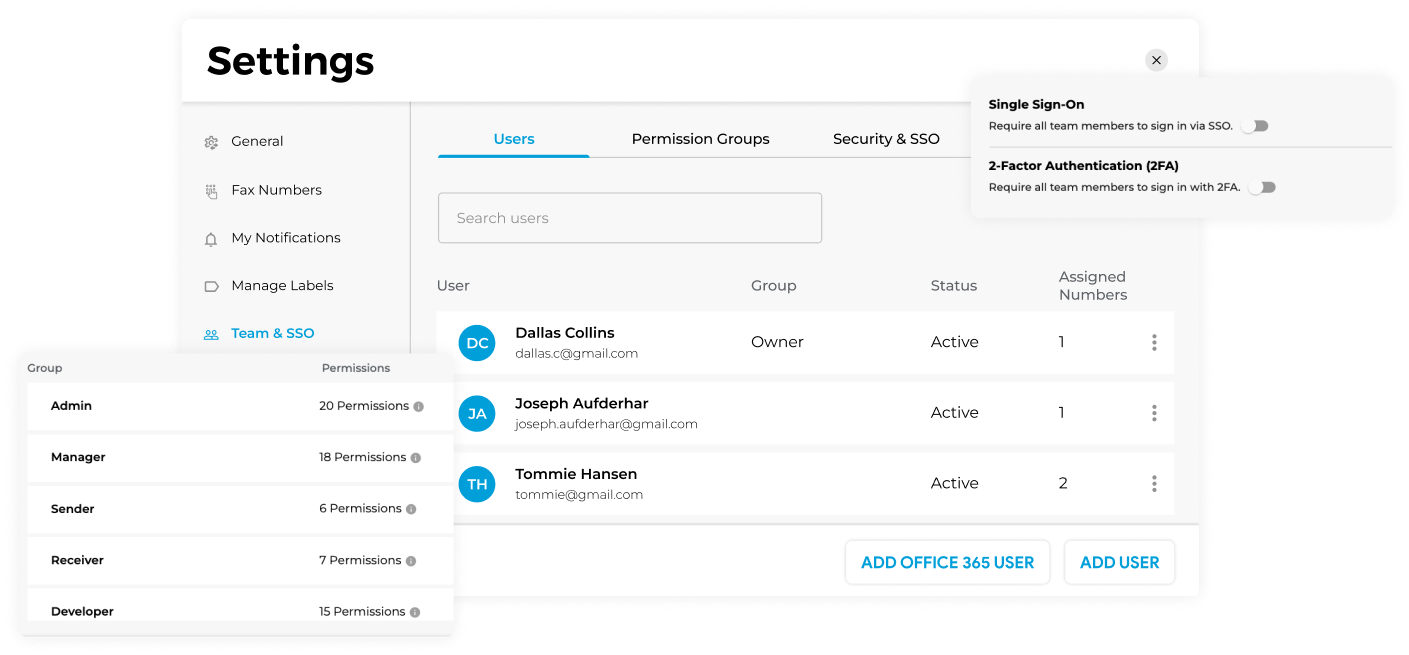
Enjoy iFax services at 50% off!
Your discount will be applied during checkout.
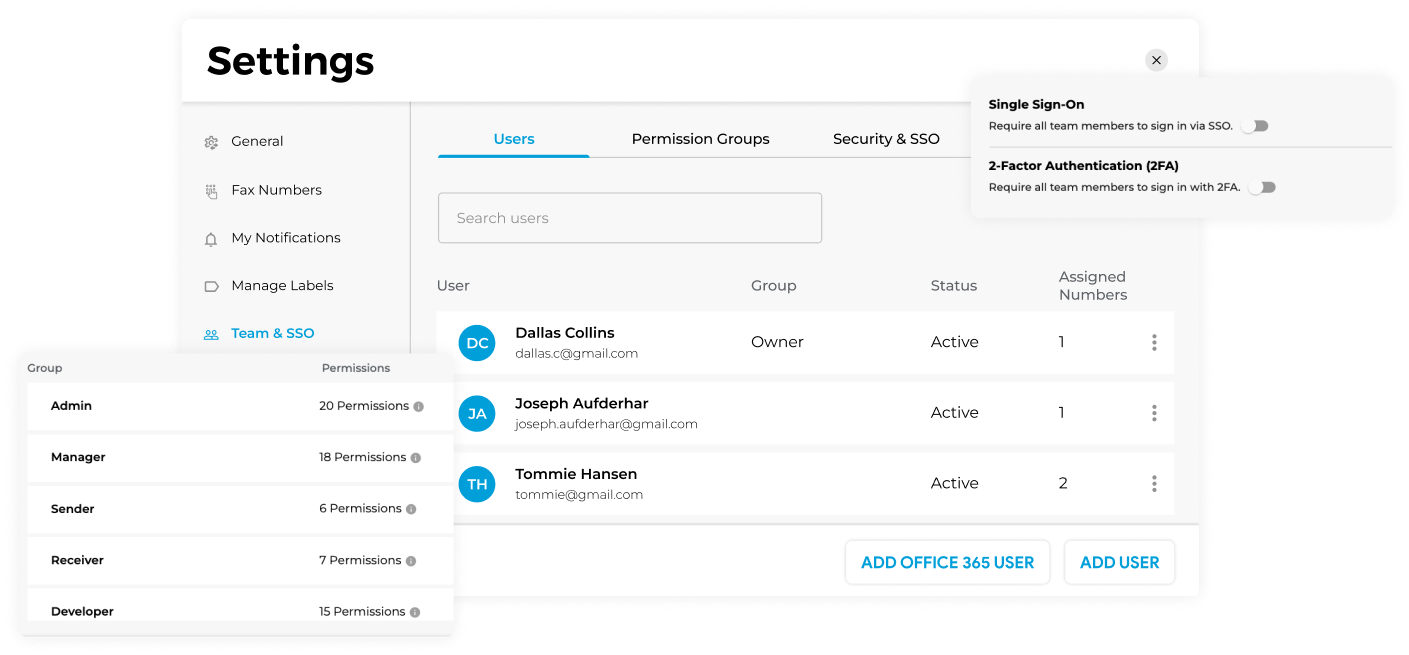
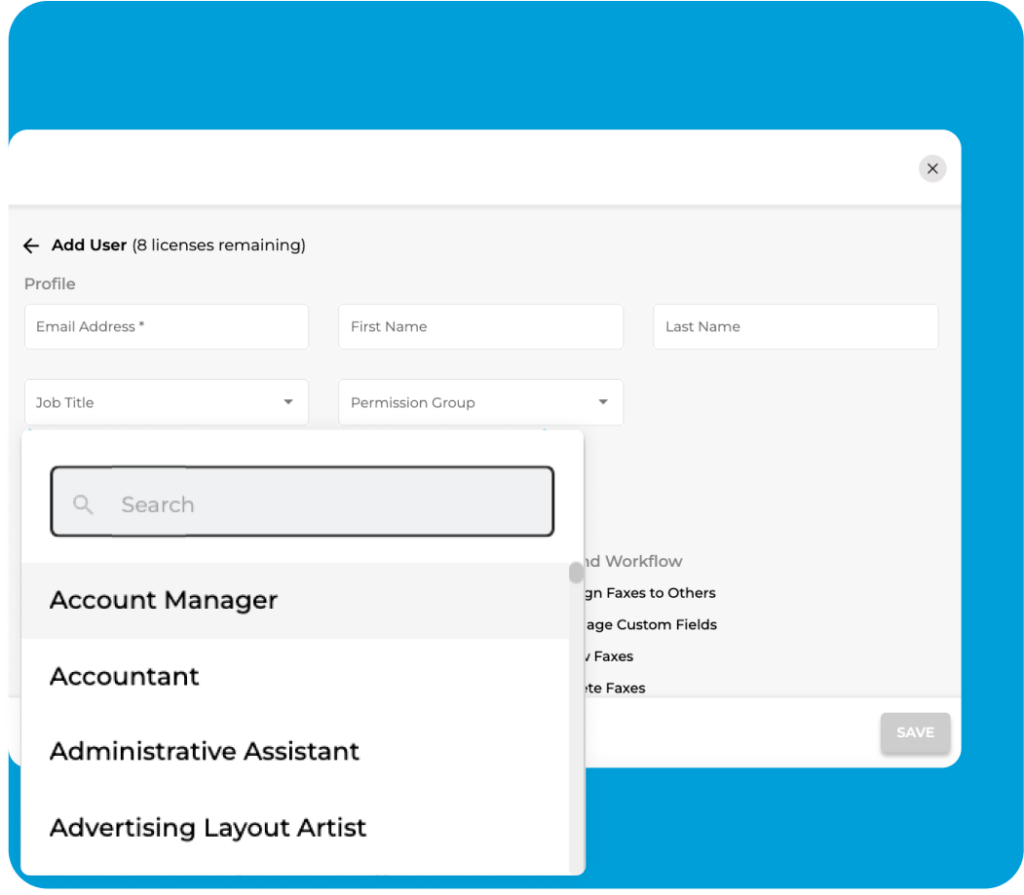
Set up and configure your team on iFax for streamlined collaboration and efficient fax management. Define specific access levels, customize branding elements, and upgrade your team’s faxing experience.
Enhance Security with Role Assignments: Allocate precise permissions, enabling team members to handle fax tasks based on their designated roles.
Prioritize User Access: Specify user priority levels to regulate access to fax-related actions and information within the company’s account.
Optimize Organization with User Groups: Establish user groups for efficient delegation, making it easy to assign fax responsibilities to specific individuals or groups.
Boost Collaboration with Team Folders: See all shared folders in your organization and request access when needed in just a few clicks.
Set up group fax seamlessly with iFax. Follow these five easy steps to add a new member:
The new member will receive an email to activate and access their iFax account.
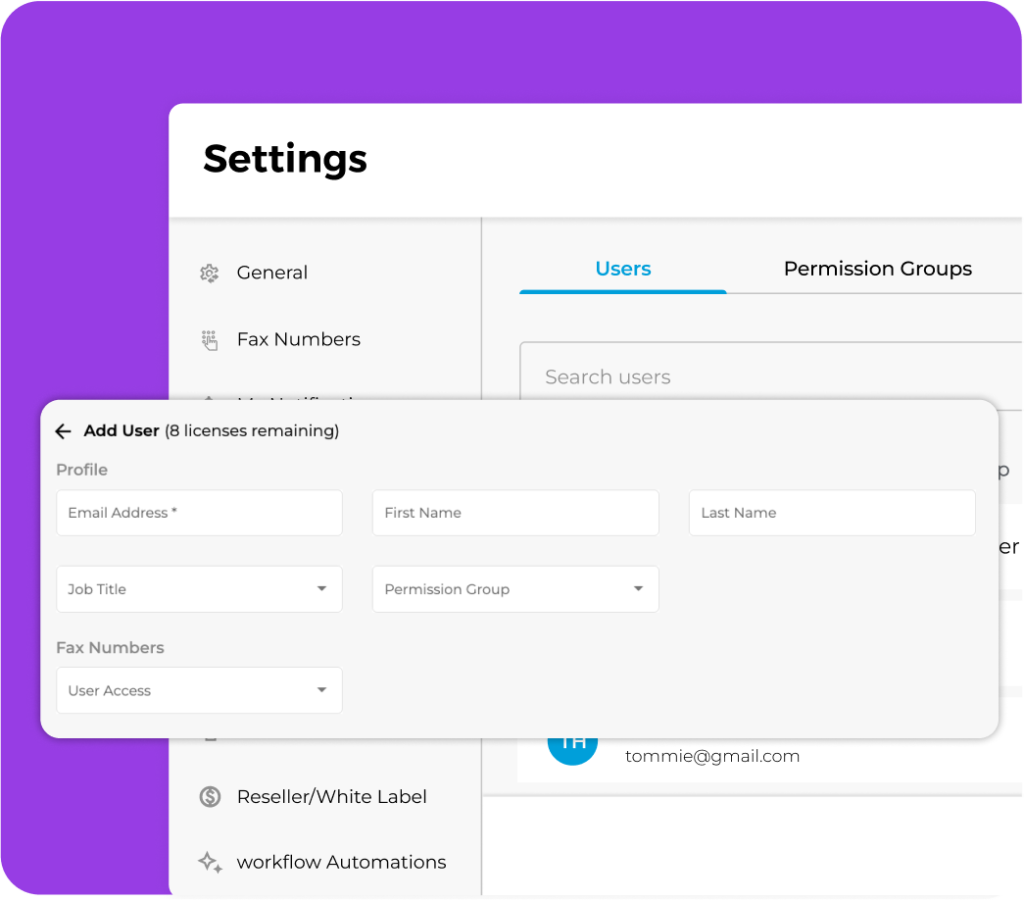
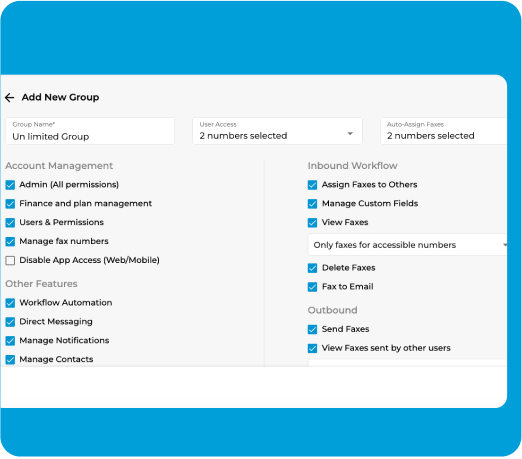
Tailor your team’s fax experience by assigning specific roles to members. iFax offers the following roles, each with distinct access rights:
Easily modify roles by toggling checkboxes when adding team members or groups. Customize access to match your team’s workflow seamlessly.