With iFax, you can add contacts manually or import them in bulk. Let’s say you have a long list of campaign subscribers. To add them to your broadcast list in one go, you need to follow these steps:
1. Log in to your iFax web account. If you are not yet an iFax user, simply sign up for free or pay for a subscription.
2. On your dashboard, go to Tools > Broadcast Fax.
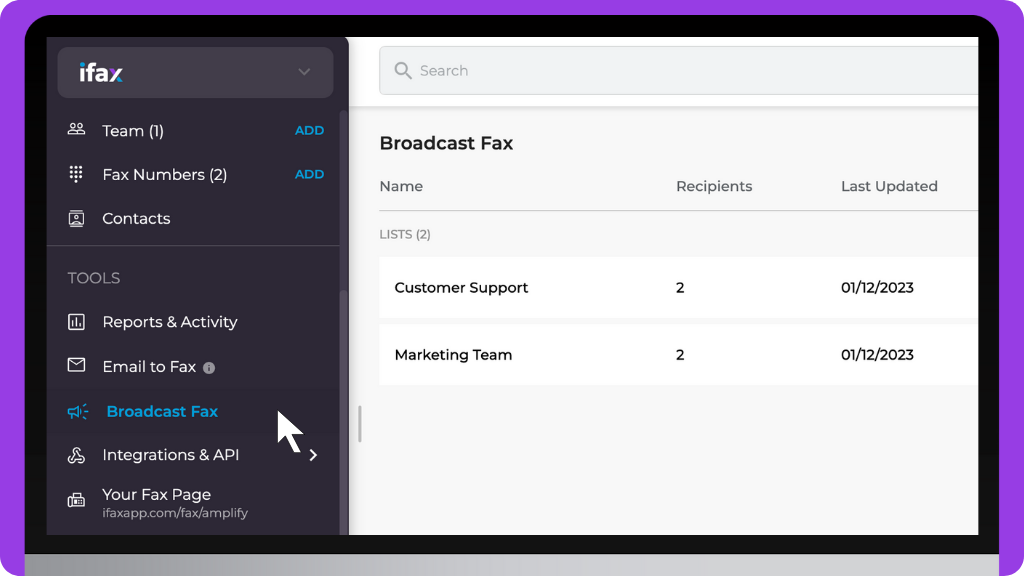
3. On the lower right of the screen, click New Broadcast List, then select Upload CSV.
4. Click Choose File and select the CSV file you want to upload from your local folder. Select Import.
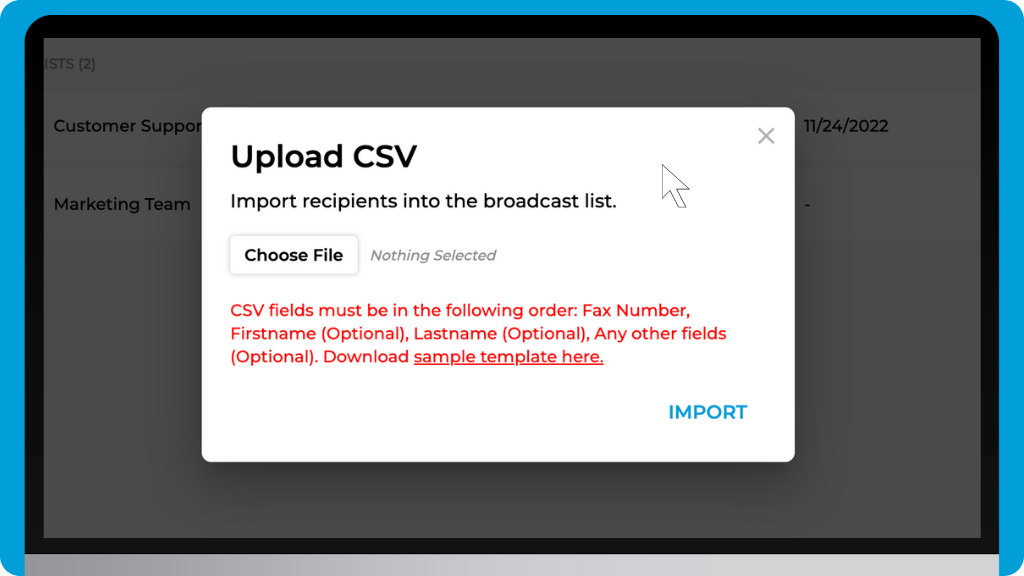
5. Label your new broadcast list. Review the data you uploaded. Our import tool will automatically check if the fax numbers listed are valid.
6. If there are any invalid numbers, you must update them manually before you can click Save.
A few things to remember:
- CSV stands for comma-separated values. You can export this file from document applications that can store data in tabular form, like Microsoft Excel, Google Sheets, and LibreOffice Calc. You can only upload one CSV file at a time.
- You should always include the area code, three-digit prefix, and at least four unique digits when listing fax numbers.
- If you are fax blasting to an international audience, always include the country codes without the +. Follow this format: 1 (314) 123-4567
When importing contacts in bulk, you must ensure that the CSV fields are in the correct order starting with the fax number, first name, and last name. If you want to add custom fields for email addresses and phone numbers, you must place them after the last name.
Note that you can only add up to 10 custom fields. Otherwise, the exceeding fields won’t show up, and you’ll have to redo your upload.


