How to edit or update a team member’s details
- In your fax account, click Team under the MANAGE section to the left of your dashboard.

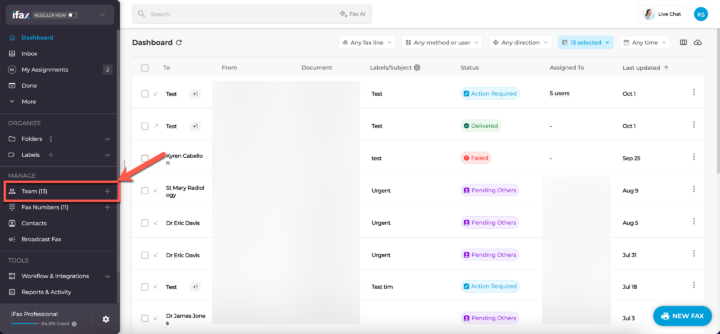

- Click on the ‘three dots’ then Edit next to the name of the user you wish to edit.

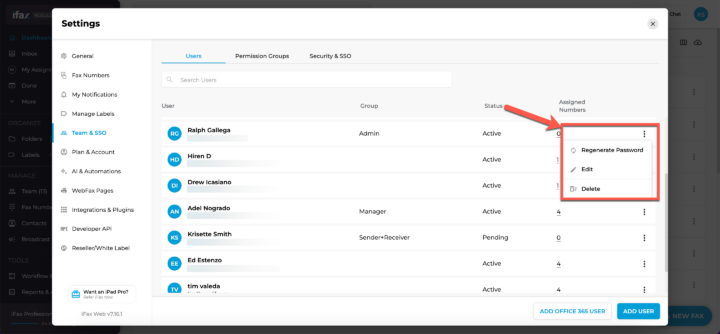

- You can now update the team member’s Email Address, First Name, and Last Name by typing in the new information.

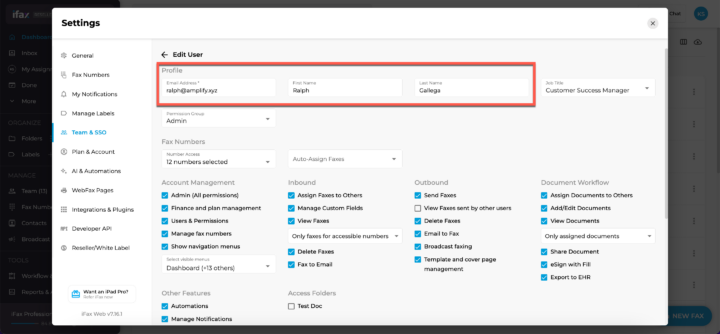

- To update their Job Title and Permission Group, click the dropdown and select from the available options. Note: If you don’t see the Job Title you want, reach out to support@ifaxapp.com to have it added!

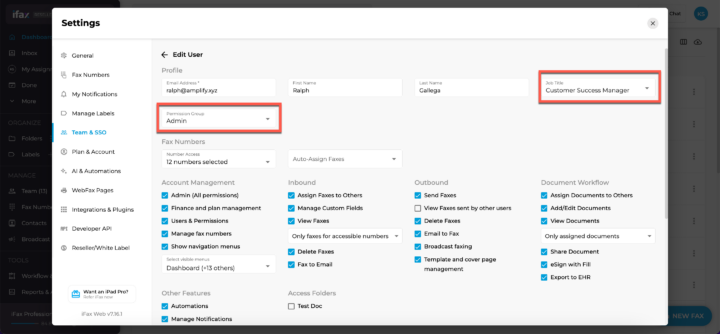

- If you need to adjust which fax numbers the user has access to, go to the Number Access dropdown and select the numbers. You can also enable auto-assignment of faxes based on the number by using the Auto-Assign Faxes field.

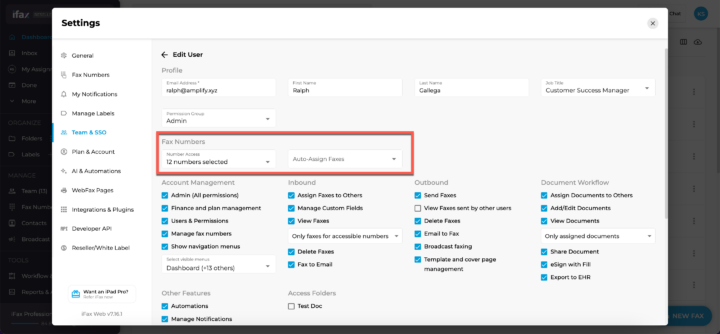

- Update the user’s permissions by checking or unchecking the boxes. For a full explanation of each permission, visit our guide here.

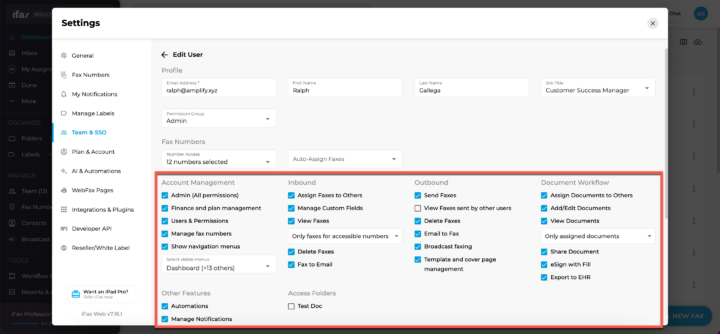

- Once you’ve made your updates, click Save and you’re done! 🎉

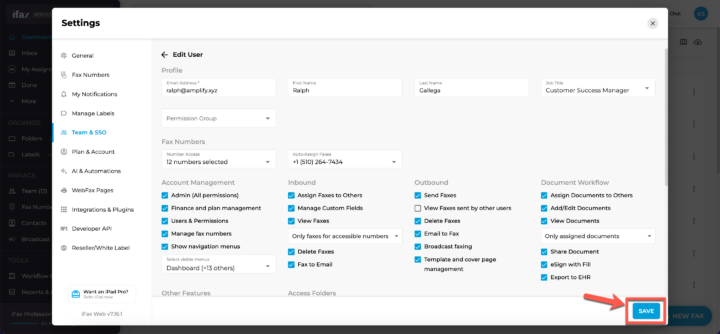

How to delete a team member’s accounts
- In your fax account, click Team under the MANAGE section to the left of your dashboard.

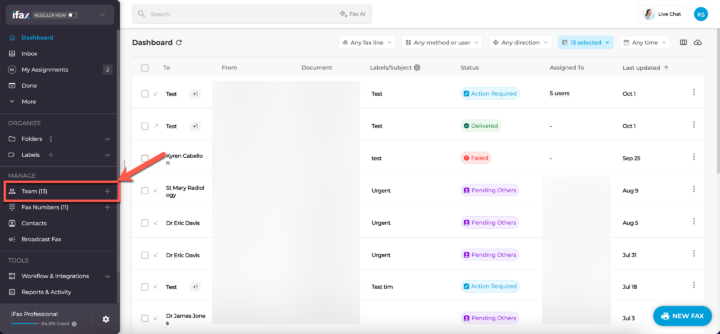

- Click on the ‘three dots’ then Delete next to the name of the user you wish to delete.

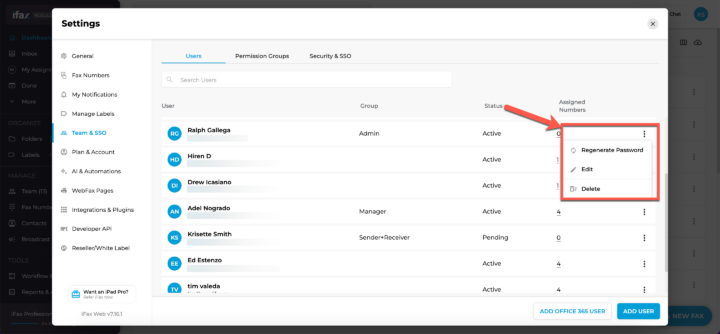

- A confirmation message will appear. Click DELETE to confirm.

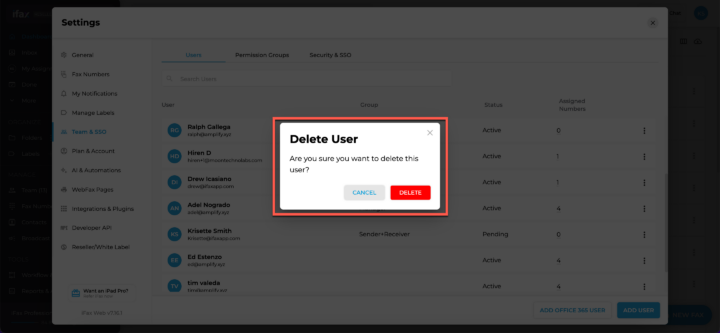

If you have any questions or need further assistance, please feel free to reach out. We’re here to help! Thanks for choosing iFax. ❤️


