Manage everything in one fax dashboard
 Track incoming and outgoing faxes in real time
Track incoming and outgoing faxes in real time Access faxing functionalities in just one click
Access faxing functionalities in just one click Simplify team faxing with intuitive controls
Simplify team faxing with intuitive controls
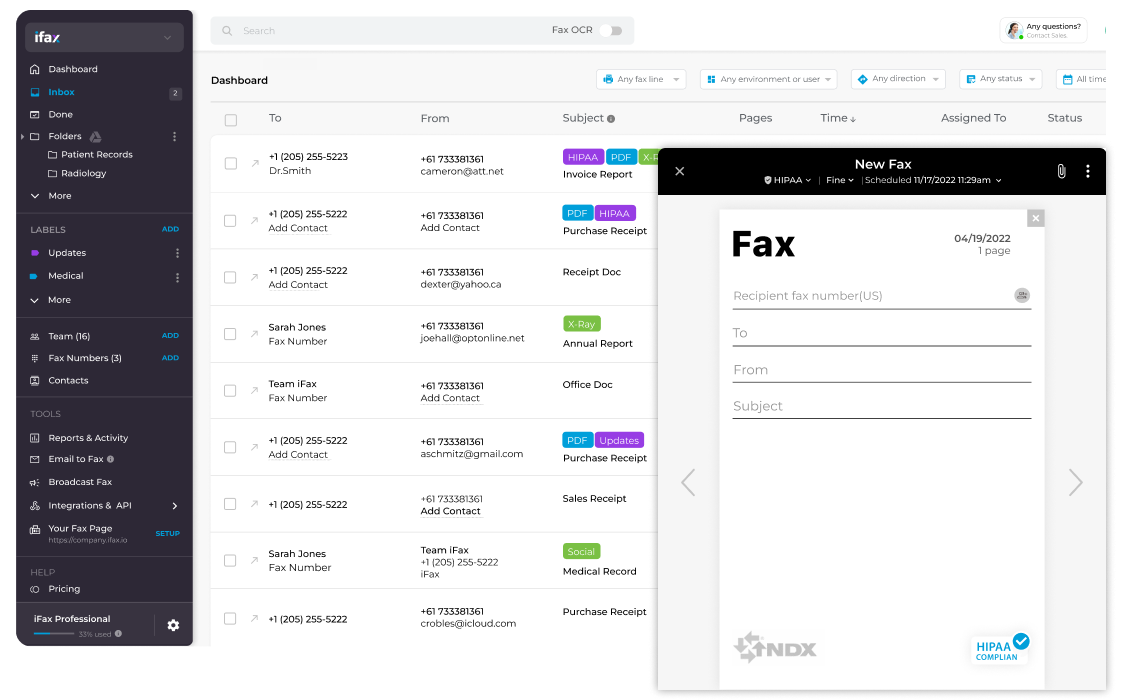
Enjoy iFax services at 50% off!
Your discount will be applied during checkout.
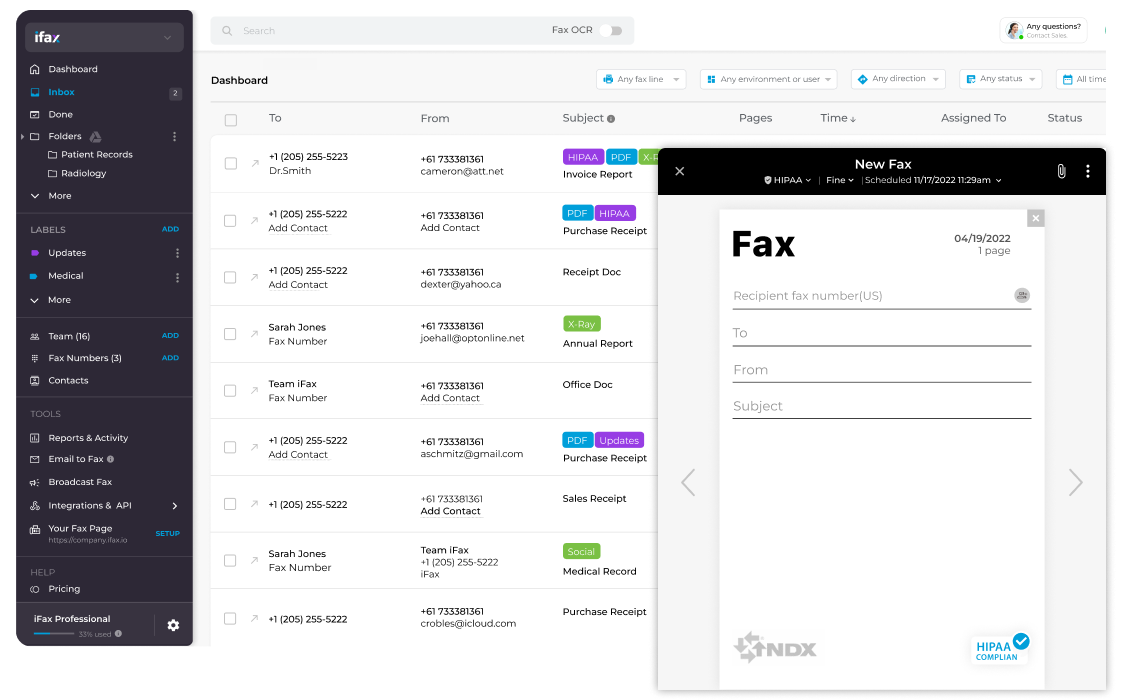
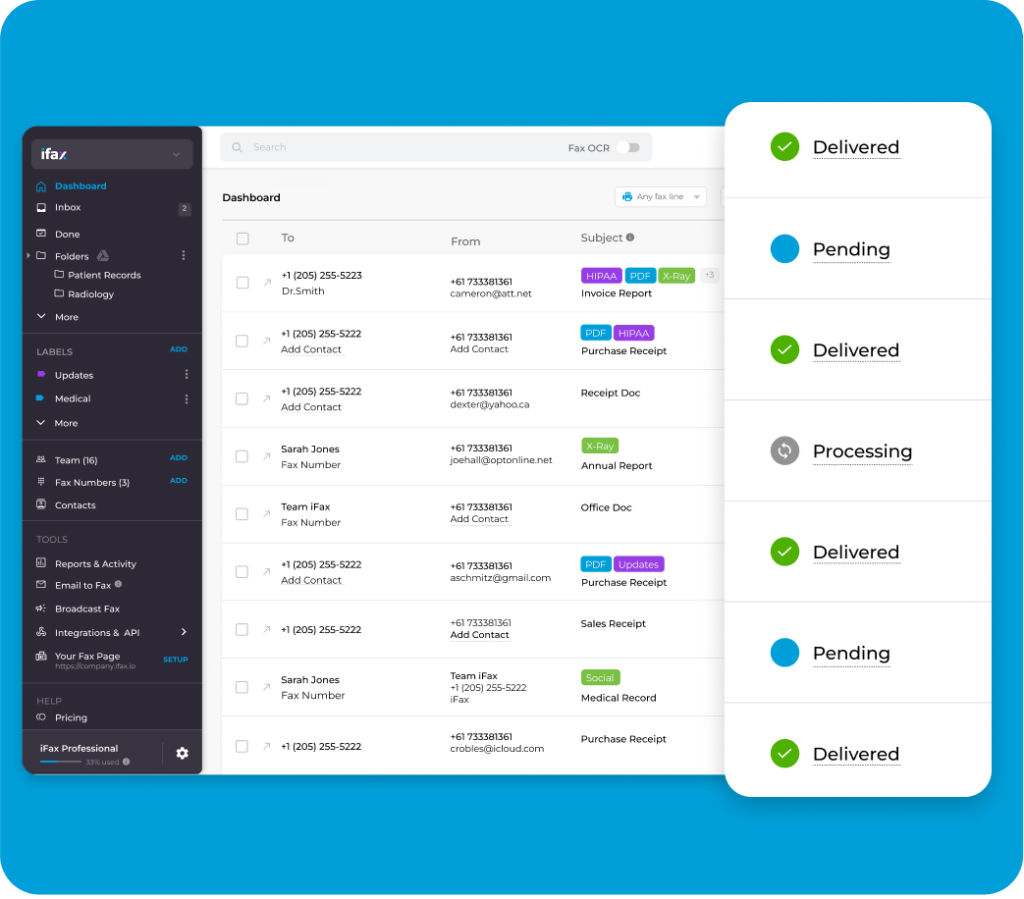
iFax’s comprehensive user dashboard allows you to effortlessly monitor and manage incoming and outgoing faxes in one user-friendly interface.
It simplifies your business’s fax management journey, enabling seamless monitoring for enhanced efficiency.
Novice users can confidently send their first fax within minutes of creating their iFax account, while advanced users can tailor fax settings to match their workflow needs.
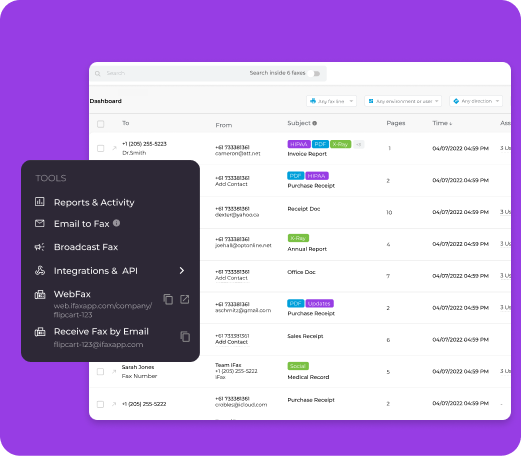
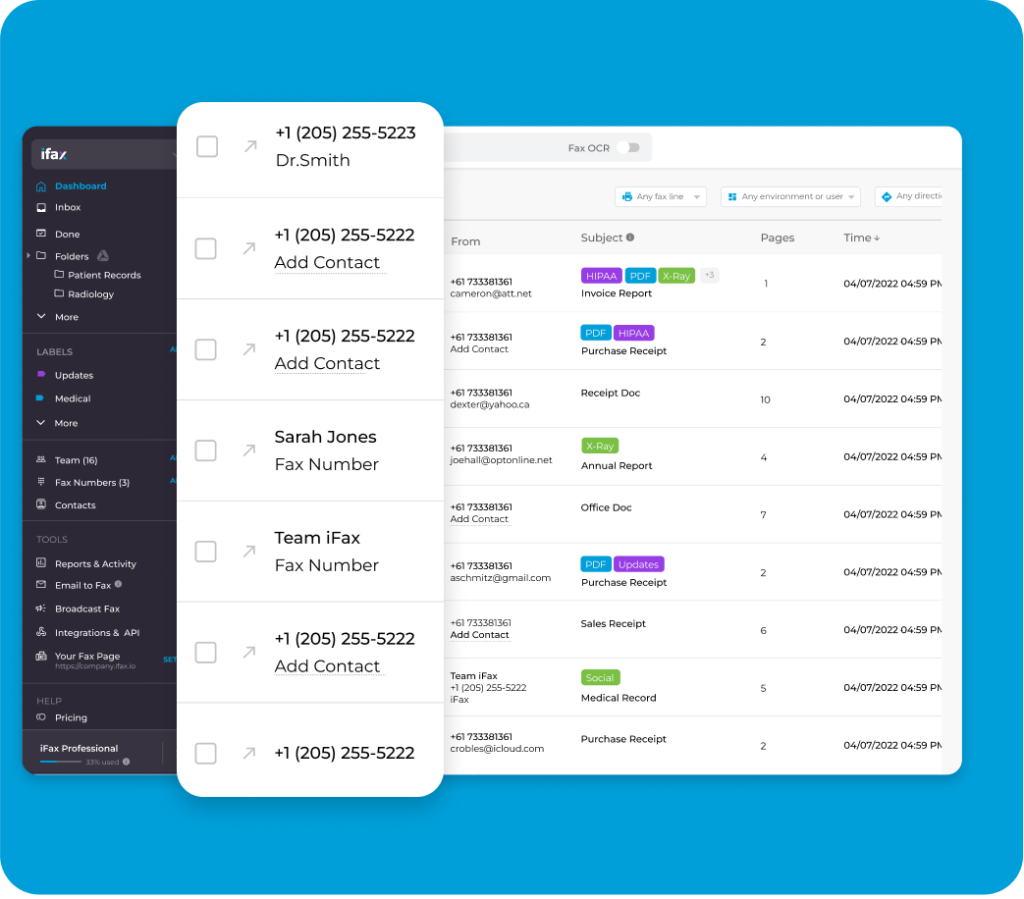
Inbox: Offers a complete view of your incoming and outgoing faxes.
New Fax button: Provides a quick way to send a fax.
Search Bar: Simplifies the process of looking for a specific document.
Done Tab: Allows you to see the faxes you have opened and marked as completed.
Folders: Contain labeled files connected to cloud storage for syncing and backup.
Team: Lets you add new users, create user group permissions, and activate single sign-on for team members.
Scheduled: Let you see all faxes that are set to be sent at a later time.
Labels: Allow you to group similar faxes with a name that makes it easy to find.
Contacts: This lets you see a detailed view of all fax numbers you have saved.
Fax Numbers: This lets you manage your fax numbers or assign them to team members.
Knowledge Base: Helps you quickly find answers to your questions.
Support: Let you talk to any available live agent.