Take control of your inbound faxes
 Track and manage incoming faxes for increased accessibility
Track and manage incoming faxes for increased accessibility Enable fax notifications to stay on top of inbound transmissions
Enable fax notifications to stay on top of inbound transmissions Easily group and organize faxes to suit your business needs
Easily group and organize faxes to suit your business needs
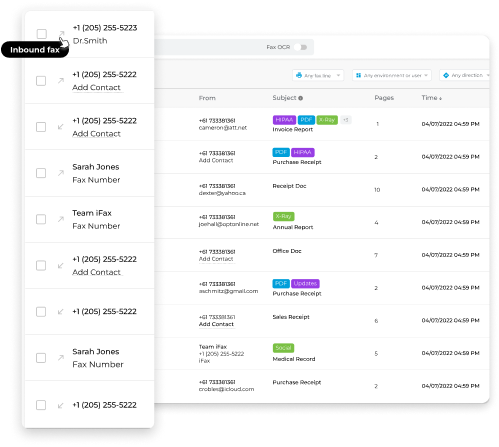
Enjoy iFax services at 50% off!
Your discount will be applied during checkout.
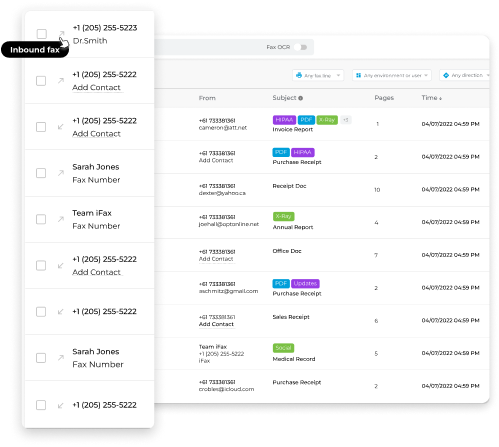
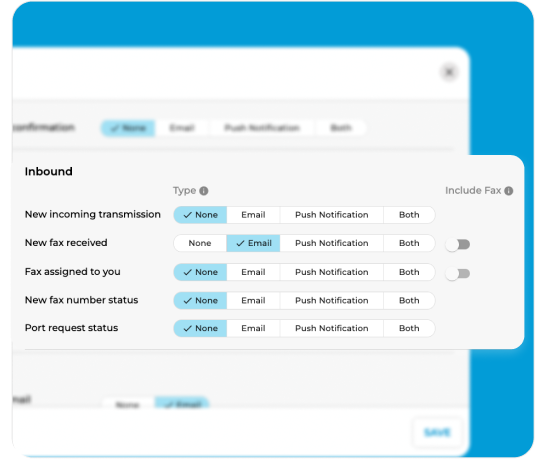
Missing faxes have become a thing of the past, as you can see every incoming fax in more than one way. Tailor your alert preferences with various
fax notifications, including SMS, emails, and push notifications.
This ensures prompt responses to incoming faxes, eliminating the need for documents to linger in your inbox. Simplify your paperwork management and alleviate stress with our convenient notification system.
Storing inbound faxes in the cloud may pose challenges in locating specific documents, especially amid a high daily transmission volume. iFax resolves this with smart folders, allowing you to create customized folders for organized categorization.
Whether grouping by date, sender, or topic, this feature ensures an efficient and accessible way to manage your incoming faxes.
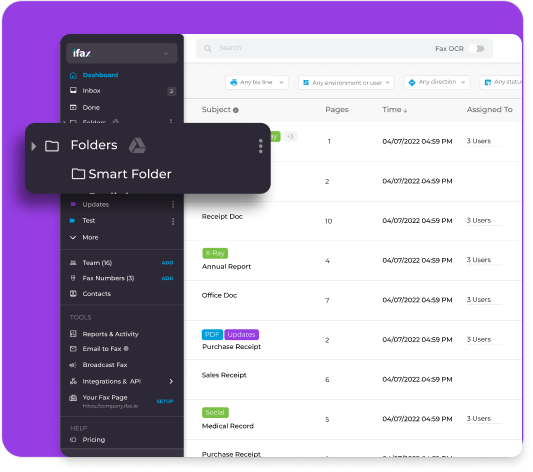
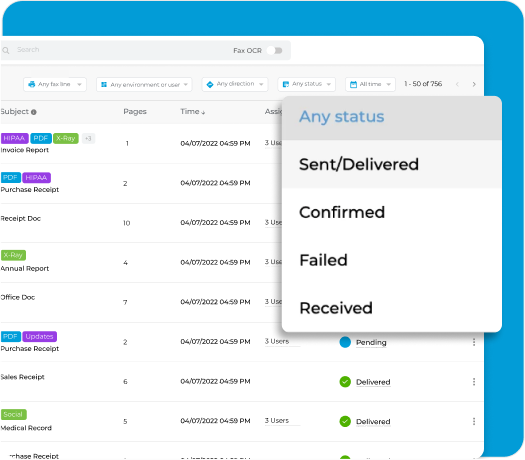
Customize the organization of your incoming faxes by changing their status. In your Inbox, mark faxes as “Done” to indicate completed actions, whether they’re responses or fulfillments of requests.
Once the status is updated, faxes seamlessly move from the Inbox to the designated “Done” folder, conveniently located below the “My Assignments” tab on the dashboard.