Fax from iPhone or iPad, effortlessly
 Fax on-the-go with intuitive mobile faxing
Fax on-the-go with intuitive mobile faxing Secure and compliant with HIPAA & GLBA standards
Secure and compliant with HIPAA & GLBA standards Real-time alerts, seamless syncing, and document scanning
Real-time alerts, seamless syncing, and document scanning
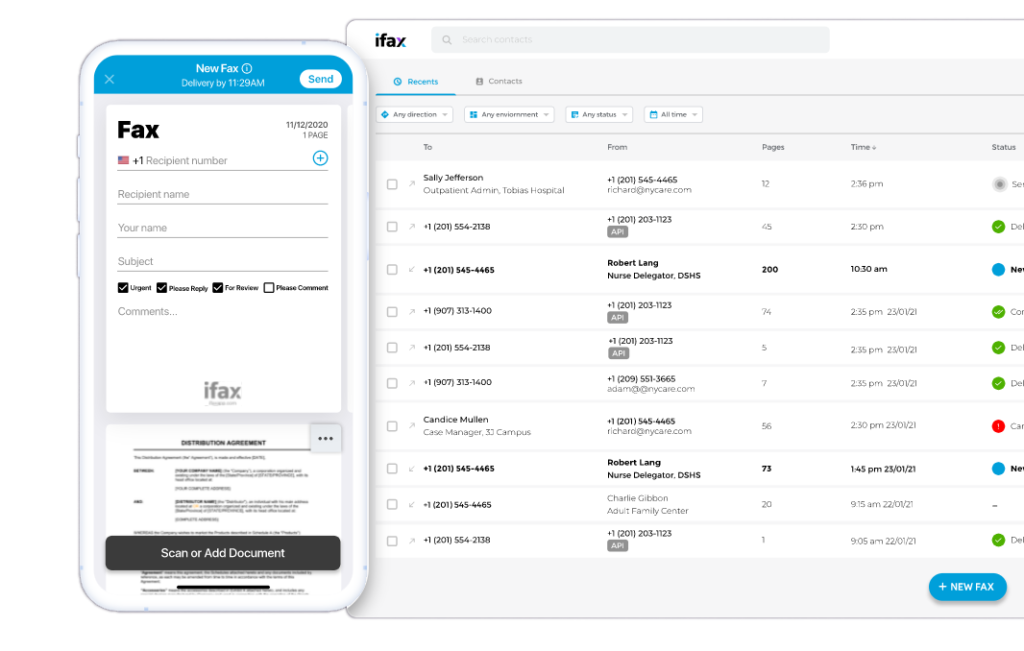
Enjoy iFax services at 50% off!
Your discount will be applied during checkout.
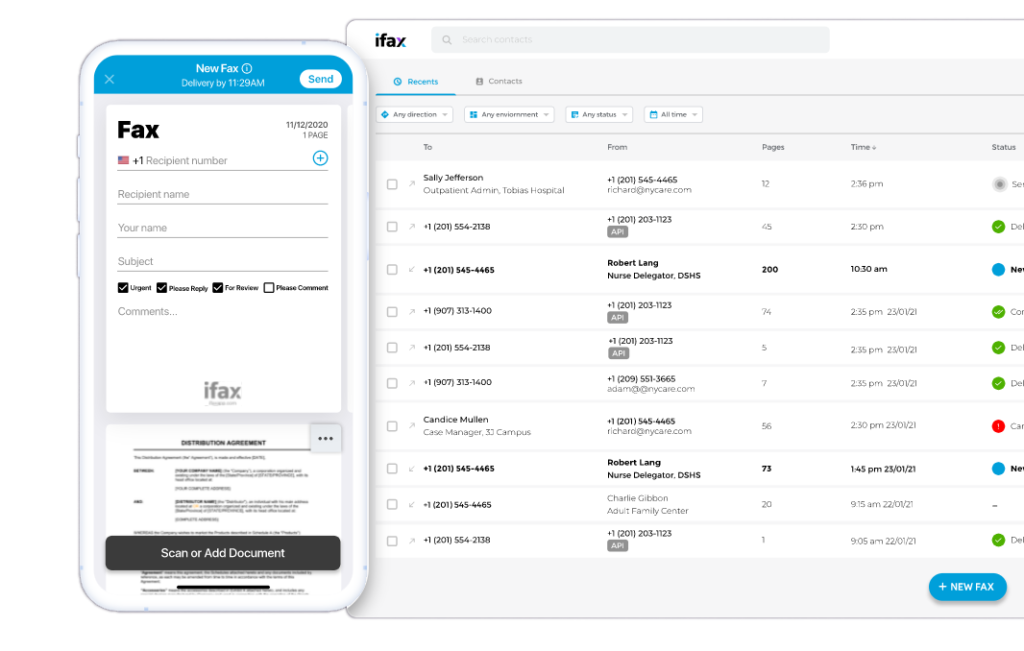
To send a fax from your iPhone, scan the document or import it directly from your cloud storage software like iCloud, Dropbox, Google Drive, and more. You will receive faxes via email or via the iPhone app and view them straight from your device.
iFax is the ultimate must-have productivity tool for iPhone and iPad users. It allows you to easily send and receive faxes. Turn your iPhone into a virtual fax machine.
Whenever you send a fax, iFax automatically shows you a fax cover sheet to fill in. You can use the default template or choose another design.
Stay on top of your faxes and receive real-time updates through notifications and emails. iFax also notifies you of the status of your fax, whether it’s sent successfully or not.
iFax uses the highest level of security, powered by 256-bit AES encryption, to protect all fax transmissions. All faxes are safe and protected on our GLBA and HIPAA-compliant app.
Scan or import files right away and fax from iPhone without printing.
Pay for as low as $8.33 per month with unlimited storage.
All fax transmissions are secured in 256-bit AES encryption.
Never miss an important fax again as long as you have an internet.
Customer support is available 24/7/365 to assist you anytime.
Access faxes from any iOS device and sync all information quickly.
Choose your own US, Canada, or UK local fax number.
Get privacy and confidentiality in every transmission.
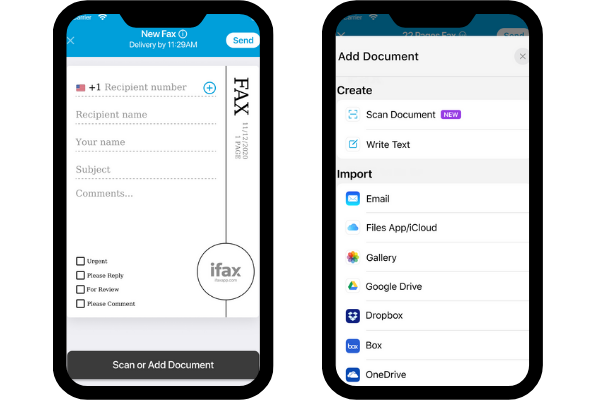
Send and receive faxes from iPhone or iPad with iFax lightning-fast faxing features.
Our intuitive dashboard simplifies faxing to improve your productivity. Choose from any pre-made fax cover templates and fill in the sender and recipient’s information.
Connect the apps you constantly use with iFax and directly import files from email, iCloud, Gallery, Google Drive, and more.
Manage all faxes with tags so you won’t miss an important document. Get all the industry-standard faxing features without buying an expensive fax machine.
Here are the three easy steps on how to send and receive faxes from iPhone and iPad.
1. Download the iFax app for iOS from App Store and sign up for a trial or choose the best plan that fits your faxing needs.
2. Attach your documents like PDFs, Word Docs, JPG, TIFF, and more.
3. Click ‘Send Fax’ and wait for the app to display a confirmation regarding your fax delivery status.
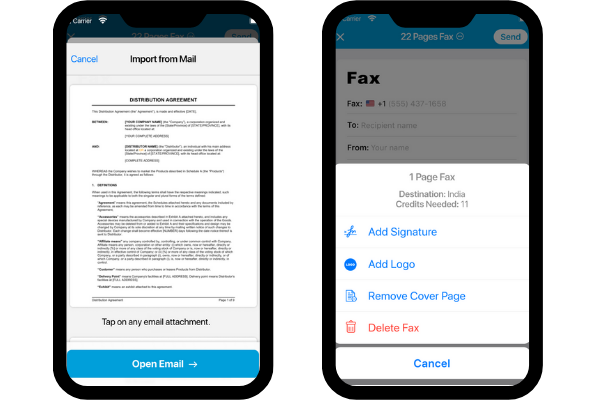



Ever wondered, “Can I fax from my iPhone?”. Well, the iPhone’s features extend far beyond calls and texts, thanks to creative mobile app developers. In fact, you can effortlessly send a fax right from your iPhone in a matter of minutes.
To fax using an online fax service, you’ll first need to sign up for an account with a faxing service like iFax. Once you have an account, you can upload the document you want to fax, enter the recipient’s fax number, and hit Send. The online fax service will then send the fax for you.
For example, using your iFax account, you can send fax from iPhone right away using the built-in scanner.
In addition, you can fax a document by attaching the file using the import option. Given step number 3 above, tap the Scan or Add Document and under the Import option, choose the cloud storage options: Files App/iCloud, Google Drive, Dropbox, and Box.
You may also upload from Email or URL and iFax app will walk you through the process.
Lastly, iFax will prompt you to enter the recipient’s email address to notify him/her.
If you’re asking and wondering how to fax from iPad, the process is the same as both iPhone and iPad run on iOS platform.
So, you want to know if you can send and receive fax from your iPhone? The answer is yes, you can!
But there are a few things you should know before getting started with iFax app.
Here are the steps on how you can send fax from iPhone.
Receiving a fax on iPhone is super easy with iFax. The Professional plan will last up to seven days where you can send and receive faxes on iPhone with a fax number. You may continue the subscription especially if you regularly fax documents.
Here are the simple steps on receiving a fax on iPhone.
If you allow iFax app for notifications, you will also receive a notification for an incoming fax.
It’s that simple. Enjoy your access – send and receive faxes with iFax.
Finding the best fax app for iPhone is a key step when you’re dealing with document faxing in the business world. With such a wide array of options, deciding on the right one can feel like a daunting task.
Keep in mind, the term “best” is often personal. It all boils down to an app fitting your specific needs and offering the features you’re after.
So, let’s talk about why we consider iFax to be the top pick among iPhone fax apps.
iOS faxing has come a long way. In the early days of the iPhone, very few options were available for faxing documents on the go. Today, there are dozens of apps to choose from, but iFax remains one of the best. It started in 2008, and it keeps innovating its faxing features. That’s more than a decade of experience and credibility.
iFax is to download and use. There are no set up costs, which usually some competitors charge. The trial, ads-free account is all you need to send fax without worrying about the cost.
iFax is incredibly easy to use. Simply upload the document you need to fax, enter the recipient’s information, and hit send. iFax takes care of the rest. Plus, if you’re in the healthcare sector, you can fax with confidence because this mobile app is HIPAA-compliant, ensuring sensitive documents are transmitted securely.
Moreover, iFax offers a reliable way to fax documents on the go. Whether you’re in an airport or a coffee shop, you can fax with this free mobile fax app as long as you have an internet connection. And finally, iFax integrates seamlessly with other devices like iPhone, iPad, and Apple Watch. You’re always up-to-date with the incoming faxes. You can connect the apps you love to use, such as Google Drive, Dropbox, Box, and more.
You’ll love this iOS fax app because it has a fax-to-text conversions (OCR) feature that can easily scan and recognize texts on an image for clear copies of faxed documents.
If you’re looking for a hassle-free way in receiving and sending fax from iPhone or iPad, look no further than iFax.