Email to Fax
Send fax from email using Gmail, Outlook, iCloud, Yahoo Mail or any of your preferred email service.
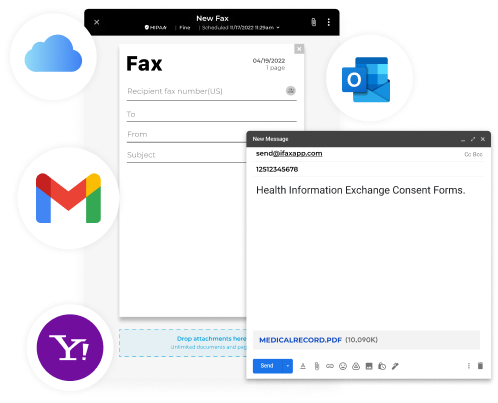
Enjoy iFax services at 50% off!
Your discount will be applied during checkout.
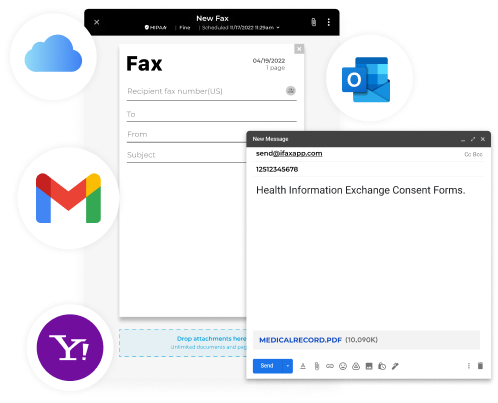

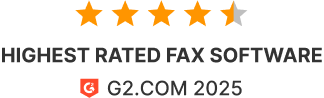

More than 5 million users across 20,000+ companies rely on iFax email-to-fax services.

iFax is the most widely used email to fax service that enables users to send and receive faxes directly from their email . With iFax, users can conveniently manage their fax communications digitally, enjoying the benefits of speed, security, and seamless integration with their existing email infrastructure.
Simply add send@ifaxapp.com and your recipient’s fax number.
Upload the files you need to fax from your cloud storage, smartphone, or computer and press send.
Stay updated with fax transmissions and delivery notifications.

“iFax is smooth. Works every time as expected and its aesthetics are on point.”

Make use of a secure email-to-fax service when you subscribe to the iFax Professional plan. Access all incoming and outgoing faxes in your email.
Experience the convenience of sending a fax directly from your Gmail account when you choose iFax. Our secure, user-friendly email-to-fax service transforms your Gmail inbox into a versatile fax machine, enabling you to send fax from Gmail.
Take advantage of modern technology and start to fax from Outlook with iFax. No need for traditional fax machines – with iFax, you’re empowered to handle all of your fax communications directly within Outlook.
Make faxing an effortless task with your iCloud Email account with the help of iFax. It’s modern, convenient, and perfect for individuals and businesses alike.
Leverage the power of digital technology with your Yahoo Mail when you sign up for iFax. Fax from Yahoo Mail simplifies your communication workflow and embeds faxing smoothly into your digital routine.
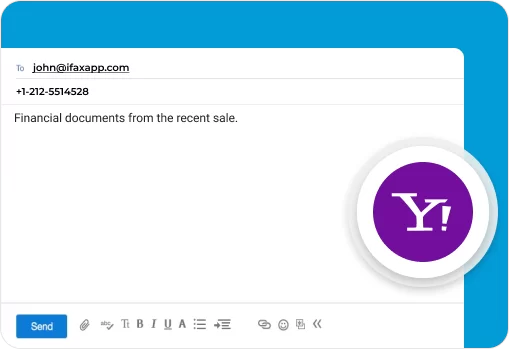
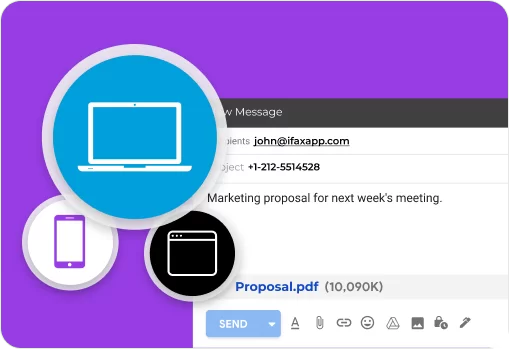
Send faxes from Gmail or receive faxes via email from a smartphone or computer without the need of a fax machine. Stay on top of your faxes as effortlessly as you do with your emails.
All faxes are protected with 256-bit AES encryption and are GLBA and HIPAA compliant. iFax email-to-fax secures professional faxing online.
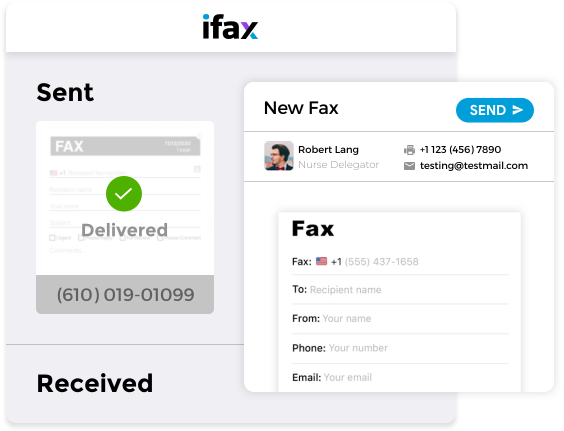
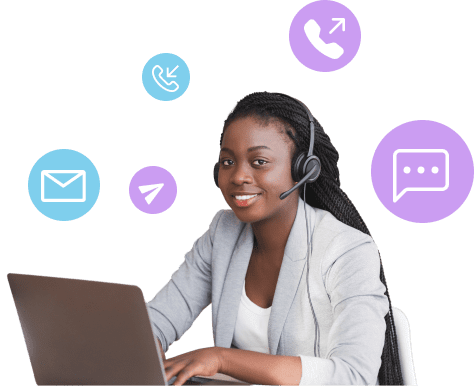
iFax users can receive faxes via email to their Gmail or Outlook email addresses. Making everyday faxing simple and efficient.
Send a fax via email as easily as if you are sending an email, anytime on any device.
No need to print documents when you use email-to-fax, just attach and send them quickly.
Manage all your faxes in your inbox and maintain an encrypted fax history in iFax storage.
You don’t need a physical fax machine to send and receive faxes anymore with our email-to-fax solutions. Faxing has now become digital, which means you can do it all from your email account. Email to fax is the process of sending a fax online through email.
You can attach your documents to an email and send them to the recipient’s fax number. The online fax service will then take care of the rest, sending your faxes directly to the recipient’s fax machine. Similarly, you can also receive faxes now to your email inbox. This can be a great way to save paper and time, as you no longer need to print out physical documents.
Plus, it’s much more convenient to send and receive faxes this way – all you need is an internet connection, an online fax service subscription, and an email account. So next time you need to send a fax, don’t reach for the phone – fire off an email instead.
Interestingly, you can also send an email to fax machine via Gmail and Outlook. You can send a fax from Gmail and send a fax from Outlook using your mobile device.
The process of how to send email to fax is very simple, and it’s as if you’re just sending an email attachment.
Here’s how it works.
Meanwhile, if you want to know how to email to fax using Outlook, the process is also straightforward.
Receiving a fax via email is simple with iFax. All you need is an email address and an internet connection, and you can be up and running in minutes.
There’s no need to install any special software or hardware, and we provide full support for all major email platforms. Plus, our email-to-fax feature is completely free to use on Plus and Professional plans.
Simply enter the email address you want to use to receive faxes, and we’ll take care of the rest. Your faxes will be delivered straight to your inbox, and you can view them online or download them as PDFs.
Here are a few steps to follow to receive fax to email.
You will receive an email fax notification whenever there’s an incoming fax, so you won’t miss any important fax anymore.
Receiving a fax via email is a great way to stay connected without investing in bulky fax machines. You can receive fax on your mobile device email app anywhere you go.
Fax-to-email services are great for anyone who needs to receive faxes but doesn’t have a dedicated fax line.
With a fax-to-email service, you can have your faxes delivered right to your inbox, where you can view them just like any other email. And the best part is that there are plenty of free fax-to-email services available.
Just do a quick search online and you’ll find several options. Once you sign up for a free account, you’ll be able to start receiving faxes right away.
For instance, if you sign up for iFax, you’ll enjoy a free fax to email service using the Professional plan free trial. You have a dedicated fax number and you can send and receive up to 1000 pages.
Subscription-based online faxing can be a great way to save time and money, as you won’t have to worry about setting up a separate fax line or buying a fax machine.
Most fax-to-email services will give you a unique email address that you can use to send and receive faxes. If you use iFax fax by email, you can send the fax to send@ifaxapp.com and then the subject line will have to be filled in the recipient’s international fax number.
Overall, if you’re looking for a free fax-to-email service, you’ll have to sign up or subscribe to a plan. iFax provides a 7-day free trial so you can evaluate all the features, risk-free.
Absolutely! iFax allows you to fax documents directly from your email account. You can do this using an email-to-fax feature, which turns your email into a digital fax machine.
Yes, you can email to a fax number. In fact, this is becoming the best option for those who need an easy and convenient way to send documents securely.
The most popular way of emailing a fax is through the use of online services such as iFax. All you need is your recipient’s fax number in order to successfully send the document.
Most online fax services will give you the option of attaching PDF, Word files or other various documents that are supported by their service before being sent over as a digital transmission.
Emailing to a fax number has become popular due to its many advantages compared traditional methods such as traditional faxing or scanners – making it easier than ever before to get important business documents where they need go without hassle (or time!) – which makes it no surprise why more businesses are turning towards online faxing solutions like iFax.
Setting up fax to email with iFax involves a simple process for sending and receiving faxes. To access all premium features, you’ll need to sign up for an iFax Pro subscription. Plans start at $34.99 per month, with the option to save more on annual billing (only $29.17 per month) Avail yourself of the 7-day free trial to access all iFax Pro features for a limited time.
When sending a fax, you compose an email as usual but enter [number]@ifaxapp.com in the “To” field. You can add a Cover page subject and comment in the Subject and Body fields, but it’s not required. The content of the email, along with your attached documents, will then be faxed to the recipient.
To receive a fax via email, you should first register an account with iFax and choose either the Plus or Professional plan. These plans will provide you with a free fax number. Our online faxing service will automatically convert every document sent to the number into fax format and deliver it to your email, ensuring you never miss an important fax. You will also get email notifications for incoming faxes, just like how you would get notified every time there’s a new message in your email inbox.
With iFax, you can set up a default fax cover page for each domain name used in your organization.
Assigning a default cover page for each domain name works when sending faxes using an email associated with your iFax account. When sending a fax by email (Email to Fax) with no default covered assigned for a fax number set as Caller ID, iFax will use the default template you’ve set for a particular domain.
Note that the default template will only apply to outgoing faxes without any selected cover pages.