Fax documents
with ease
 Upload, attach, and fax files in seconds
Upload, attach, and fax files in seconds Fax straight from Gmail, Google Drive, or Dropbox
Fax straight from Gmail, Google Drive, or Dropbox Send any file format — PDF, Word, Excel, and more
Send any file format — PDF, Word, Excel, and more
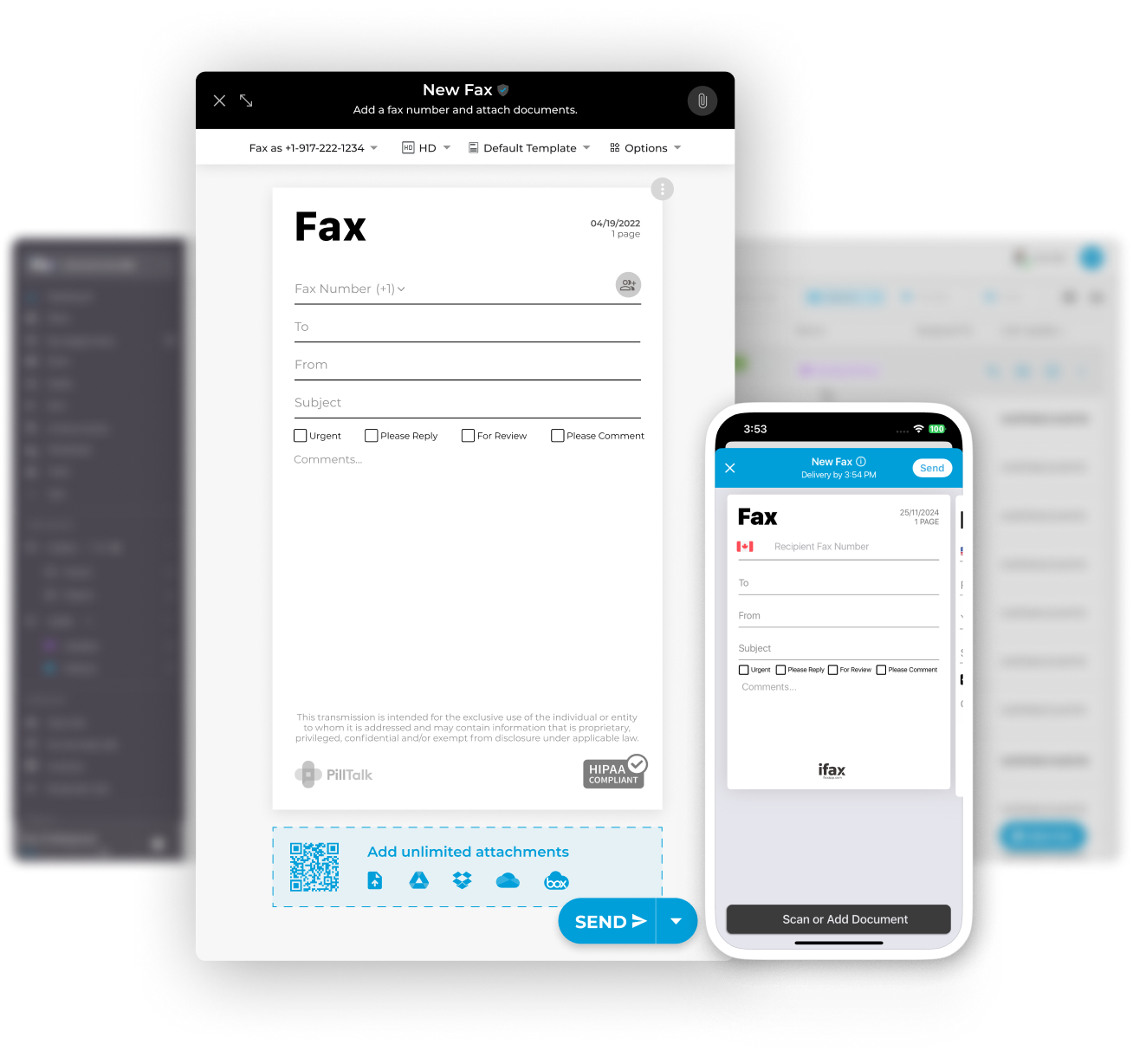
Enjoy iFax services at 50% off!
Your discount will be applied during checkout.
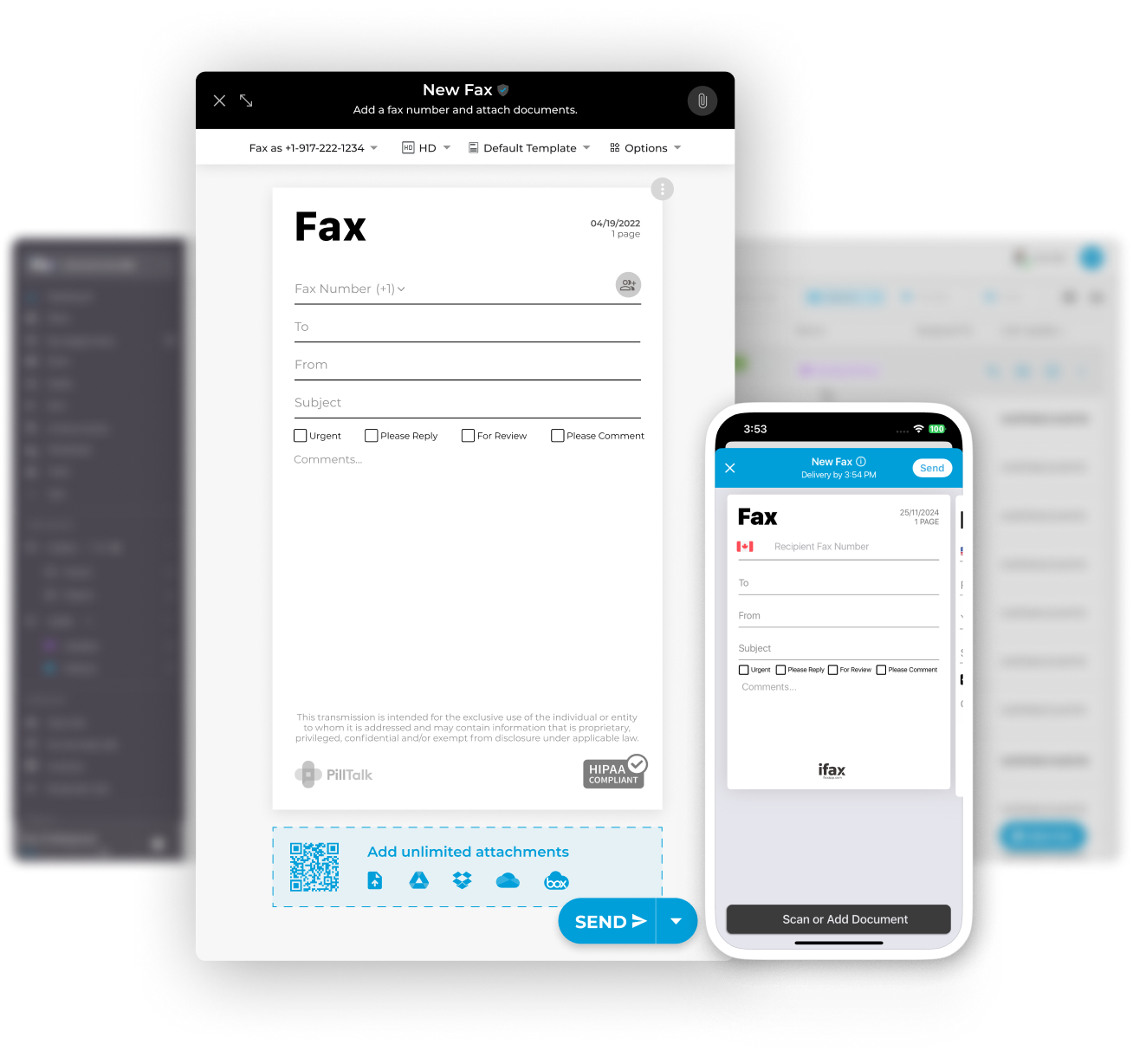
Fax from anywhere, on any device. Access our document-to-fax service and send documents or PDF files straight from your email, phone, or computer without a fax machine. Search and download faxes anytime with ease.
Use iFax to directly upload and send a PDF by fax from Gmail, Google Drive, or iCloud. Our online fax service provides easy integrations to various applications making it easier to work as a team while streamlining your workload.
iFax’s OCR scanner lets you scan, upload, and convert paper documents into PDFs. Its image optimization tool adjusts image backgrounds and foregrounds. It also supports other file formats like DOCs and images.
Uses 256-bit AES end-to-end encryption to safeguard all fax transmissions.
Access your PDF files from anywhere regardless of what device or platform you’re on.
iFax has fully complied with the strictest privacy rules to keep your data safe and private at all times.
Get unlimited storage that’s not only secure but also easily accessible using any device.
Automatically syncs all your PDF documents across multiple devices.
Install our dedicated mobile fax apps to conveniently fax PDFs from your cell phone, PC, or laptop.
Trusted by millions of users, iFax remains one of today’s most reliable online fax solutions.
Our friendly support team is always on standby to assist, 24 hours a day and 7 days a week.
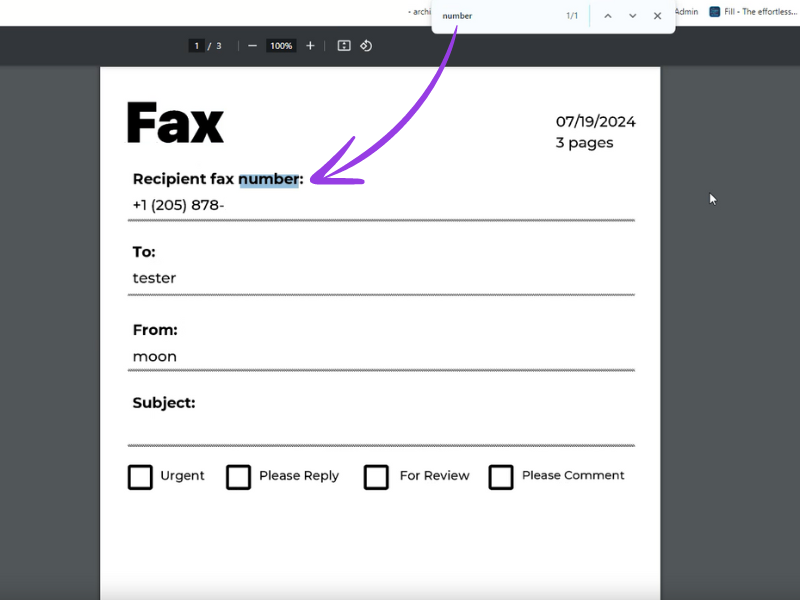
iFax makes it easy to send PDFs and fax documents by fax to any fax number. Our fax app and service will automatically convert the file, making it compatible with any fax machine. You can also download received PDFs and search through it with “CTRL + F”. Sending a document through fax is also very secure. We use the highest level of encryption to keep your data safe from malicious users.
With our integrated eSignature Tool, annotating and signing PDFs is quick and effortless. You can also use the Document Scanner to convert paper documents into PDF files. Exploring free fax options can help you see how simple and efficient it is to fax your documents online. Start using iFax to improve turnaround times, get more tasks done and achieve optimum results.
iFax supports various document and image formats including .docx, .doc, .tiff, .pdf, .jpg, and .png files.
With iFax, it’s easy to keep track of all your faxes via email alerts and delivery confirmations. If you received a PDF via fax, you can also download and search through it with the CTRL + F function.



Frequently Asked Questions
The best way to fax a document is online. This method is faster and more efficient since you don’t need to use a fax machine and connect to a phone line. You can use any computer or mobile device with a stable internet connection.
Faxing documents online supports multiple formats, including PDFs, DOCs, JPGs, PNGs, and JPEG images.
It’s best to check with your online fax service provider to confirm which file formats are supported. Some providers may also offer the option to convert specific files into a compatible, fax-friendly format.
Yes you can. Simply download the PDF to your computer, open and use the CTRL + F function to find texts on your PDF.
There are multiple ways to fax a document for free, but the easiest and fastest is to do it online. iFax, for example, offers free faxing through its 7-day trial plan. During this period, you can fax unlimited documents for free and access premium features such as fax broadcasting, OCR scanning, annotations, and electronic signatures.
Upgrading to a paid plan gives you full access to a wide selection of fax integration and automation options.
You can securely fax documents online using iFax. iFax ensures that faxing important documents and PDF files is secure and compliant. Our online faxing service is HIPAA-compliant and uses the highest level of encryption to protect and safeguard your information.