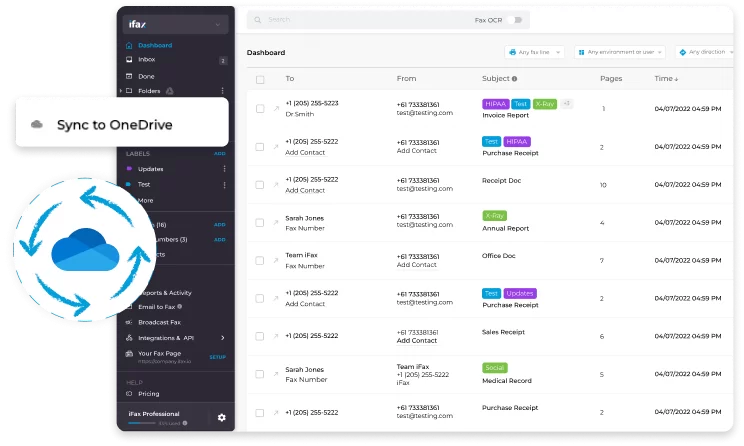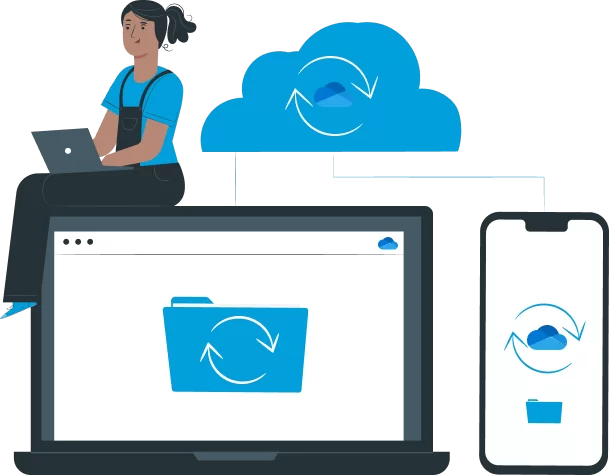iFax’s OneDrive sync makes managing your electronic faxes simpler, quicker, and extra secure.
Our ultimate time-saving feature eliminates the need to spend hours sorting through and manually exporting faxes to the cloud.
Conveniently back up and secure your data in simple steps.