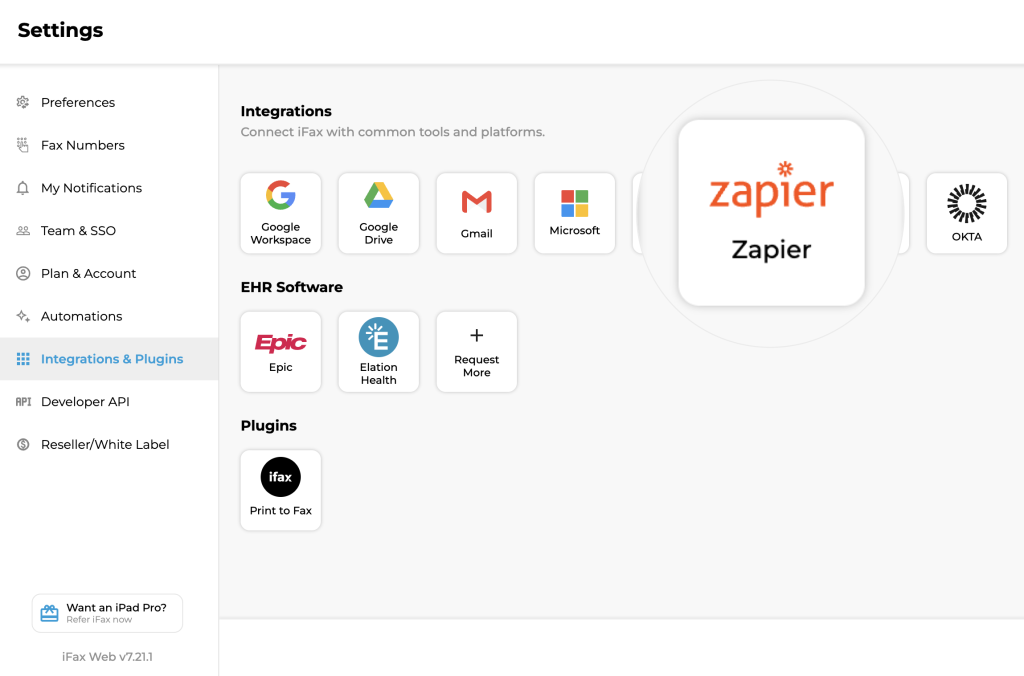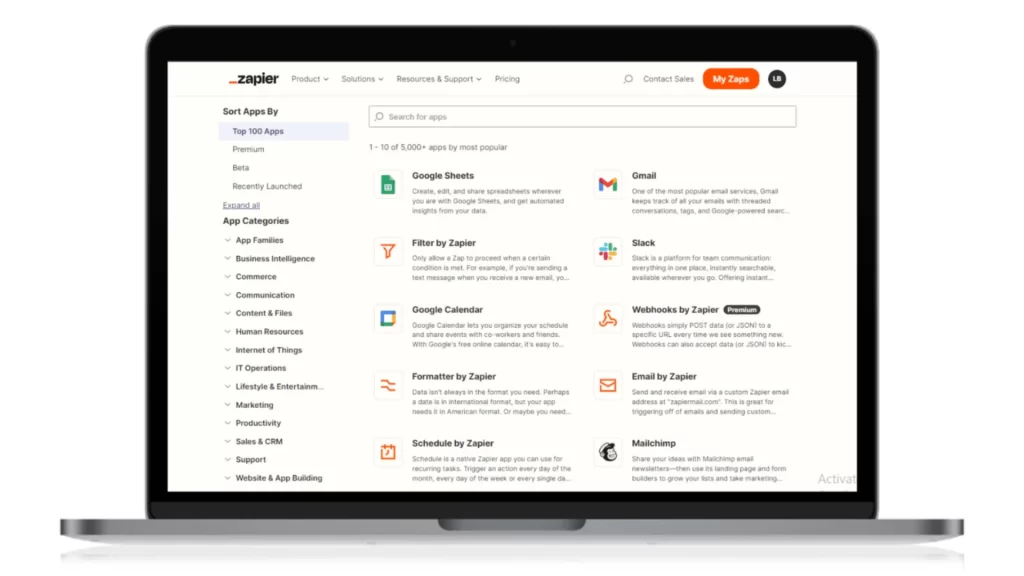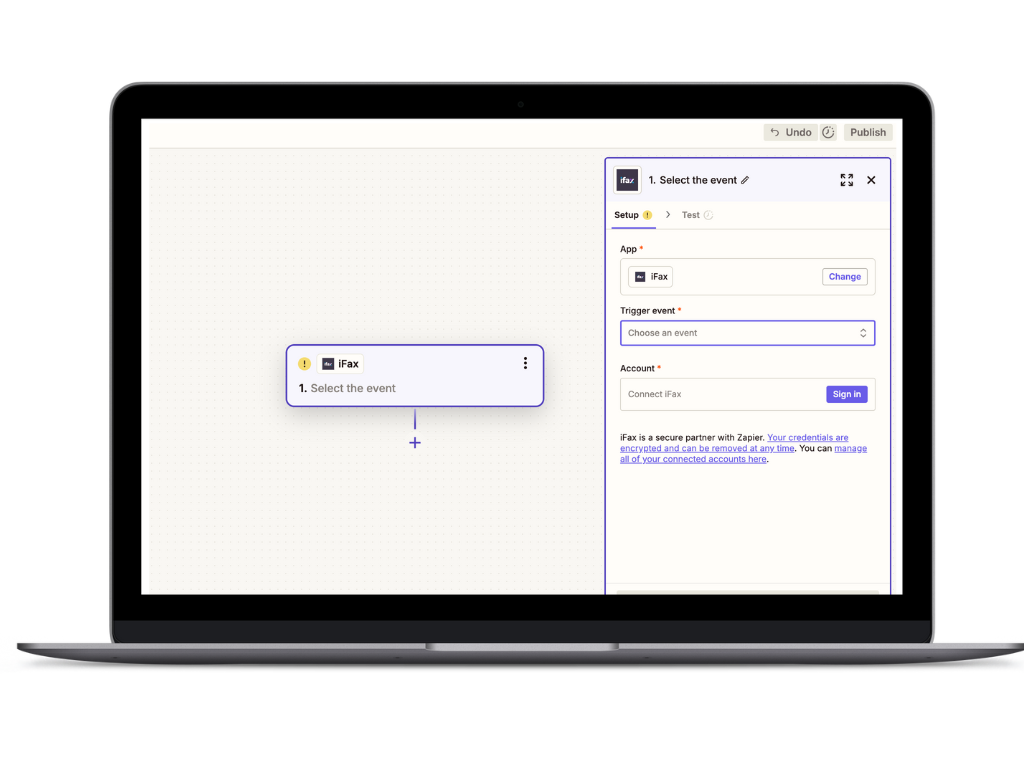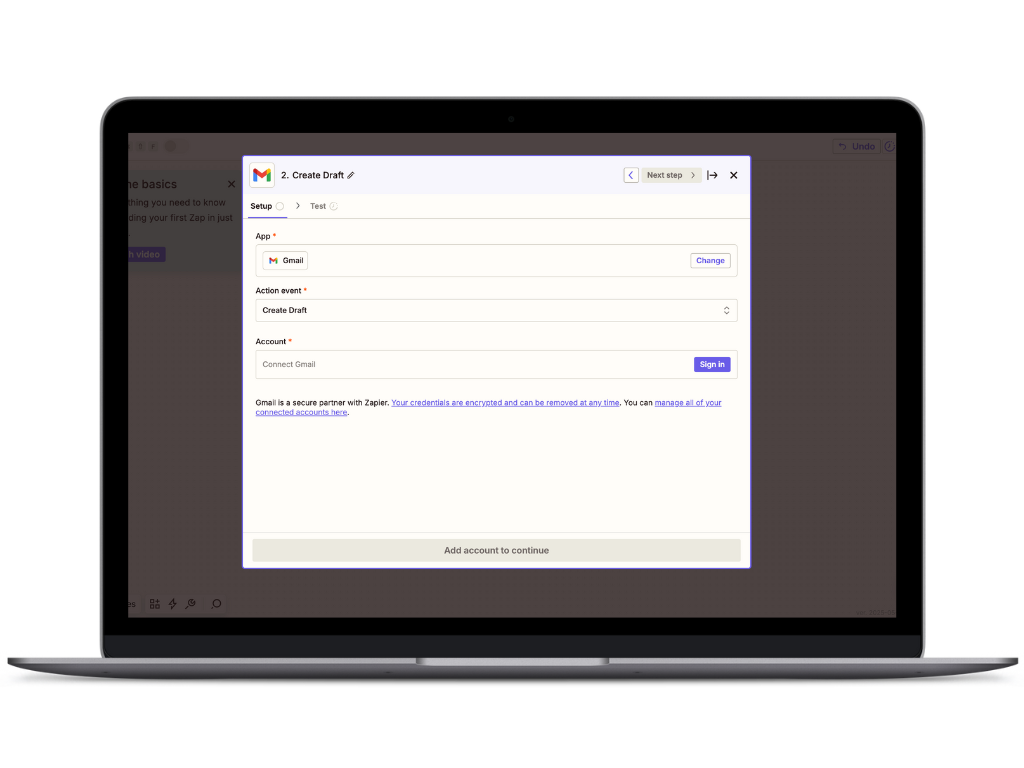Zapier makes it easy to automate tasks between apps. Create chains of automated workflows by setting triggers and actions—no code required.
With Zapier fax, you can easily send, receive, and manage faxes from various applications without switching platforms. Extract data and sync automatically between iFax and your EMR, EHR, and CRM tools.
With Zapier, you can integrate iFax with thousands of apps, the possibilities are endless.