If you often need to send documents securely and instantly, iFax’s Scan & Print to Fax feature makes it effortless. You can send a fax directly from your Windows computer as easily as printing a document — no need to scan or upload files manually.
This guide walks you through how to install, set up, and use iFax – Scan & Print to Fax on Windows.
What Is Print2Fax?
Print2Fax lets you send a file as a fax by choosing “iFax – Scan & Print to Fax ” from your list of printers. Once installed, it behaves just like any standard printer driver, but instead of printing to paper, it securely transmits your file via fax.
Step 1: Install the iFax – Scan & Print to Fax Driver
-
Download and install the driver (available from the iFax official website).
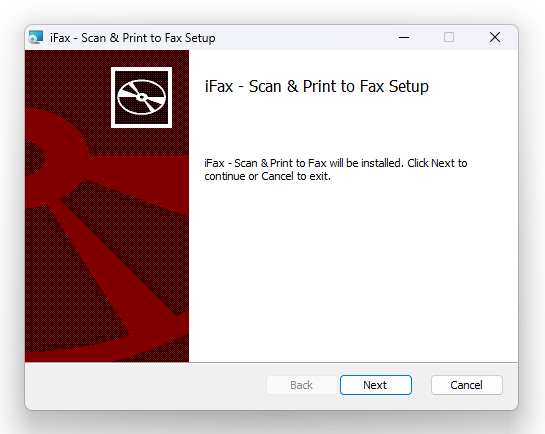
-
Follow the installation prompts until setup is complete.
-
Once installed, “iFax – Scan & Print to Fax ” will appear in your Printers & Scanners list.
Tip: If you’re using a company computer, check with your IT administrator for installation permissions.
Step 2: Open the Document You Want to Fax
Open the file, document, or image you wish to send using any Windows application — for example, Microsoft Word, Excel, Adobe Acrobat, or even a browser window.
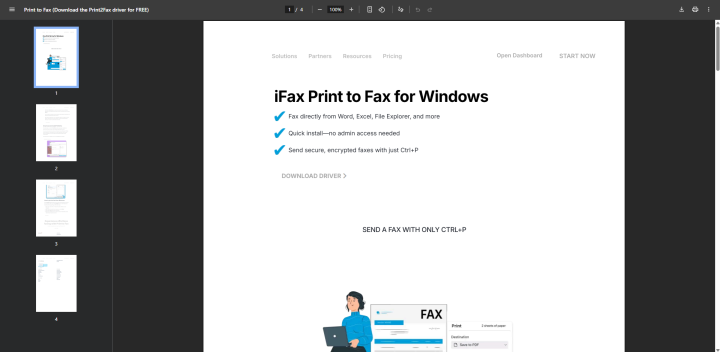
Step 3: Use the Print Command
Click File → Print, or simply press Ctrl + P on your keyboard.
This will open the Windows print dialog box.
Step 4: Select “iFax – Scan & Print to Fax ”
From the list of available printers, select iFax – Print to Fax.
This will automatically open the iFax window where you can fill in your fax details.
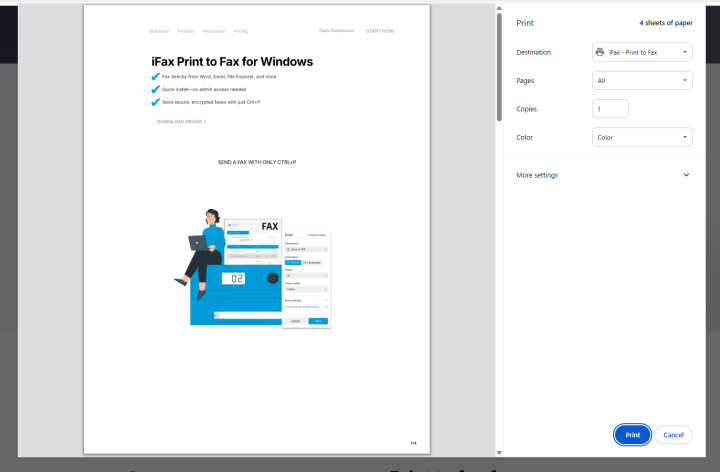
Step 5: Enter Fax Details and Send
-
Enter the recipient fax number (US or international).
-
Fill in optional fields like “To,” “From,” and “Subject.”
-
Add a cover page or additional attachments if needed.
-
Click Send, and iFax will deliver your fax securely.
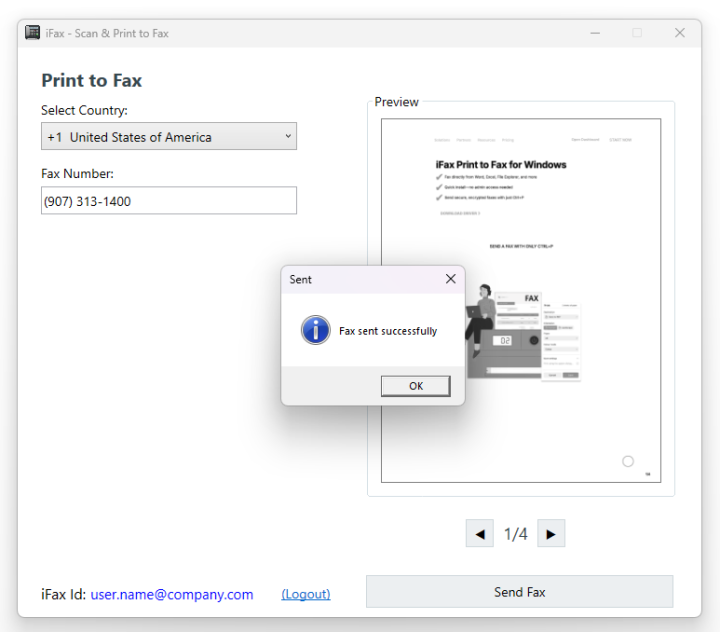
You’ll receive a delivery confirmation once the fax is successfully sent.
Pro Tips for Better Faxing
-
Ensure you have a stable internet connection before sending.
-
Use PDF format for best quality and compatibility.
-
Enable delivery notifications to track fax status.
-
Save your recipient list in your iFax account for quicker future use.
Why Use iFax – Scan & Print to Fax
Using Print to Fax helps businesses and professionals:
-
Save time by faxing directly from the desktop
-
Reduce paper waste and scanning steps
-
Maintain HIPAA and GDPR-compliant communication
-
Keep all faxes stored securely in the iFax cloud
It’s ideal for healthcare providers, law firms, and enterprises needing fast, secure, and paperless fax workflows.
Key Takeaway
With iFax’s Print2Fax, sending a fax from Windows is as easy as printing a document.
Just install the driver, select “iFax – Print to Fax,” and send your file in seconds — securely and paper-free.
Need more help?
Visit the iFax Knowledge Base for more detailed guides and troubleshooting articles.


