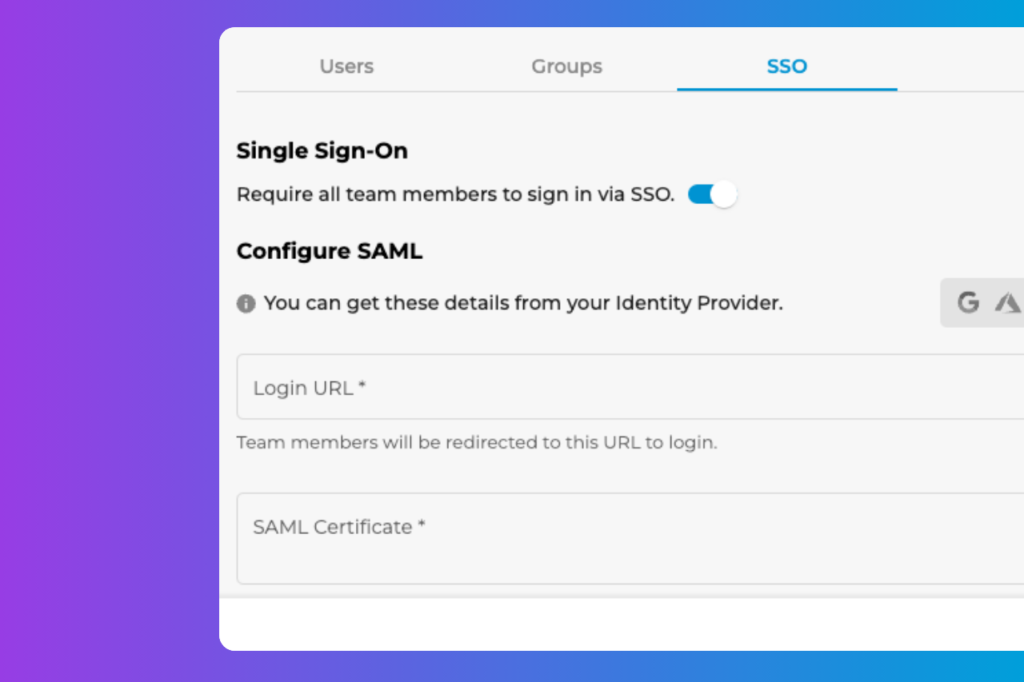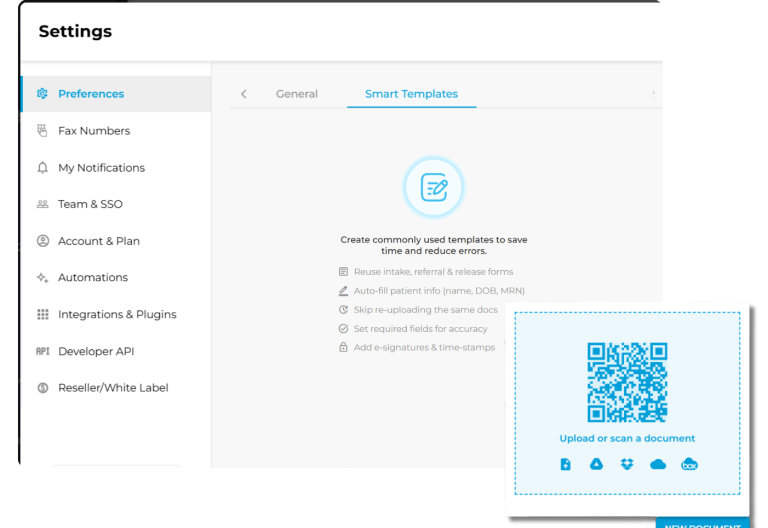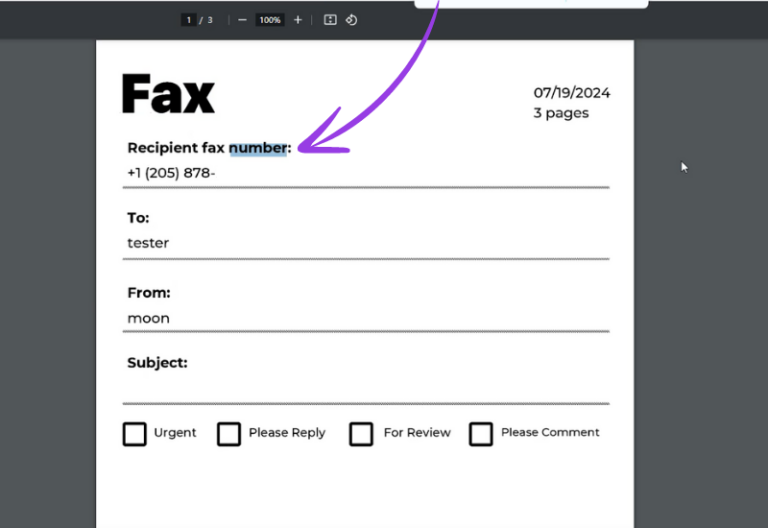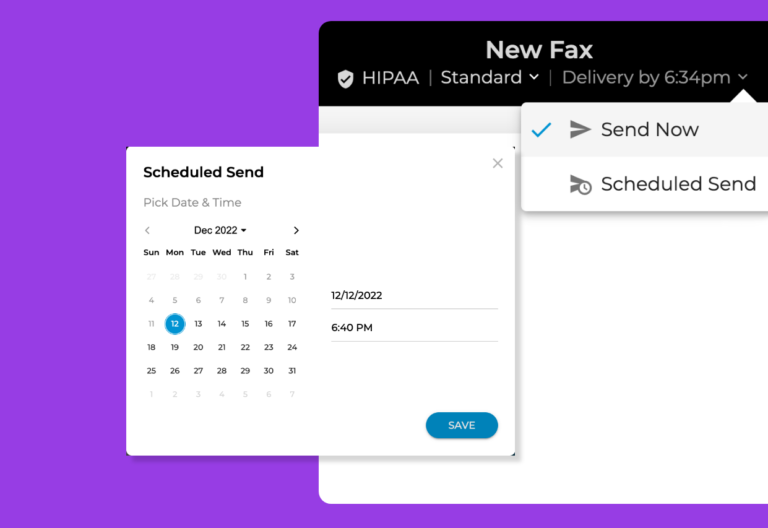Release date: November 15, 2022
Save time logging in and out of different applications with single sign-on (SSO).
iFax has always been committed to making your faxing easier. Our new release feature allows you to access multiple applications with one set of login credentials. You no longer need to sign in repeatedly for every application linked to your iFax account. SSO is the one key you need to access all of your apps and online tools.
That’s not all.
This version also has several enhancements that will improve your faxing experience.
What’s New With iFax Web 6.47?
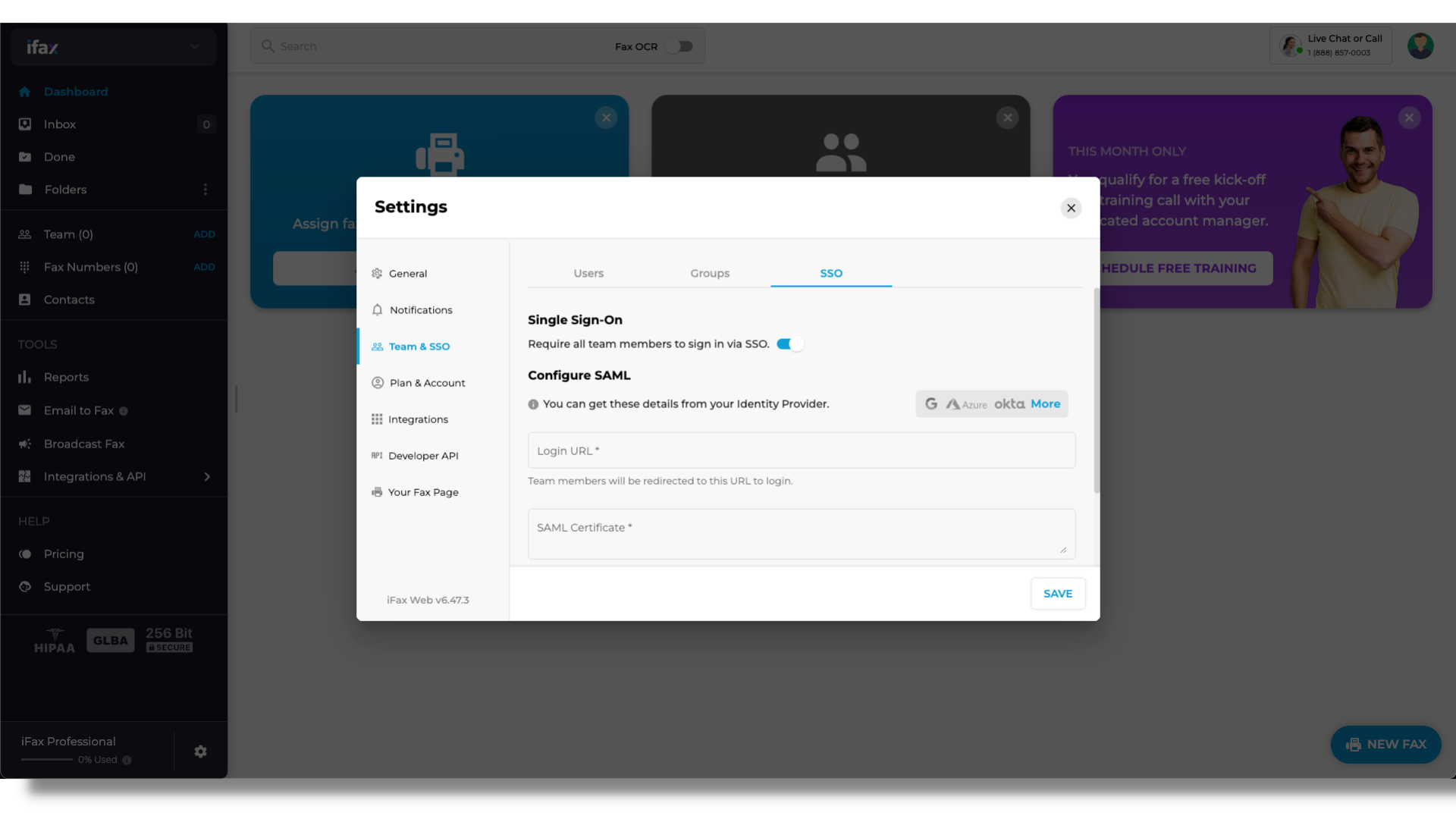
Here are the highlights from our latest update:
1. Single sign-on (SSO)
Learn more about this new feature as you go on reading this post. You’ll also know the basics of SSO, its benefits, and how to use it in your iFax account.
2. OCR for undelivered faxes
You can now request optical character recognition (OCR) even for undelivered outgoing faxes in iFax. With OCR, you can scan a printed document and have the text converted into a plain text format. You can then make changes to the document or share it with others in digital form.
3. Updated notification preferences
Our notification preferences have more options for inbound and outbound faxes. For example, you only want to receive email updates for faxes you sent and push notifications for faxes you receive. You now have the option to set these custom parameters for your notifications.
4. New cancellation flow
The new process for canceling plan flow will make us understand how to enhance user experience. When customers decide to cancel their plan, they will be taken to the survey form. There will be questions, like why they chose to cancel and what our service did well.
We are also offering a gift, like a free month, user license, or training session, to try and get the customer back to our service.
Let’s look closely at SSO and how you can use it in iFax.
What Is SSO (Single Sign-On)?
Passwords are necessary, especially as more companies shift to digital solutions. In fact, the average person has an average of 38 passwords. But if you’re part of a large company, you probably need twice as many passwords to access business and productivity tools at work. With so many passwords to keep track of, it’s no wonder that login and user management are one of the biggest concerns for businesses.
An effective solution to this is using single sign-on or SSO.
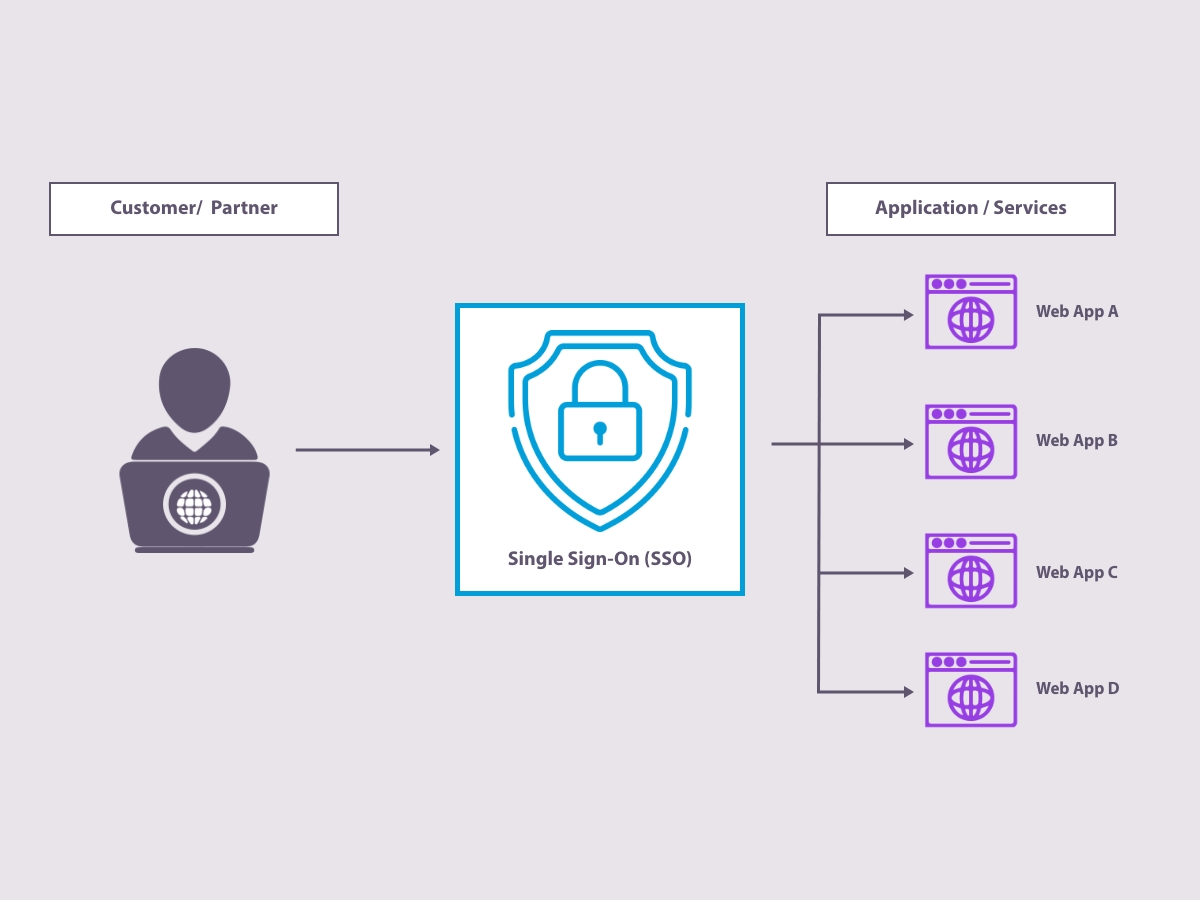
SSO is an authentication process that allows users to sign in with one set of information for multiple applications. This way, users don’t have to remember several usernames and passwords. They can use this one login information for all the applications they need.
An excellent example of a solution that uses SSO is Google. If you log in to one Google product, you automatically log in to all of them. The user only needs to enter their credentials once to access Gmail, Google Docs, YouTube, etc.
SSO Terms
To understand how SSO works in detail, here are some key terms you need to know first:
- User: This is the person or entity who wants to access a resource.
- Service Provider (SP): The application where the user wants to log in. iFax is an example of an SP.
- Identity Provider (IdP): Authenticates the user and provides the user’s credentials to the SP. The IdP is usually a third-party login service like Google or Azure.
- Login URL: This is where users are redirected to enter their credentials
- Certificate: Validates the authenticity of the IdP
Top Benefits of Using SSO
1. Simplifies user logins
If an application is hard to use because of a complex login process, customers are less likely to use it. With SSO, it is easier for users to try out new applications.
By simplifying the login process, people are more likely to adopt and continue using new digital tools. SSO may not be the only factor in your app’s success, but it is definitely one worth paying attention to.
2. Boosts security
SSO reduces the risk of cyber attacks because it discourages employees from using multiple passwords for each application they use. Suppose you keep logging in to your account. In that case, it becomes easier for hackers to steal sensitive data, especially for in the healthcare and finance industries.
By consolidating login information, SSO decreases the chances that an unauthorized person will gain access to your company’s critical data. You cannot separate security from SSO.
3. Enhances productivity
A significant amount of time is spent by IT teams fulfilling requests from repetitive tasks. One of the most common requests is a password reset. A study found that 57% of workers required a password reset within the last 90 days, while 19% had over 10 passwords for their jobs.
With SSO in place, your IT staff can focus on more pressing tasks. This will result in increased productivity for you and your team.
4. Ensures HIPAA compliance
SSO can help you comply with data privacy regulations like HIPAA and GDPR. In particular, healthcare providers should ensure that only authorized personnel can access records. This authentication is something that SSO can provide.
Since all your login information is centralized with SSO, it’s easier to monitor and control who has access to specific content. More businesses will turn to SSO as a way to make it easier to meet these requirements.
Risk of Using SSO
While SSO comes with many benefits, keep in mind that it also has some disadvantages:
1. Centralized point of failure
Since your login information is in one place, it can be a problem if the SSO server goes down. Your whole business will come to a standstill until the issue is fixed. You should have a backup plan, such as using another SSO server.
2. Implementation cost
The initial investment for SSO can be costly, depending on the size of your business and the number of applications you want to include. The good news is that it will eventually pay for itself through increased productivity and security.
These risks come with any new technology, so it’s essential to follow these top best practices when implementing SSO.
Best Practices for Using Single Sign-On
1. Verify the accuracy of your identity directory
The directory needs accurate information about all the users in the organization. This way, when people try to sign in, their identities will match up correctly.
2. Disable username/password login
If you’re using SSO, there’s no need for a username and password login. This will reduce the chances of someone trying to brute force their way into your system.
3. Test your SSO implementation
Test your SSO implementation to your identity provider (idP). They usually feature a test environment that you can use. This will help you catch any errors before going live.
Single sign-on is a great way to improve the overall security of your business. There are risks involved, but you can mitigate them.
How Does Single Sign-On Work on iFax?
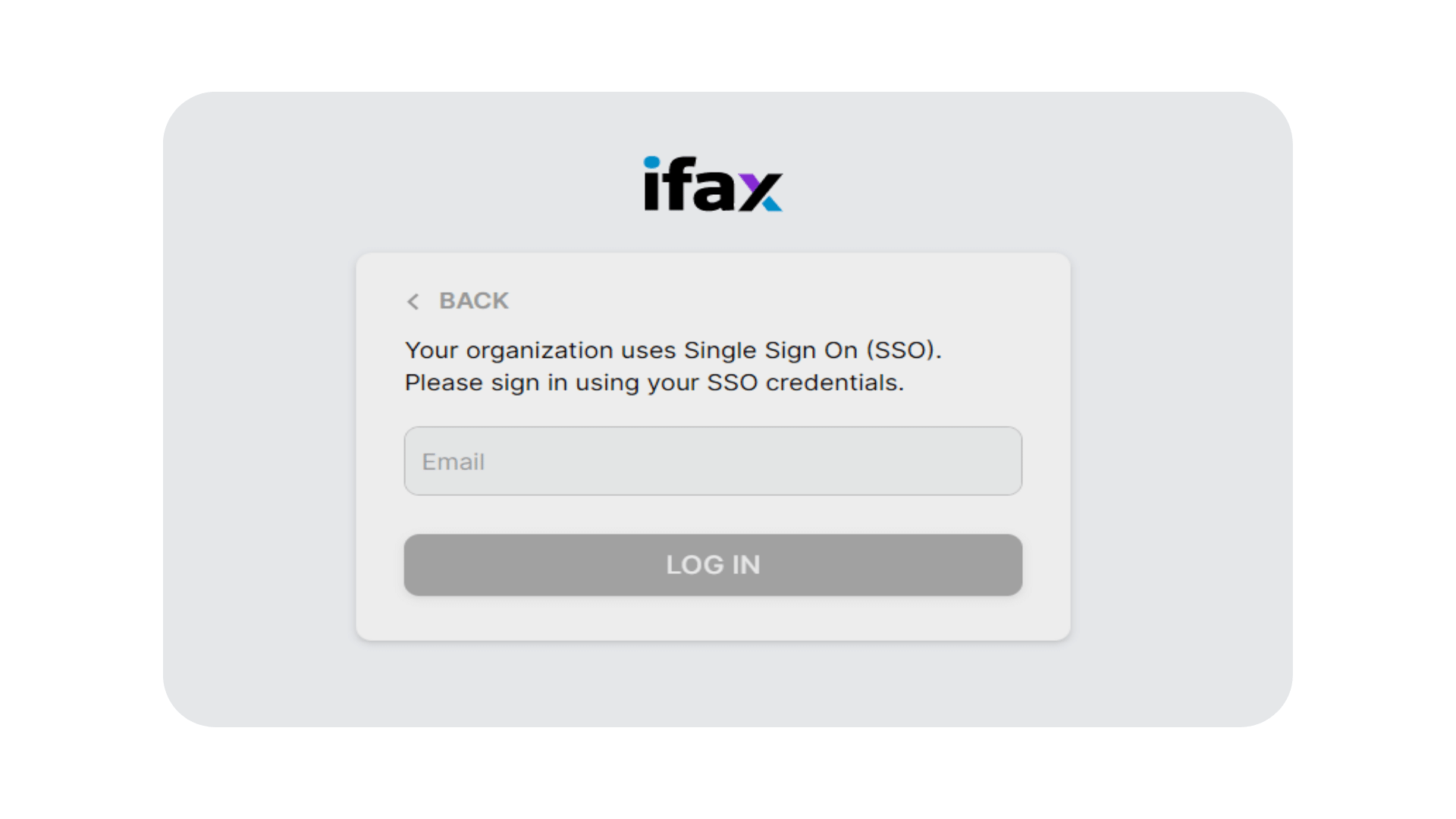
Let’s say that iFax is the SSO service provider or SP.
iFax uses the Security Assertion Markup Language (SAML) 2.0 standard for its SSO implementation. SAML is an XML-based standard for exchanging authentication and authorization between parties. Organizations use this standard to approve access to resources. The IdP and the SP are the two main parties involved in this process.
To use SSO in iFax, you must set up an IdP first. We recommend using Okta, Google, or Azure as your IdP. Note that only administrators can set up the SSO in their accounts. iFax also will only accept an X.509 Certificate to validate the authenticity of an IdP.
Configuring SSO in iFax
You can only set up SSO for your team if you have administrator access. Once you have set up your IdP, follow these steps to configure your iFax account for single sign-on:
1.Log in to your iFax account. Go to Settings > Team & SSO.
2. Under Team & SSO, go to the SSO tab and activate Single Sign-on.
3.To configure SAML, get the details you need to provide from your IdP, like Google, Okta, and Azure. Enter the Login URL, SMAL certificate, and logout URL. Click Save.
4. If you enter valid credentials, a snackbar will appear that says SSO configuration is saved. If your details are invalid, an error message will appear.
5. When you successfully configured SSO to your account, your team will receive an email notification that SSO has been enabled.
Start Using SSO for Online Faxing
Simplify login processes and improve security by using single sign-on. If the SSO server fails or you are unable to sign in, contact our support team for assistance. We are available 24/7 to help you get signed in and solve any issues as quickly as possible.
Make faxing more effortless and secure by implementing SSO in your iFax account. Schedule a demo today.