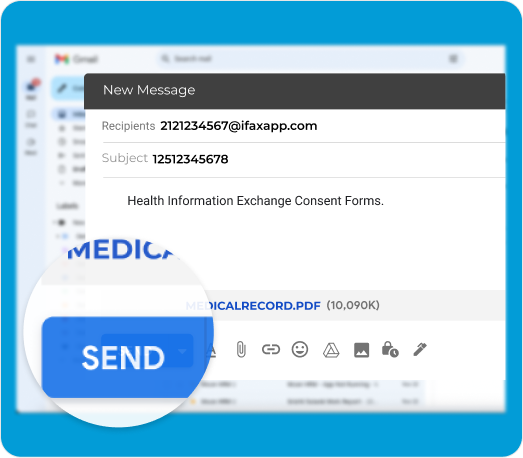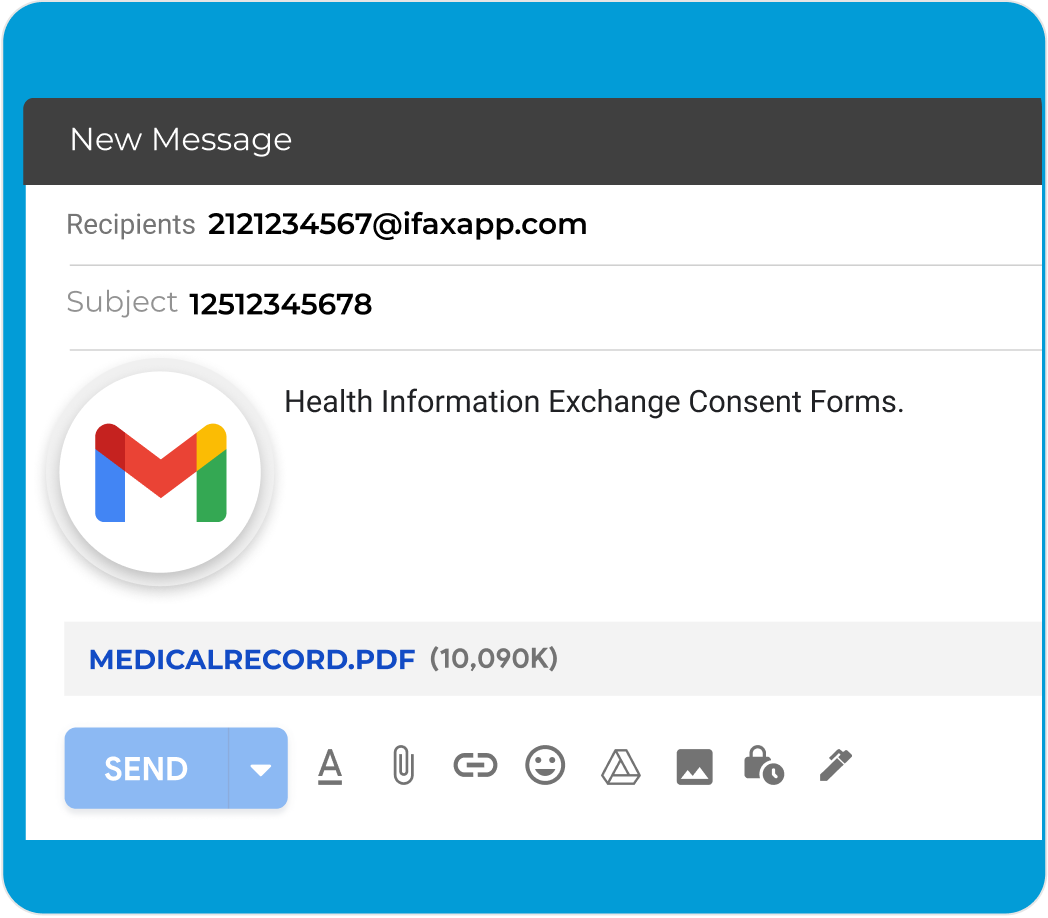Gmail might lack faxing features, but that doesn’t mean you can’t use your email to send faxes. All it takes to unlock this capability is syncing your iFax account to Gmail.
Our email-to-fax function simplifies document transmission by mirroring the regular email process. The added advantage? Your documents undergo encryption, reducing unauthorized access risks. Furthermore, our online faxing system complies with global regulations like HIPAA, GLBA, and GDPR.
iFax boosts document accessibility by storing faxes in the cloud. This allows you to access and retrieve them from anywhere, even outside the office. You can also sync your cloud storage for a more streamlined document workflow.