Faxing is one of the most common transactions in any business. Today, we’ll be looking at the Samsung SF 5100 fax machine and how it can help with your business needs. In a time where online faxing is an essential or key business optimizer, learn which model works best for you.
Table of Contents
Key Features of the Samsung SF 5100 Fax Machine
The Samsung SF 5100 fax machine is a reliable and versatile device that offers a range of key features to enhance productivity and streamline communication.
Laser printing technology
One of the notable features of the Samsung SF 5100 is its superior laser printing technology. The fax machine produces crisp and high-quality prints, ensuring that faxed documents are clear and legible. Whether it’s text, images, or graphics, the Samsung SF 5100 fax ensures professional-looking outputs. However, this machine can only print in monochrome.
Fax forwarding
Another key feature of faxing with the SF 5100 is its fax forwarding and error correction mode. Fax forwarding allows users to redirect incoming faxes to another fax machine or email address, ensuring that important documents are not missed.
Error connection mode
The error correction mode automatically detects and corrects transmission errors, resulting in accurate and error-free fax transmissions. These features contribute to improved efficiency and reliability in fax communication.
Speed dialing
Speed dialing allows users to store frequently dialed numbers for quick and convenient access. This saves time and eliminates the need to dial numbers for commonly contacted recipients manually.
Delay send feature
Additionally, the delay send feature enables users to schedule fax transmissions at a later time, accommodating busy schedules or taking advantage of off-peak hours for cost savings.
Common Troubleshooting Tips
Here are 10 valuable tips for troubleshooting common issues that you may encounter with your Samsung SF 5100 faxing machine. Whether you are experiencing problems with paper jams, poor print quality, or connectivity issues, our expert advice will help you get your machine back up and running smoothly.
Follow our step-by-step instructions to resolve any issues you may be facing and ensure that your Samsung SF 5100 fax machine is always working at its best.
Paper jams
If you experience frequent paper jams, ensure that the paper is loaded correctly, the tray is not overloaded, and the paper is not damaged or wrinkled. Clear any paper jams carefully and refer to the user manual for guidance.
Poor print quality
If your fax machine produces blurry or faint prints, clean the scanner glass. Make sure to check on the automatic document feeder (ADF) to remove any dirt or debris that may be affecting the scanning process. Additionally, check the toner or ink levels and replace them if necessary.
Connectivity issues
If you’re having trouble connecting the fax machine to your computer or network, verify the cables are securely connected. Restart both the fax machine and the connected devices to reset the connection. Ensure that the network settings are properly configured.
Fax transmission failures
If your faxes fail to transmit successfully, check the phone line connection. Make sure the line is active and free from any noise or interference. If necessary, contact your telephone service provider to ensure line quality.
Incomplete or partial transmission
If only part of your fax is being received by the recipient, ensure that the document is loaded properly and is not larger than the supported page size. Adjust the document settings and try again.
Error messages
If you encounter error messages on the display screen, consult the user manual or the manufacturer’s website for a list of error codes and their corresponding solutions. Follow the provided instructions to troubleshoot the specific issue.
Memory full
If the fax machine’s memory becomes full, preventing you from sending or receiving faxes, clear the memory by deleting unnecessary or old faxes. Consider increasing the machine’s memory capacity if you frequently encounter this issue.
No dial tone
If there is no dial tone when attempting to send a fax, check the phone line connection and ensure it is plugged into the correct port. Test the line with a telephone to ensure it is working properly.
Misfeeds or skewed documents
If documents are misfeeding or appearing skewed when using the ADF, make sure the paper guides are correctly positioned and holding the documents securely. Clean the rollers inside the machine if they are dirty or worn out.
Software compatibility
If you are using fax software with the fax machine Samsung SF 5100, ensure that the software is compatible with your operating system. Update the software to the latest version, if available, and verify the settings for proper integration.
Remember, these are the general troubleshooting tips for your Samsung SF 5100 fax machine. Feel free to contact Samsung customer support or consult a qualified technician for further assistance.
How to Use the Samsung SF 5100 for Faxing Documents
Using the Samsung SF 5100 faxing machine for faxing documents is a straightforward process that can be accomplished in a few simple steps. Follow the guidelines below to ensure a smooth and successful fax transmission.
- Prepare the document. Ensure that the document you wish to fax is properly formatted and ready for transmission. Remove any staples or clips and arrange the pages in the correct order.
- Load the document. Open the document feeder tray on the top of the fax machine. Place the document face-down in the tray, aligning it with the paper guides to ensure proper feeding.
- Set the fax resolution. Adjust the fax resolution to the desired level. Higher resolutions result in better quality but may increase transmission time. Use the control panel or menu options to make the necessary adjustments.
- Enter the recipient’s fax number. Dial the recipient’s fax number using the numeric keypad on the control panel. Make sure to include any necessary prefixes or country codes for long-distance or international faxes.
- Verify the settings. Double-check the fax settings, including the transmission mode (e.g., standard, fine, or super fine) and any additional features such as fax forwarding or error correction mode. Adjust them as needed.
- Send the fax. Press the “Start” or “Send” button to initiate the fax transmission. Monitor the display screen for any error messages or confirmations.
- Verify transmission status. After the fax is sent, the machine will display the transmission status, indicating whether it was successful or encountered any issues. Make note of any error codes or messages for troubleshooting purposes.
- Retrieve the original document. Once the fax is successfully transmitted, remove the original document from the document feeder tray.
Comparing Traditional and Online Faxing Solutions
Traditional faxing and online faxing solutions have revolutionized the way we send and receive documents. Both methods have their advantages and limitations, and understanding the differences between them can help you choose the most suitable option for your needs.
Traditional faxing
Traditional faxing involves using a physical fax machine connected to a phone line. Documents are printed and transmitted via the phone line to the recipient’s fax machine, where they are printed out. This method offers the advantage of providing a hard copy of the document and is reliable even in areas with poor internet connectivity.
However, traditional faxing requires the maintenance of a dedicated phone line, consumables such as paper and ink, and physical storage space for received faxes.
Online faxing
On the other hand, internet faxing, or digital faxing, relies on sending and receiving faxes through email or specialized online fax platforms.
With online faxing, there is no need for a physical fax machine or phone line. Instead, documents are scanned or created digitally and sent as email attachments or uploaded to an online fax service. This method offers the convenience of accessing faxes from anywhere with an internet connection, reduced costs, and environmental friendliness.
However, online faxing may require a subscription to an online fax service and relies on a stable internet connection for smooth operation.
When deciding between traditional and online faxing solutions, consider factors such as cost, convenience, accessibility, and your specific requirements. Traditional faxing may be more suitable for businesses or individuals who frequently need hard copies of documents and operate in areas with unreliable internet connectivity.
Online faxing, on the other hand, is ideal for those who prioritize convenience, cost-effectiveness, and the ability to access faxes on multiple devices.
iFax vs Samsung SF 5100: Making an Informed Choice
iFax is an online faxing solution that allows users to send and receive faxes using their smartphones, tablets, or computers. With iFax, there is no need for a physical fax machine or phone line. It offers features like digital signatures, cloud storage integration, and the ability to fax documents from various file formats.
iFax provides convenience and accessibility, enabling users to send and receive faxes on the go. However, it requires a subscription to the iFax service and relies on a stable internet connection.
The Samsung SF 5100 fax machine, on the other hand, is a traditional faxing solution that utilizes a physical machine connected to a phone line. It offers features like superior laser printing technology, fax forwarding, and speed dialing.
The SF 5100 provides reliability and produces high-quality prints. However, it requires maintenance, physical storage space for received faxes, and a dedicated phone line.
To make a decision between iFax and the Samsung SF 5100, consider factors such as cost, convenience, and specific requirements. If you prioritize mobility, ease of use, and the ability to access faxes digitally, iFax may be the preferred option.
However, if you value hard copies, superior print quality, and a dedicated fax machine, the Samsung SF 5100 may be the better choice.