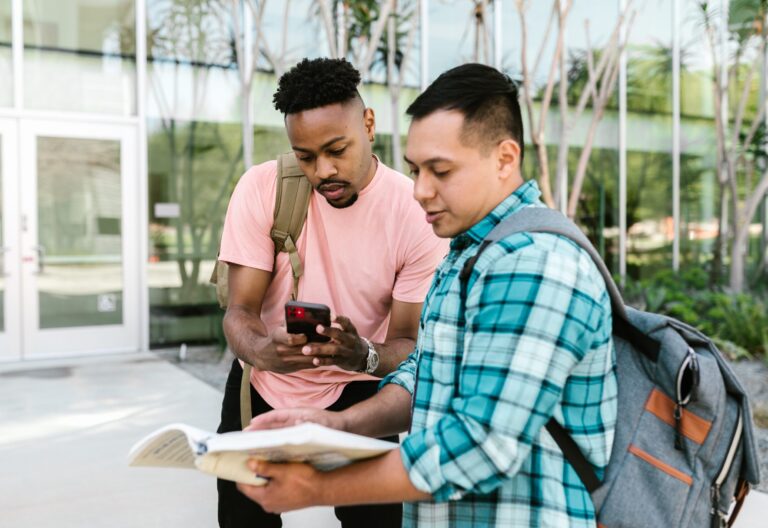How you manage your business communication is very important. You will need to fax a lot of times and sending faxes is just one of the ways of communication.
Most people are still using fax machines because they are afraid that using a computer could affect their privacy and security. But in this era of technological advancement, you can safely send, receive, and sign documents online already.
So in this article, we will walk you through how to fax from Mac so you can do it easily from your office or home.
Table of Contents

How to Fax from Mac
Faxing the traditional way is not straightforward. You need to secure the accuracy of the data you are about to send over and who to send it to. Also, you have to gather materials to ensure that the machine will not run out from it.
Contrary to the traditional way, it is easy to send and receive a fax online. The first step is choosing an online faxing service provider. Using iFax, the most used and trusted online faxing app, here’s how to fax from Mac:
- Step 1. Download the app. The iFax app is compatible with Mac, Windows, Android, and iOS. So, it is easy for you to access all your files from the cloud using whatever device you own.
- Step 2. Click the “New Fax” button. Here, you can import the files that you need to send from your File Explorer.
- Step 3. Enter the needed details. This includes the fax number of your recipient and your name. This can also include your signature and logo if you’d like to add it too.
- Step 4. Add important details to the cover page. Here, you can include comments that you want the recipients to quickly take note of. You can also add here the date so you can track the timeline of the document’s lifecycle.
- Step 5. Double-check your details. It is important to ensure that all the details that you put are correct. Although you can choose to cancel sending the file if it’s not been delivered yet, documents are confidential.
- Step 6. Click send. After which, you can then receive updates on your email on whether the document has been delivered already, among others.
How to Send a Fax from Mac for Free
While there are apps that allow you to fax from a Mac, many of them come with limitations or hidden costs. These apps often provide substandard services, such as poor-quality documents, slow service, and watermarks.
With iFax, you can sign up for a fax account and enjoy a free trial, giving you the opportunity to send faxes without immediate commitment.
To send a fax from your Mac, simply download the iFax app and follow the easy steps. Here’s why you should choose iFax:
- HIPAA-compliant fax service
- Simple and smooth with a rich suite of features
- Easy to use when you need to electronically sign forms and documents
- Automatically syncing and updating fax records across multiple devices
- Secure with 256-bit military-grade end-to-end encryption with GLBA compliance
Why Should I Use a Faxing App for Mac
Unless you have a fax machine in your office, sending a fax the traditional way is such a hassle. Firstly, you still need to go to an area near you that has it. Secondly, you need to wait for the materials needed to be replaced just in case it runs out.
So, it is very important to look for alternatives– online faxing as one. Apart from its convenience, here are some other reasons why you should start to send a fax from Mac:
Easy to Use and Convenient
Online faxing services are very user-friendly. Instructions are very straightforward and the steps are easy to learn and master. Moreover, it’s handy because as long as you have a Mac with an internet connection, you can send and receive faxes.
Safe and Secure
Most online faxing services are safe to use and secure. In fact, many industries that often handle sensitive information such as legal and medical documents use online faxing services instead of email.
Because unlike email, which can be hacked or forged, faxes are harder to fake. This is because faxes are more customized having elements like a signature. Moreover, faxes are harder to steal compared to printed faxes.
Documents are Well-Organized
If you begin to fax from Mac, all the sent and received faxes will always be accessible to you if you have the internet. You can also organize them and have a different folder for sent faxes and another folder for received faxes.
Saves Money and Space
Because online faxing doesn’t require you to print the documents, you can save money and space. You no longer have to buy tons of paper for printing faxes and you also don’t have to worry about space to allocate for the printed faxes.
Effortlessly Send Faxes From a Mac With Online Fax
Apart from the internet, the fax machine is still one of the most important tools for office use. If you’re looking for a way to save time, here are 6 simple steps that you can follow to accomplish one fax task on your computer.
Faxing on a Mac can be done to quickly and easily relay information that is needed. This includes important legal documents that recipients will need to sign and return to you. Faxes get the job done in situations that require immediate attention, and within a short time only.
Exploring free fax options can demonstrate how simple and efficient faxing from your Mac can be. So here’s how to fax from Mac without spending too much. Try and enjoy its quick and easy features today. Sign up for an iFax account now.