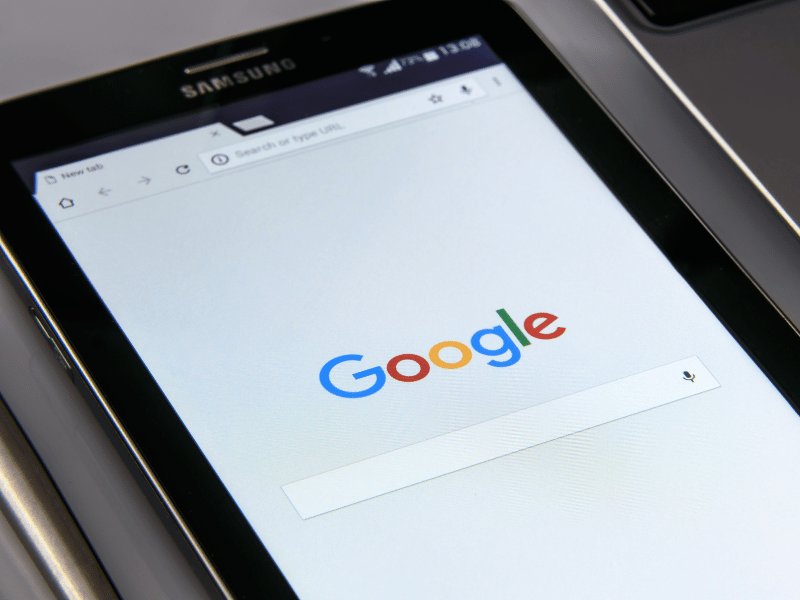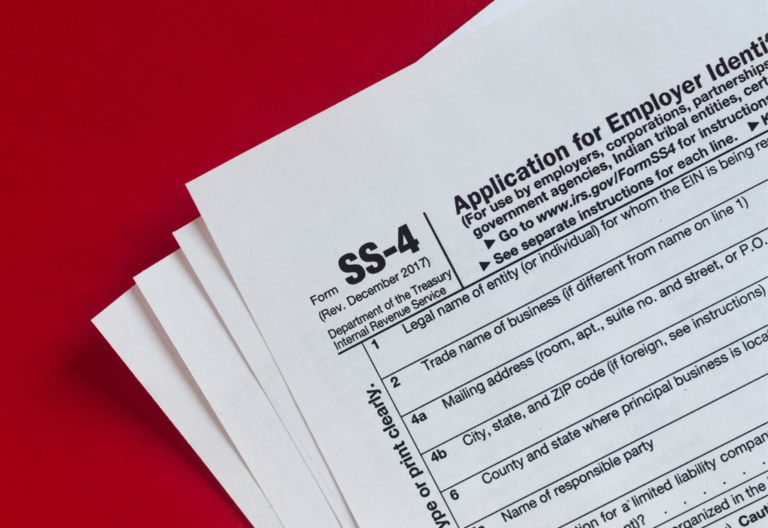Google has a wide range of digital solutions, but does it offer a service for sending free faxes?
Faxing is often part of everyday business functions. If you are a Google Workspace user, you probably wonder if you can also use the platform to send a fax.
Let’s find out if you can fax directly from Google for free.
Table of Contents
What Is Google Fax Service?
To be clear, Google does not directly provide a fax service. However, sending and receiving a fax is still possible using its business and productivity tools.
By leveraging third-party online fax services like iFax, you can integrate fax functionalities into Google’s Gmail, Google Drive, Google Docs, and other Workspace applications. There is also no need to connect to an analog line or fax modem to make it work.
Can I Fax for Free Using Google?
Unfortunately, the answer is no. Google does not offer a standalone free fax service. However, you can still fax from Gmail or other Google apps without paying a fee.
Doing so requires choosing a third-party free fax service that supports Google Workspace app integrations. The fax service will then let you send a fax for free using your existing Gmail or Google Workspace account. The process is similar to sending a standard email, but you will be faxing to an actual fax number.
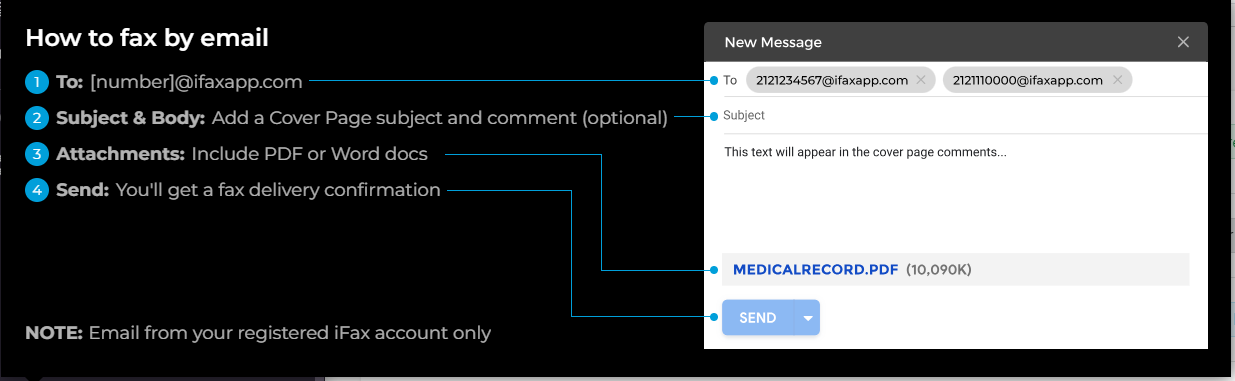
How to Fax From Gmail for Free
It is possible to fax for free using Gmail even if you don’t have a fax machine or analog telephone line. All you need is a reliable provider that offers email to fax.
When you sign up for an iFax Professional account, you can send or receive faxes without incurring fees during the seven-day trial period.
Here’s how it works:
- Launch your web browser and go to ifaxapp.com.
- Sign up for a Professional account. Fill in your personal information and choose your fax number.
- Open your Gmail account and click Compose to send a new email.
- Type [number]@ifaxapp.com in the To: field.
- Add a cover page subject and comment on the subject line. This step is optional.
- Attach the PDF or Word documents you wish to fax. You can import files from your device or cloud storage like Google Drive.
- Review all the information you entered. After confirming that everything is correct, click Send.
- Check your email inbox for the delivery confirmation.
The recipient will receive the fax as they usually would on a fax machine. If they already use an online fax service, they can easily access it on their account dashboard.
Reminder: Sending a fax via email is only possible if you’re faxing to a recipient with an existing and active fax number.
Send a Fax for Free From Google Workspace
The first step to faxing for free from Google Workspace is to install the iFax plugin. Installing the plugin is free.
Then, you can choose from these two installation options:
- Admin install
- Individual install
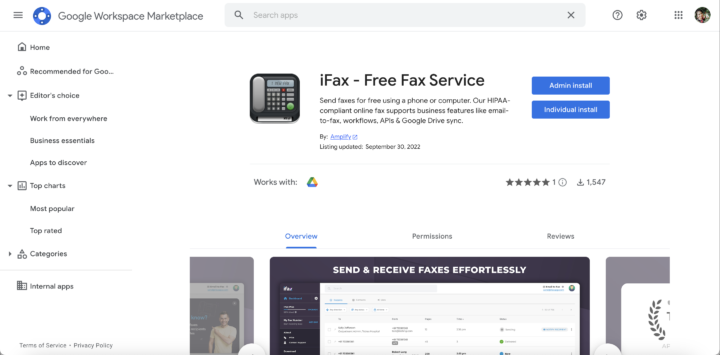
Admin install
This option is only available to administrators. All team members using the Google Workspace domain can access the iFax app on Google Apps. If you have a large team, you can skip the hassle of reminding each member to install the plugin.
How to install the iFax plugin with an administrator account on Google Workspace
1. Go to Google Workspace Marketplace and search for iFax: HIPAA Online Fax.
2. As an administrator, you will see both admin and individual install. Select the Admin install.
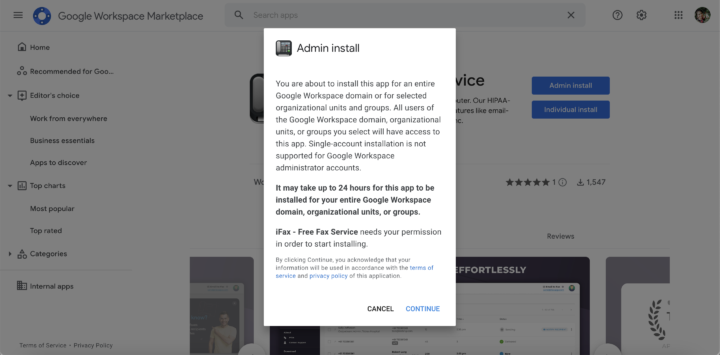
3. A window with instructions and reminders about the iFax plugin will pop out.
4. Click Continue. The consent window will pop out.
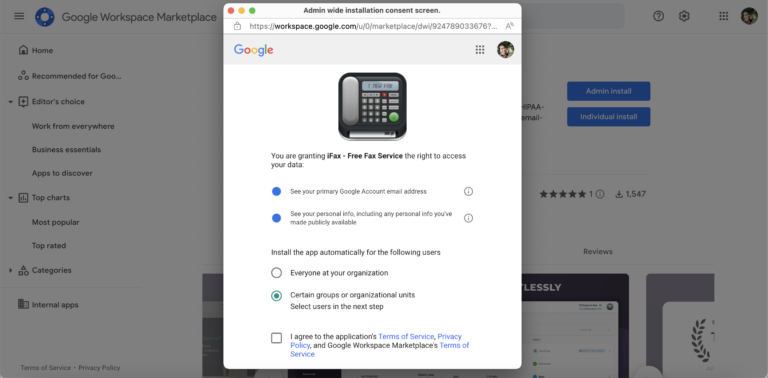
5. Choose your preferred option:
- Everyone in your organization
- Certain groups or organizational units
6. Tick the checkbox at the bottom to agree to the Terms of Services and Privacy Policy.
7. If you selected Everyone at your organization, it may take up to 24 hours for the plugin to be available to all users.
What happens once the iFax plugin is already installed?
Team members can access it under the Google Apps launcher icon. Clicking it will direct them to the iFax web dashboard. It’s like creating a shortcut to the web app.
Individual install
Alternatively, you may install the plugin as an individual user. It will only be available in your account. You can only see the iFax app on your account even if you have administrator rights. It will not be available to other team members.
If you’re using a free Google account (e.g., Gmail), install it by following the usual process of installing other Workspace apps.
How to install the iFax plugin with an individual (free) account on Google Workspace
1. Go to Google Workspace Marketplace and type iFax on the search bar. Hit Enter. On the plugin preview, click Install.
2. A small window asking permission to start the installation will pop up. Click Continue.
3. Another window will open, letting you know the installation is complete. It will also tell you where to find the iFax app from your Google Workspace account. Click Done.
Clicking the Apps launcher icon next to your account photo will display a list of applications. Scroll down the list and look for the iFax icon. Clicking it will direct you to your iFax account web dashboard.
Other Ways to Send Online Fax for Free With Google Tools
Given that you’ve already installed the iFax plugin for Google Workspace, you can follow these steps to send a free fax using other tools besides Gmail.
Faxing from Google Drive
- Open Google Drive and select the PDF or Word document you wish to send via fax.
- Right-click on it, and hover over the Open With option. Select iFax from the drop-down menu.
- A new tab will open, which opens the iFax compose window by default.
- Fill out the required fields (e.g., recipient fax number, subject, etc.).
- Customize your fax delivery settings by enabling or disabling options like HD faxing.
- Click Send.
How to send a fax via Google Chrome
- If you already have an iFax account, sign in and go to your web dashboard. The interface looks similar to your email inbox on desktop view.
- Click the New Fax button. Add information in the fax cover sheet, including the sender and recipient’s fax numbers, subject, and comments.
- Once finished, click the Add Documents button to upload your files from your device or cloud storage.
- Review the fax cover sheet and attachment again. When you’re done double-checking all the details, click Send.
Google and iFax: Install iFax Using Workspace Marketplace
While Google does not have a free fax service, you can always use online faxing apps like iFax to fax documents directly from Google Drive and Gmail.
Using iFax protects your documents since our service employs robust military-grade encryption. There is also two-factor authentication and other security options to ensure the privacy and safety of your sensitive documents. Plus, you don’t need to worry about compatibility. Our platform works on any computer or mobile device running on Windows, Mac, Android, or iOS. Its email-to-fax feature also lets you fax using your existing email client (e.g., Gmail, Outlook).
It gets even better when you’re using Google Workspace. Install iFax via the Workspace Marketplace, and it will automatically connect to your Google account. Doing so instantly adds fax capabilities to your Gmail and Google Drive, making it easier to fax any document without looking for a fax center nearby.
Also, signing up for iFax Professional gives you access to multiple advanced features, including Zapier integrations and API. You will also get a free fax number or choose to set up a toll-free fax number. And most important, you can send and receive HIPAA-compliant faxes for free.
Send a free fax using iFax today.