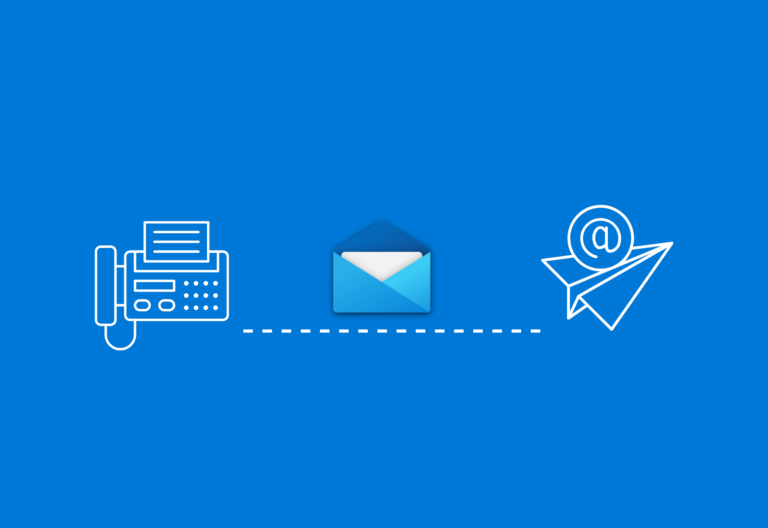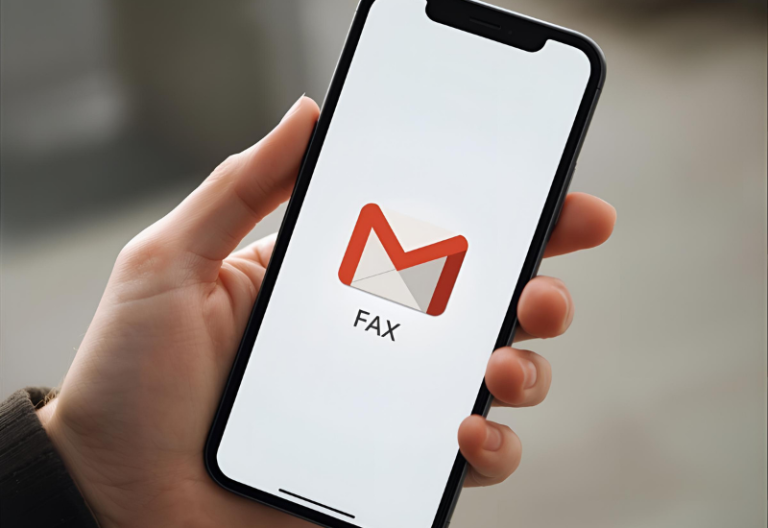To fax without a fax machine, you can either use a printer with fax capability or use an online fax service. Modern fax solutions, such as iFax, can send and receive faxes in three different ways: using a computer, phone, or email.
Using an online fax service offers more convenience. It’s also more cost-effective. Besides letting you fax without a fax machine, you can also fax using any device with Internet access.
Below are three easy ways to send a fax without a fax machine.
Last updated: November 11, 2025
Table of Contents
How to Send a Fax Without a Fax Machine (3 Easy Ways)
Faxing online is like sending an email. Even if you are not digitally savvy, you learn the process in minutes. Once you’re subscribed to an online fax service, there are three ways to fax without a machine:
1. Fax from Computer
To fax from a computer, you need a desktop fax software or a browser-based web application. A web application is a computer program that runs on a web server (typically accessed through a web browser). It offers a rich and interactive user experience. Developers create web apps for online shopping, social networking, video streaming, and real-time collaboration. An online fax service web app is an example.
You don’t need to install a program on your device. Most fax solutions have web apps that allow you to send and receive faxes online. Similarly, fax software will enable you to fax from Windows or any laptop or desktop PC.
Here’s how to fax without a fax machine using a computer:
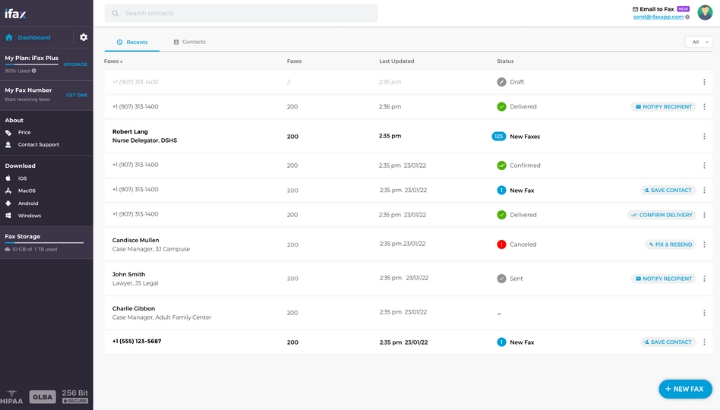
1. Visit the iFax website and sign up for a free account. After completing the registration process, you will see the main dashboard of the web app.
2. Launch the fax software from your Programs menu or Start menu.
3. Log into your iFax account.
4. Go to the left panel and click New Fax.
5. Enter the recipient’s fax number and the rest of the required details.
6. Click Add Document to upload the documents you want to fax.
7. Click Send.
2. Fax from Phone (iPhone or Android)
For greater flexibility, consider using a phone to fax instead of a fax machine. It conveniently lets you send and receive faxes using a fax app that works on iPhone and Android mobile devices.
One great advantage of faxing from a phone or tablet is that you can easily access, organize, and forward faxes directly from your phone.
Here’s how to fax from an Android or iOS smartphone using the iFax mobile app:
1. Download iFax from Google Play Store or App Store.
2. Launch the app, then click Continue. It’s a prompt for a 7-day free trial. You can cancel anytime.
3. Choose a country to get a free fax number.
4. The main dashboard will pop out. Click New Fax.
5. Enter the recipient’s fax number and name. Don’t forget to include a subject line.
6. Tap Scan or Add Document to attach a document. This allows you to scan or import a document from your device or cloud storage.
7. Once you are finished, click Send.
3. Fax from Email
If you want to know how to fax something without a fax machine that doesn’t require installing any software or app, just fax directly from your email.
Email to fax is an advanced feature that online fax service providers offer to premium users. You can send a fax from your email client without installing a fax app. Regardless of your operating system, you can fax as long as you have an active subscription.
The fax provider will convert the email format of the fax into a printed version on the recipient’s fax machine. Gmail, Outlook, and even your corporate email can be used to fax a document. If the recipient has an online fax service account, they will receive a digital version of your document. Online faxes are usually sent and saved as PDFs.
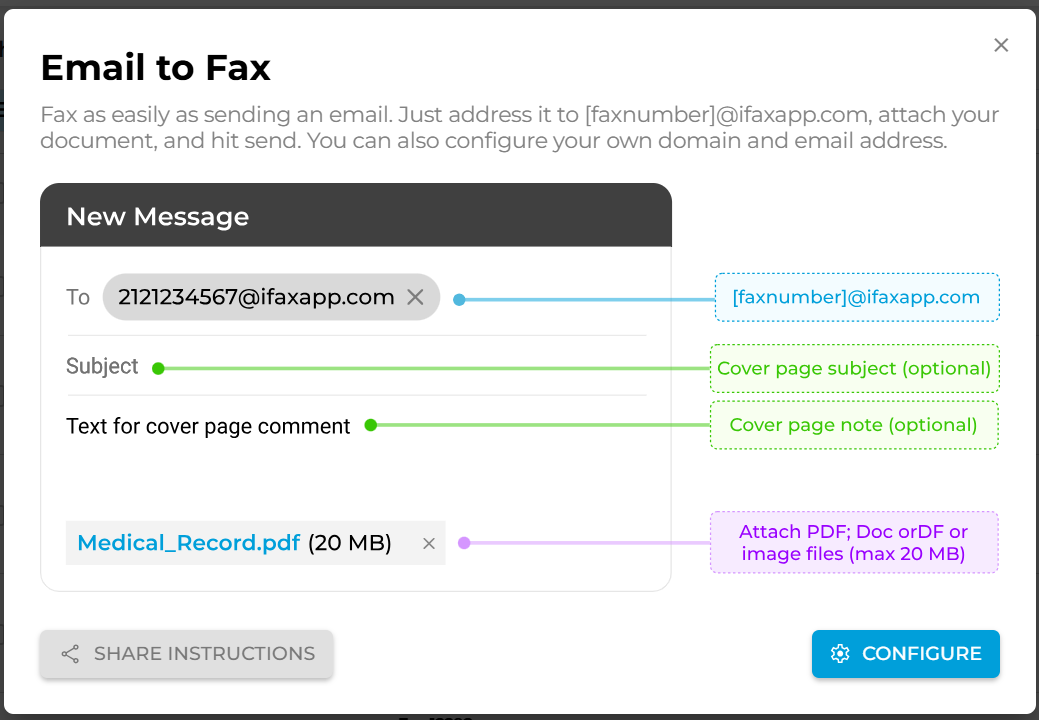
How to send a fax via email to a fax number (step-by-step)
Provided that you already use iFax as your online fax service, here’s how to send a fax via email:
1. Open your email Gmail, Outlook, or Yahoo account.
2. Compose a new email. In the “To” field, put the fax number followed by @ifaxapp.com. For example, 2121234567@ifaxapp.com.
3. In the subject field, include a cover page subject.
4. Enter details in the message section.
5. Attach files like PDFs and Word documents, just like you would in a regular email.
6. Click Send. You’ll get a notification once the fax is delivered successfully.
iFax will prompt you to enter the recipient’s email address to notify them you sent a fax. You may close the window and return to the main dashboard if you want to skip this.
What Are the Requirements for Online Fax?
The best alternative to a fax machine is an online fax service. It lets you send and receive faxes while on the go. You only need two things to enjoy this convenient service:
- Internet connection – Wi-Fi or mobile data
- Internet ready-device – mobile phone, tablet, PC, or laptop
What Is Online Fax?
Online fax is a software-as-a-service (SaaS) platform that works on a mobile device and computer. It allows you to send and receive fax messages through the application available on:
In short, you can fax from a computer or mobile device.
Service providers and app publishers develop these applications for personal and business use. Some will offer free fax numbers, while others will charge an extra fee, especially for toll-free or international digits. In general,
How much will it cost you? Most online fax solutions are available to download for free. A lot of providers also offer free trial periods. To unlock advanced features, you need to pay for a monthly or annual subscription.

Can you fax without a machine for free?
Yes, you can send a fax for free. iFax allows you to send documents easily without needing to visit nearby fax service center or invest in an expensive fax machine. You don’t even need a dedicated fax phone number.
Simply sign up for an iFax account and enjoy a free trial to get started.
Is it possible to fax without a phone line?
Yes. There are two ways: use a multifunctional printer (MFP) or an online fax app.
1. If you plan to use an MFP, ensure that the hardware supports an internet connection. It must be capable of faxing without a phone line.
2. Most online fax services work by routing your faxes through a dedicated server. The document is converted into a digital format when you send a fax and then transmitted to the server. This process is made possible by specialized fax software that handles the conversion and transmission.
What’s the best way to send a fax via email?
The best way to send a fax using email is to use an email-to-fax solution. After signing up on platforms like iFax, you can start faxing directly from Gmail, Outlook, Yahoo, and other email services. The fax from email option will only work using linked or authorized email addresses.
It’s best to check and configure your fax service first before proceeding.
The Easiest Way to Fax Without a Fax Machine
Faxing via computer, phone, or email provides a modern solution for sending faxes without the need for a traditional fax machine. It’s also more cost-effective, easier to manage, and scalable, making it ideal for businesses that need to fax documents in high volumes.
iFax makes faxing easier with its AI-powered fax that works anywhere. Whether you’re faxing from the office or anywhere, your faxes are sure to reach your recipients on time.
Fax documents the modern way. Start for free or reach out to our sales team for a free demo.