Fax remains a widely used method for sending and receiving documents. Modern solutions like online fax also offer the convenience of sending faxes from computers, smartphones, and tablets.
If you are faxing from a tablet, specifically an iPad, it’s best to know how to do it properly and efficiently.
Here’s how you can fax from an iPad and conveniently turn it into a mobile fax machine.
Table of Contents

Streamline document workflows by faxing your documents online. With iFax, you can conveniently fax from your tablet, phone, or computer.
Can You Fax From iPad?
Absolutely. Faxing from an iPad or any Internet-enabled tablet is now possible through faxing apps and online fax services. Unlike the traditional fax machine, faxing your documents online offers the convenience of faxing without printing and scanning. You can also fax using any device regardless of time or location. With a fax app like iFax installed on your iPad, you can send your faxes directly from your tablet. If you don’t have an iPad, you can send your faxes thru your smartphone or computer.
How to Send a Fax From an iPad
The steps below will guide you on how to use iFax to send fax from an iPad:
- Download the iFax iOS app from the App Store. To find it, type “fax from iPhone” or “fax from iPhone ad free” on the search bar. On the results list, look for an app named “iFax” by Crowded Road. Install it on your tablet and then launch.
- Sign up for an account. Once logged in, tap the Home button at the bottom navigation. On the home screen, tap “New Fax” and select your desired fax cover page.
- Make sure to type in your recipient’s fax number. You also need to fill out the rest of the required fields, such as your name, fax message subject, and document status.
- Tap Scan or Add Document to upload the files you wish to fax. Under Add Document, you’ll see a list of options for uploading documents. You can either upload an existing document from your local storage or import it directly from iCloud or Google Drive. If you need to fax some hard copies, select Scan Document and scan the text document using your tablet’s camera. Tap on Save
- Review the details you’ve entered. Do the same for the documents you’ve attached. See to it that you’re not missing any page to avoid discrepancies and errors. Once you’ve double-checked and verified everything, tap on Send, and that’s it.
You’ll get notified via email and push notifications as soon as your fax gets transmitted to its intended recipient. With iFax , you can also view and download transmission receipts, so you stay compliant with various industry and privacy regulations.
Learn more about: How to send a fax from iPhone

What Is the Best Free Fax App for iPad?
The best free fax app for iPad can turn your existing iOS tablet into a mobile fax machine. However, there’s a catch. If an app is free, you usually must put up with ads or deal with various faxing limitations. While these apps are great for sending occasional faxes, you may need to consider looking into a more comprehensive and secure fax app that can cater to the unique needs of your business.
From the App Store, you can type “fax from iPad” or “fax from iPhone” to search for the best mobile fax applications. Most likely, you’ll see iFax on the list.
With iFax for iPad, you can fax conveniently from your iOS tablet to local and international recipients. The app is free to download when you have a Plus or Pro subscription. Doing so enables you to use iFax’s GLBA and HIPAA-compliant fax solutions to send and receive legal documents and health records containing protected health information (PHI). It’s the best fax app for faxing business documents securely on mobile.
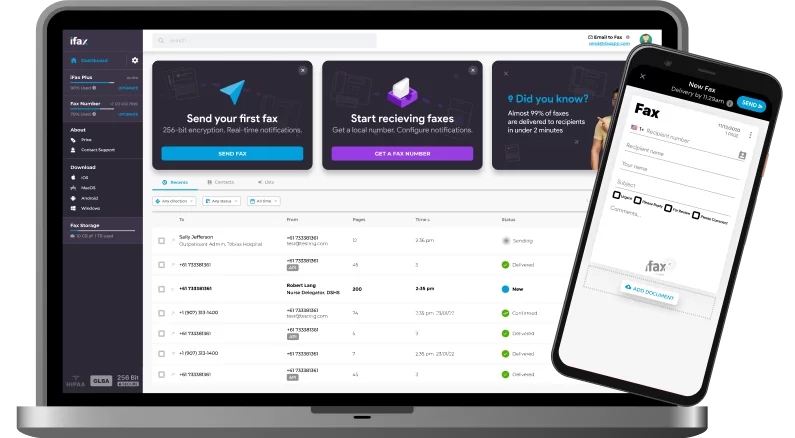
Why Send Fax From iPad Instead of a Fax Machine
Sending a fax from an iPad is way more convenient than faxing from a conventional fax machine. Also, it doesn’t take up too much space. There’s no need to set aside a corner for printing and faxing. You can also fax from anywhere, even if you’re out on a business trip.
Faxing from your trusted iPad enables you to access and manage your documents firsthand. You can also keep track of your documents via instant email alerts. You’ll know if the receiver has successfully received the fax you sent. You also won’t have trouble figuring out how to operate a complex machine.
With iFax’s free iPad fax app, you can streamline your workflow and automate fax tasks. The app also has inbuilt tools that can speed up document processing allowing you to fax without delays and errors.
iFax lets you:
- Fax to any local or international fax number
- Track incoming and outgoing fax statuses in real-time
- Scan, sign, and annotate a fax from your iPad or iPhone
- Secure fax transmissions with 256-bit encryption
- Integrate faxing into Google Workspace
- Effortlessly fax from anywhere
The Best iPad Fax App for Sending Faxes Anywhere
Choosing to fax from an iPad eliminates the stress and the hassle of faxing using traditional fax machines. An iPad fax app makes it possible to fax documents from anywhere. You can fax away from your office and save yourself from the hassle of searching for a nearby fax center. It’s the best solution for mobile and on-the-go faxing.
With iFax, turning your iPad into a portable fax machine is easy as installing an app.
Sign up for an iFax account and enjoy a free trial. Upgrading to an annual Plus or Pro subscription also comes with a free fax app for iOS.







