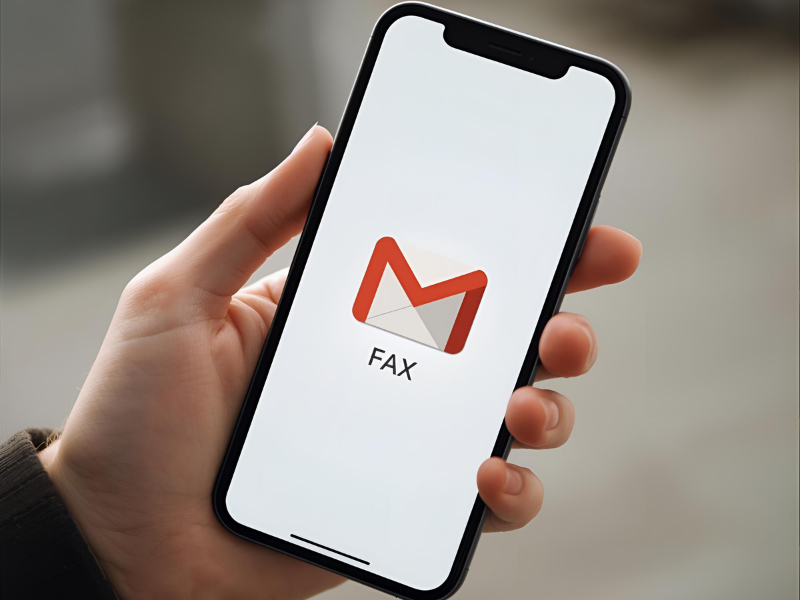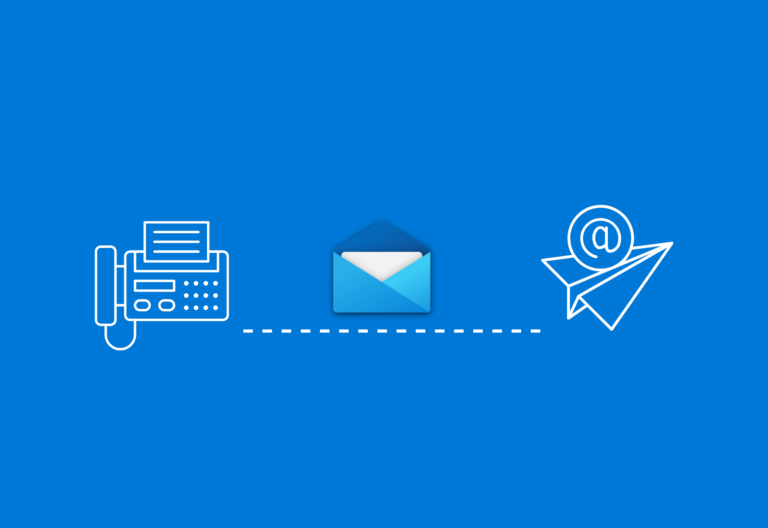Below is a detailed step-by-step guide on how to send a fax via Gmail. Discover how iFax’s Email to Fax can send email messages as faxes to any fax number, all from the same inbox your team is already using.
Sending a fax straight from Gmail works anytime, using any device and without the need for a fax machine or complicated software.
Table of Contents
How to Send a Fax From Gmail Using iFax
iFax offers an email-to-fax service that enables users to send faxes directly from any email service, including Gmail. There’s no need to install an add-on or any software. The process is straightforward and works whether you’re using Gmail on your desktop computer, laptop, phone, or tablet. It also uses your existing Gmail client or app.
To send documents as a fax through Gmail, you need:
- A Gmail account
- An iFax account
- Your recipient’s local or international fax number
Note: To send faxes, your Gmail account’s email address must match the one associated with your iFax account. Using a different email address to send faxes via Gmail is possible, but it requires configuring your iFax settings through User Roles.
Send a Fax via Gmail in 7 Easy Steps
Step 1: Create an iFax account. You need a Pro account to send faxes directly from Gmail. Skip this step if you already have an existing iFax account.
Step 2: Open Gmail on your computer, laptop, phone, or tablet. If you’re on your phone, you can use your Gmail app for Android or iOS.
Step 3: Click Compose to display a new message window.
Step 4: In the To field, instead of an email address, enter your recipient’s fax number in the following format: the 10-digit fax number followed by @ifaxapp.com. For example, 2121234567@ifaxapp.com. Ensure the fax number includes the correct country code and area code.
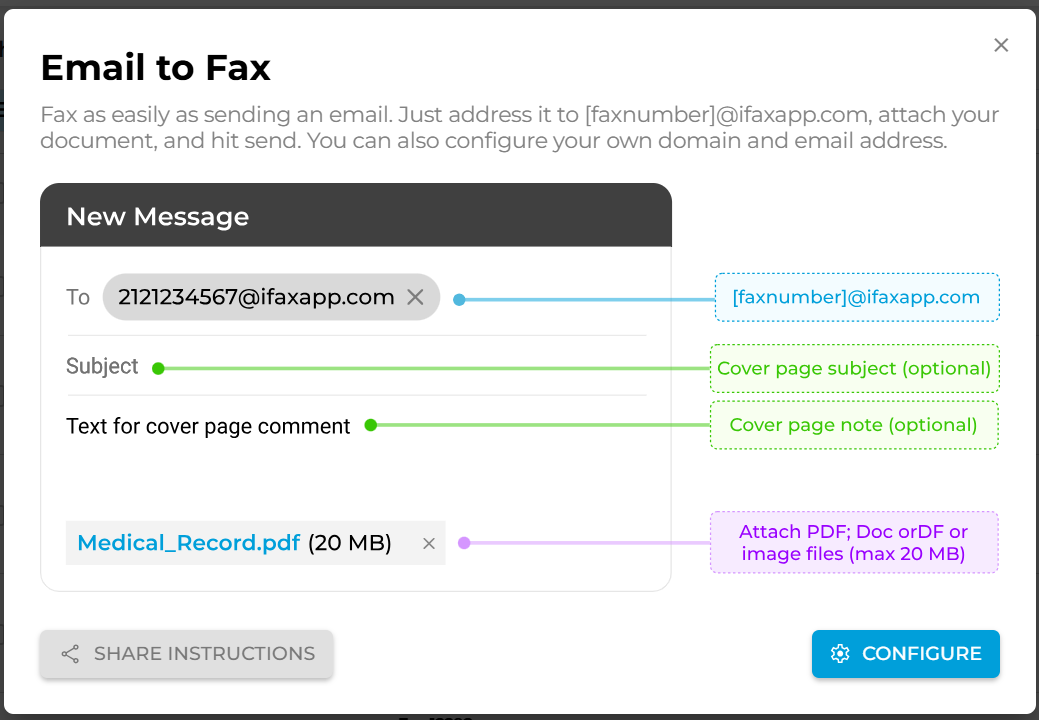
Step 5: Attach the PDF, DOC, TIFF, or image files you want to send as a fax using Gmail. To avoid issues, please limit the file size for each upload to 20MB.
Step 6: This step is optional. In the subject and message fields, any text or details you enter will appear in your fax as a cover sheet subject and cover page note. You can leave these fields empty.
Step 7: Click the “Send” button to transmit your fax. Wait for the confirmation notice to arrive in your Gmail inbox. It should inform you regarding the status of your fax delivery.
iFax will automatically convert the documents you upload to Gmail into a fax-friendly format, so you don’t have to worry about file formatting or document compatibility.
If you want to fax using another email service, here’s our complete guide on how to send a fax via email.
How to Send a Fax From Gmail for Free
Yes, if you’re an existing iFax Pro user. It doesn’t cost any extra fee to send faxes directly from Gmail.
If you want to learn how to send a fax through Gmail without a fax service, then that’s not possible.
The primary purpose of Gmail is to send emails, not faxes. You need an online fax service to convert your email into a format compatible with many traditional fax machines and modern fax lines.
How Faxing From Gmail Simplifies Your Workflow
Faxing directly from Gmail offers clear workflow advantages for modern businesses. Integrating fax capabilities into your team’s Gmail inbox cuts the unnecessary steps. It’s a practical yet effective system that delivers immediate, everyday efficiency.
Emails and fax in one inbox
Keeping emails and faxes in the same place simplifies your entire workflow. Staff don’t need to switch between apps or juggle multiple dashboards. Your team can send, receive, search, and track faxes and emails within the same Gmail interface.
Faster and more efficient document handling
Faxing from Gmail allows you to attach files, forward documents, add notes, and share them internally using a familiar email tool. It streamlines approvals and handoffs because every fax behaves like a regular email thread.
Reduced operational costs
There’s no need for fax machines, phone lines, paper, or maintenance. Gmail-based faxing is cloud-native, scalable, and fits right into your existing email infrastructure. For IT teams, this means less time managing hardware. Employees can also adapt quickly because there’s almost no learning curve.
The Best Way to Send a Fax From Gmail is iFax
Now that you’ve learned how to send a fax using Gmail, choosing a trusted email-to-fax service lets you send your documents securely, deliver them reliably, and manage them efficiently.
For that, the best choice is iFax. It’s AI-powered, can automate faxes, and seamlessly integrates into other workflow systems beyond Gmail. Its compliance-focused features ensure that every document you send as a fax stays secure and fully auditable.
Start faxing today or contact sales for a custom demo to see iFax in action.
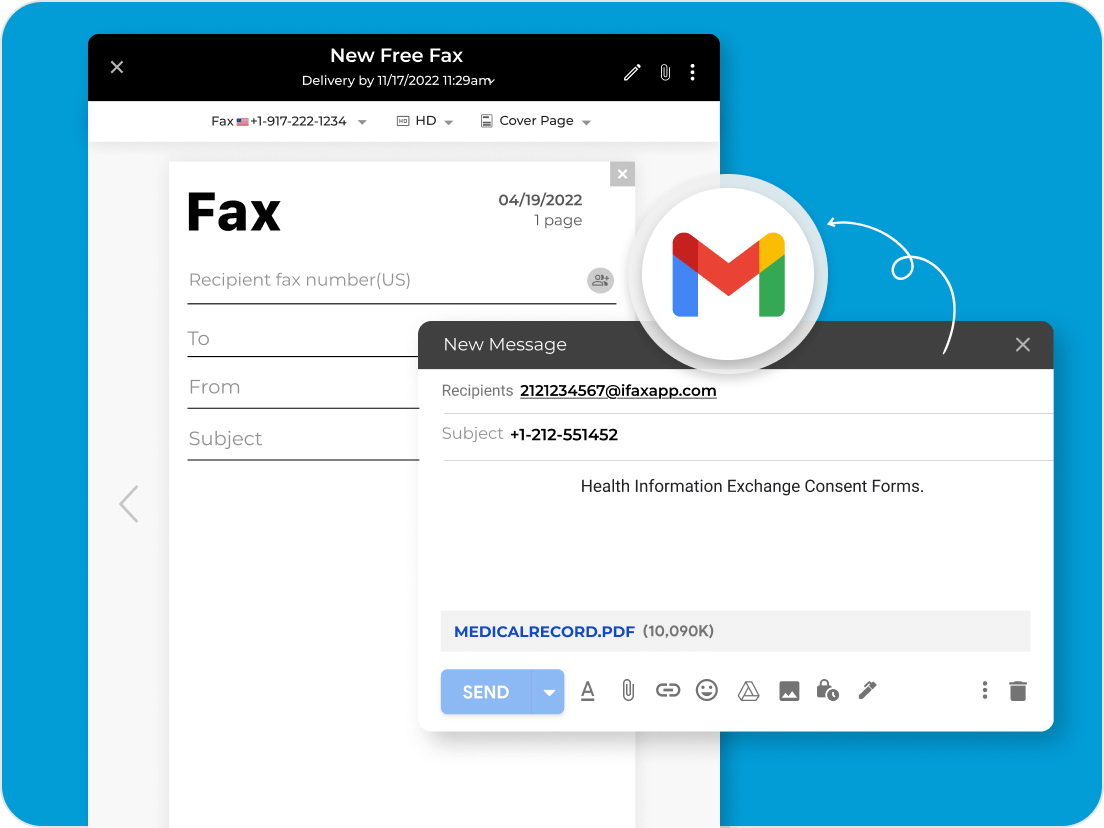
Frequently Asked Questions
Can you send a fax using Gmail even if you don’t have a landline?
Yes, you can send a fax using Gmail without a landline by using an email-to-fax service. Services like iFax let you send faxes directly from your Gmail account by converting your email and file attachments into fax-compatible formats. All you need is a valid Gmail account and a subscription or free trial with a fax service. It is not required to connect to a landline or use a fax machine. This method is secure, fast, and convenient, making it ideal for businesses that want to fax online without a phone line.
Can you receive faxes through Gmail?
Yes, you can receive faxes through Gmail with the help of an online fax service that supports inbound faxes. These services assign you an online fax number, and incoming faxes are automatically converted to PDF or TIFF files and delivered straight to your Gmail inbox. This way, you can manage faxes digitally, access them on any device, and maintain a paperless workflow without a traditional fax machine.
Learn more about how to set up an online fax number.
Can you forward received faxes to Gmail?
Absolutely. If your online fax service delivers faxes to its platform or a different email account, most services allow you to forward received faxes to Gmail automatically.
Forwarding faxes ensures that all your faxes are centralized in one inbox, helping you streamline fax management, maintain compliance, and quickly share documents with colleagues. Check your fax service settings to enable automatic forwarding or email notifications.
Can I email a PDF to a fax number?
Yes, you can send a PDF to a fax number by using an email-to-fax service. With iFax, you simply attach the PDF to an email and address it to the recipient’s fax number in the required format. It then converts the PDF into a supported format and instantly delivers it to your fax recipient.
Is faxing from Gmail secure?
Yes, faxing from Gmail can be secure, but it depends on the email-to-fax service you use. Gmail itself encrypts emails in transit with TLS, which provides basic protection. However, traditional faxes involve transferring sensitive data over phone lines, which may not be encrypted. To ensure complete security, use a HIPAA-compliant or enterprise-grade email-to-fax service. iFax offers end-to-end encryption, secure storage, and compliance features, safeguarding your documents against unauthorized access.
Key points on how to send a fax with Gmail securely
- Use a trusted email-to-fax service that offers end-to-end encryption (E2EE) encryption
- Avoid sending sensitive faxes via unverified fax numbers
- Enable two-factor authentication (2FA) on your Gmail account
- Ensure the service complies with industry standards, such as HIPAA or GDPR