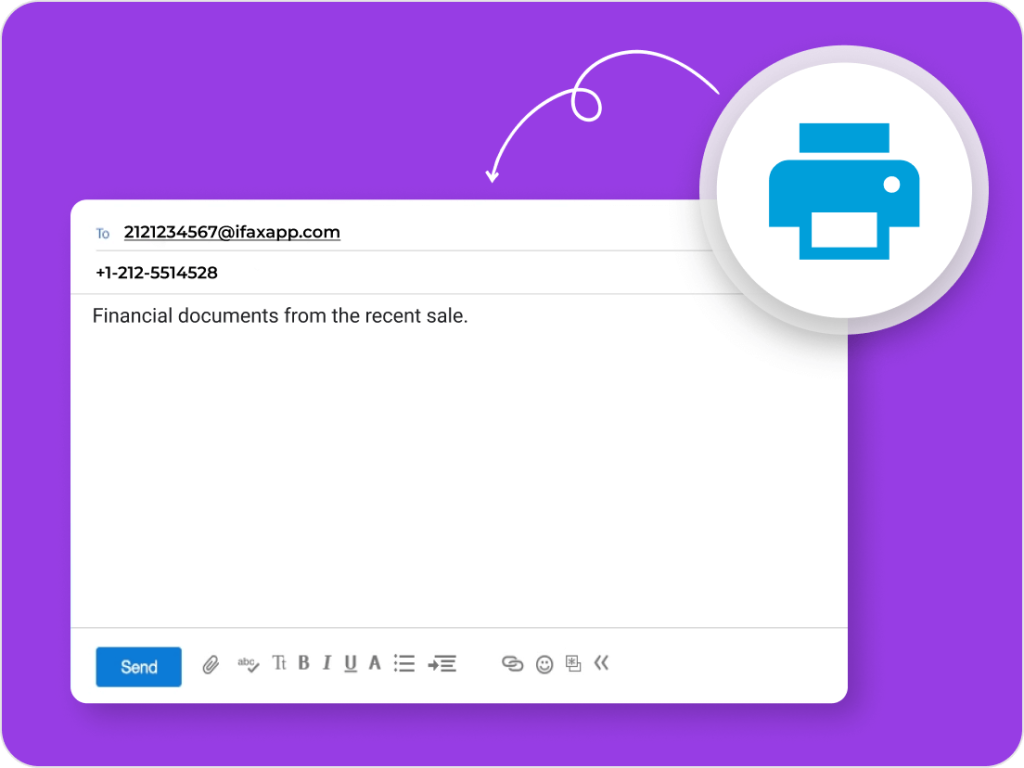You can send an email to a fax number by composing a new email, entering the recipient’s fax number followed by a fax service domain (e.g., 1234567890@faxservice.com), and attaching your document.
The fax service will then convert your email into a fax and deliver it to the recipient’s machine.
While this process looks similar to sending a regular email, it requires an online fax service to bridge the gap between digital email systems and traditional fax machines. Without such a service, emails cannot reach fax numbers directly.
Table of Contents

Email to Fax Number Explained
Sending an email to a fax number works through an email-to-fax gateway. Instead of connecting to another email server, the message routes through your fax service provider, which converts the email and attachments into fax format (TIFF/PDF). The provider then sends the fax over telephone lines or secure digital networks to the recipient’s fax machine.
This method lets you fax documents straight from your inbox, without needing a fax machine, phone line, or extra hardware. It’s ideal for businesses and professionals who want to keep faxing capabilities while staying fully digital.
How to Send an Email to a Fax Number
Here’s a simple step-by-step process:
Open your email client (Gmail, Outlook, etc.).
Enter the recipient’s fax number in the “To” field, followed by the fax provider’s domain (e.g., 9876543210@ifaxapp.com).
Attach the document you want to fax (PDF, DOCX, JPG, etc.).
If you want it included as a cover page, write a message in the email body.
Click Send. Your provider converts and delivers it as a fax.
The recipient will receive your fax on their machine or fax inbox, just like a standard fax.
To learn how it works for different email providers, here are step-by-step guides:

Why iFax Is the Easiest Way to Send Email to Fax Numbers
With iFax, sending faxes from email is fast, effortless, and secure. There’s no need for extra software, phone lines, or bulky fax machines. Just open your existing email account, attach your file, and hit send. iFax works seamlessly with Gmail, Outlook, Yahoo, and all other major email providers.
Key benefits of iFax include:
No setup required – Start faxing directly from your inbox.
Compliance ready – Fully meets HIPAA and GDPR standards for data protection.
Delivery confirmations – Get instant notifications when your fax is delivered.
Cloud storage integration – Sync with Google Drive, OneDrive, Dropbox, and more.
Enterprise scalability – Send one fax or manage thousands with zero downtime.
For businesses that want reliability, security, and simplicity, iFax makes email-to-fax seamless. Whether you’re a solo professional or an enterprise handling high-volume faxing, iFax adapts to your needs.
Start faxing from your email today with iFax and experience a faster, smarter, and more secure way to fax.
FAQs About Sending Email to Fax Numbers
Can you fax from Gmail?
Yes. By using an online fax service like iFax, you can send faxes directly from Gmail. Just enter the recipient’s fax number plus the provider’s domain in the “To” field, attach your file, and send.
Do you need a fax number to send an email to a fax?
No. You don’t need your own fax number to send, but if you want people to fax you back, your provider will assign you one.
Is email-to-fax secure?
Yes, if you use a provider with encryption and compliance standards such as HIPAA or GDPR. Services like iFax ensure your documents stay protected in transit.
What file formats can I send by email-to-fax?
Most fax services support common formats like PDF, DOCX, XLSX, JPG, and PNG. PDF is the most widely used format for clarity and compatibility.
How long does it take for a fax sent by email to arrive?
Most faxes are delivered within minutes, but timing may vary depending on the recipient’s fax line availability and the provider’s network.