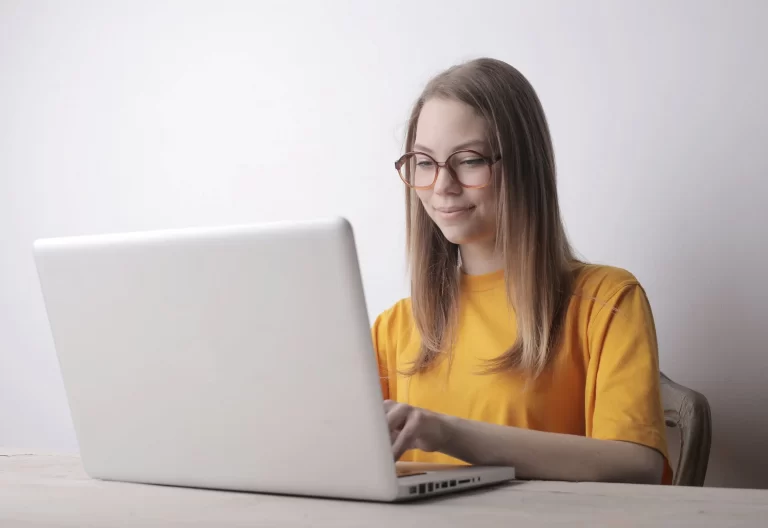You can scan documents on Android with Google Drive and other apps that utilize your phone’s built-in camera. This step-by-step guide outlines multiple methods for scanning documents on Android, saving them as PDFs, and even stitching together multiple scanned pages, all without the need for an external scanner.
What You’ll Learn

Is There a Quick Way to Scan Documents Without Apps?
Yes, the easiest and quickest method is to use your Android’s default camera. Most Android phone cameras have built-in settings for scanning documents and text.
Check your camera settings first. If you see an option labeled “Scan documents and text,” make sure to enable it. Once that’s turned on, open your Android camera and follow these steps:
- Point the camera at the document you want to scan. Your phone should automatically detect the text and edges.
- Wait until you see the scan or capture button. Tap it to scan.
- Review and adjust the page corners before saving or sharing the file.
Repeat the process for every page or document you want to scan. You can then use a mobile fax app, such as iFax, to send the documents as a fax to any recipient.
How Do You Scan From an Android Phone With Google Drive
If you have Google Drive, you use it to scan documents and instantly save the scanned file to your cloud storage. It’s one of the most efficient ways to digitize and back up your paper documents, eliminating the need for a bulky scanner.
- Open Google Drive.
- Tap the add or plus (+) button > Scan.
- Choose between Manual or Auto Capture.
– Choosing “Manual” means you must press the camera shutter to capture the document.
– “Auto Capture” will automatically detect the edges and take the scan once the document is in focus and properly aligned. - Using Google Drive’s built-in scan enhancement tools, you can apply filters, crop edges, and rotate the page to improve document quality.
- Tap Next and save the scanned document as a PDF or JPEG to your selected Google Drive folder.
How to scan multiple pages on Android?
With Google Drive, you can repeat steps 2 and 3 until you’ve scanned all pages. Once you have finished scanning, proceed with uploading the scanned documents. Google Drive will automatically combine multiple scanned pages into one PDF or JPEG file.
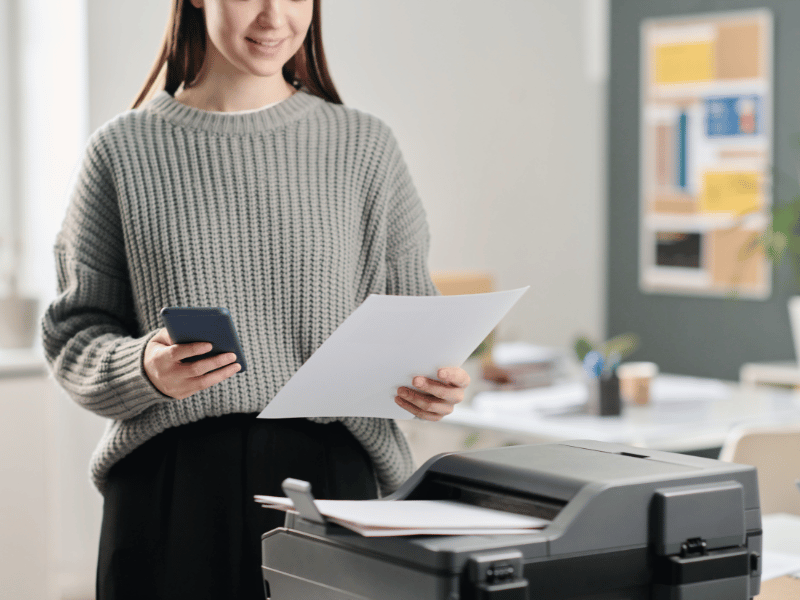
How to Scan Documents With Your Android Using iFax
iFax is one of the best apps for scanning documents on Android, primarily because its features exceed those of a basic document scanning application. It can scan documents and use OCR to convert scans into searchable files. You can use it to securely and effortlessly scan and fax documents from any Android device.
Here’s how it works:
- Open iFax on Android.
- Tap New Fax > Scan Documents.
- Position your Android camera at the document, then press the shutter button.
- Adjust the page corners and tap Done. Crop the page or apply enhancements, if needed.
- Tap Done and that’s it.
After scanning, you can immediately fax the scanned documents using only your Android phone.
Can Android Scan Documents Using Other Third-Party Apps?
Yes, you can scan documents on Android using other third-party apps like the Microsoft 365 Copilot app and Adobe Scan. The general process remains the same, with options that enable you to achieve the best scan quality.
How to Scan on Samsung Phone?
Yes. To scan with your Samsung phone, you can use either the default camera or the Samsung Notes app.
Do these steps to scan documents on Android using the Notes app:
- Open Samsung Notes.
- Create a new note, then tap the plus + icon on the new note.
- Tap Scan, press the camera shutter, and click Save.
Now that you’ve learned how to scan documents using Android phones, digitizing documents will be much easier. This process reduces hassle and ensures better document quality and accuracy.
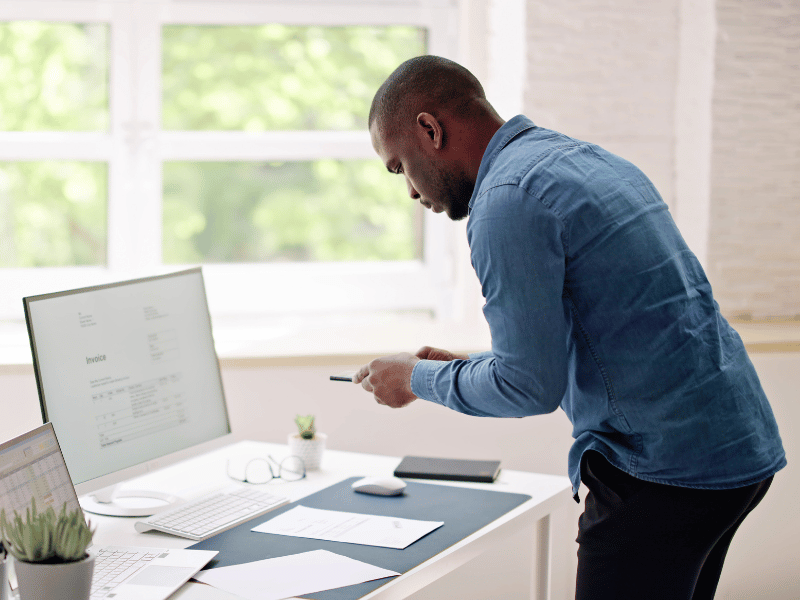
Smart Tips For Android Users on Scanning Documents
Here are three essential tips for scanning documents on Android:
1. Use good lighting and a flat surface
Place the document in a well-lit area and on a flat, contrasting background to avoid shadows and improve edge detection.
2. Enable auto-capture and OCR
Turn on automatic capture and Optical Character Recognition (OCR) in your scanning app to save time and make text searchable.
3. Save and share as PDF
Always save scans as PDFs for better quality, easy sharing, and compatibility with mobile faxing or cloud storage apps.
Scan, Save, and Fax on Your Android With iFax
Learning how to scan on an Android phone is much easier than you think. If your business wants to streamline the process, iFax provides a secure and easy way to manage everything in one app.
Scan documents in high resolution, convert them into searchable PDFs, and send them as encrypted faxes directly from your Android device.
Start now and find out how iFax helps your business stay efficient.