Below is a complete guide on how to send a fax from an iPhone, including steps on how to do it without an app and for free.
Sending faxes using an iPhone takes away the need for a fax machine and a phone line. It’s a very convenient and secure way to transmit documents from anywhere and at any time.
Table of Contents
Faxing From iPhone: Benefits, Cost, Methods
The main benefit of sending a fax via iPhone is flexibility. It’s having the freedom to fax on the go using a device that’s always with you. You also have the option to fax with or without an app, providing even more convenience.
As for the cost, it’s more economical than maintaining a traditional fax machine tied to a single location. You can save on upkeep and supplies while being free to fax from wherever.
While there are different methods for sending a fax using iPhones (our guide here features 6 different ways), it all comes down to either using a dedicated fax application or sending a fax without an app.
How to Send a Fax From iPhone Without App
Option 1: Using iFax’s web fax service
- On your iPhone, open Safari or any mobile browser.
- Go to web.ifaxapp.com and log in using your iFax account.
- On your fax dashboard, click New Fax.
- Enter your recipient’s fax number in the correct format. Include the plus sign, country code, and area code.
- Attach your documents. iFax’s web fax supports various file formats, including PDFs, DOC, DOCx, TIFF, PNG, and JPG.
- Click Send to transmit the fax to your recipient immediately. You can also choose to schedule your fax delivery at a later time or date.
- Wait for the notification email stating that your fax was successfully delivered. You can also monitor the fax status in the web dashboard.
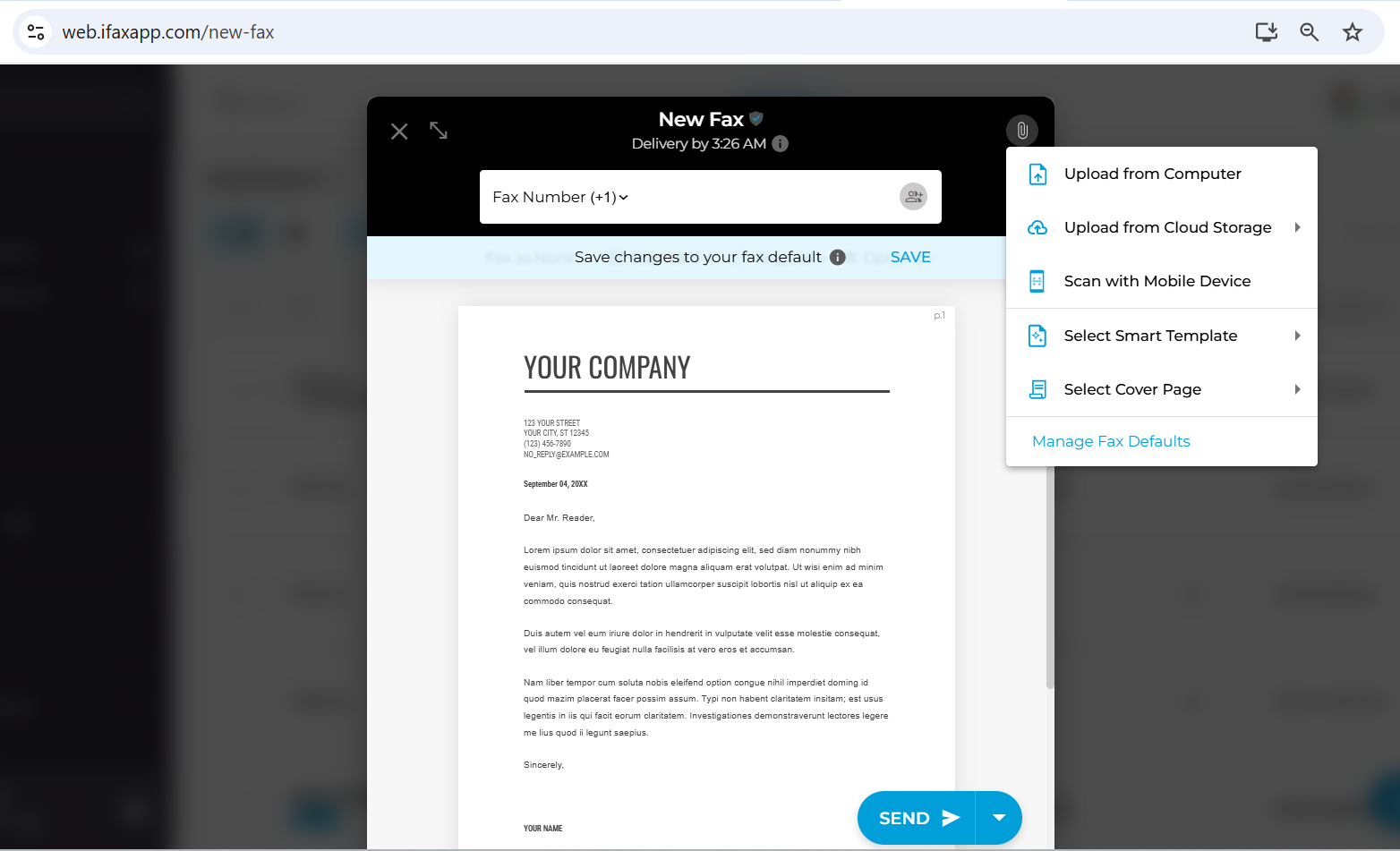
How to Send a Fax From iPhone Without App (Free)
iFax offers a 3-day free full access to its Pro Plan, all without paying extra for additional pages or worrying about exceeding the daily fax page limits. You can fax PDFs, Word files, and other documents using only your iPhone, without installing an app.
Alternatively, you can send up to 10 free faxes by signing up for its free plan.
Option 2: Fax from iPhone Notes
- Launch the iPhone Notes app. It’s the app you’re already using to create and share notes.
- Create a New Note or open any of your existing notes.
- Find the clipboard icon, tap it, then select Scan Document.
- Place your iPhone camera over the document to scan it manually or use Auto Mode for automatic capture. Drag the pointers to adjust the corners of the scanned document.
- Save the document to iCloud, gallery, or local downloads.
- Open Safari and upload to iFax via web fax.
Option 3: Fax from Cloud Storage
- Open Safari, Chrome, Brave, or any browser installed on your iPhone.
- Log in to iFax via web.ifaxapp.com.
- Tap New Fax and then touch the “Attach File” icon.
- Select Upload from Cloud Storage > choose whether to attach the file from Google Drive, OneDrive, Dropbox, or Box.
- Don’t forget to enter your recipient’s fax number (local or international).
- Click Send to fax the document immediately, or choose Schedule Send to set a specific date and time for delivery.
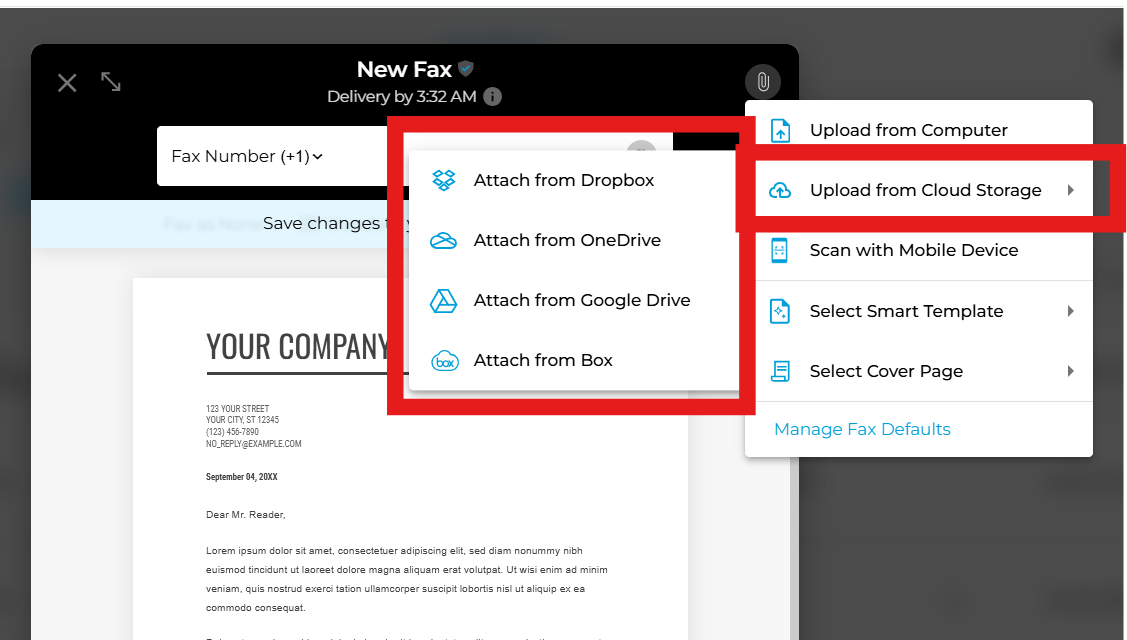
Option 4: Fax using Scan from Mobile (iPhone Camera App)
- Open iFax Web Fax on your MacBook, iPad, or laptop or desktop computer.
- Send a New Fax and click the icon for attaching documents.
- Select Scan with Mobile Device. Upon doing so, a QR Code should appear.
- Open your iPhone camera and scan the QR code. You can choose whether to capture the document using the default camera or select an existing document from your iPhone Files app.
- Click Add to Fax. The documents will be automatically uploaded, and you can proceed with sending the fax to your recipients.
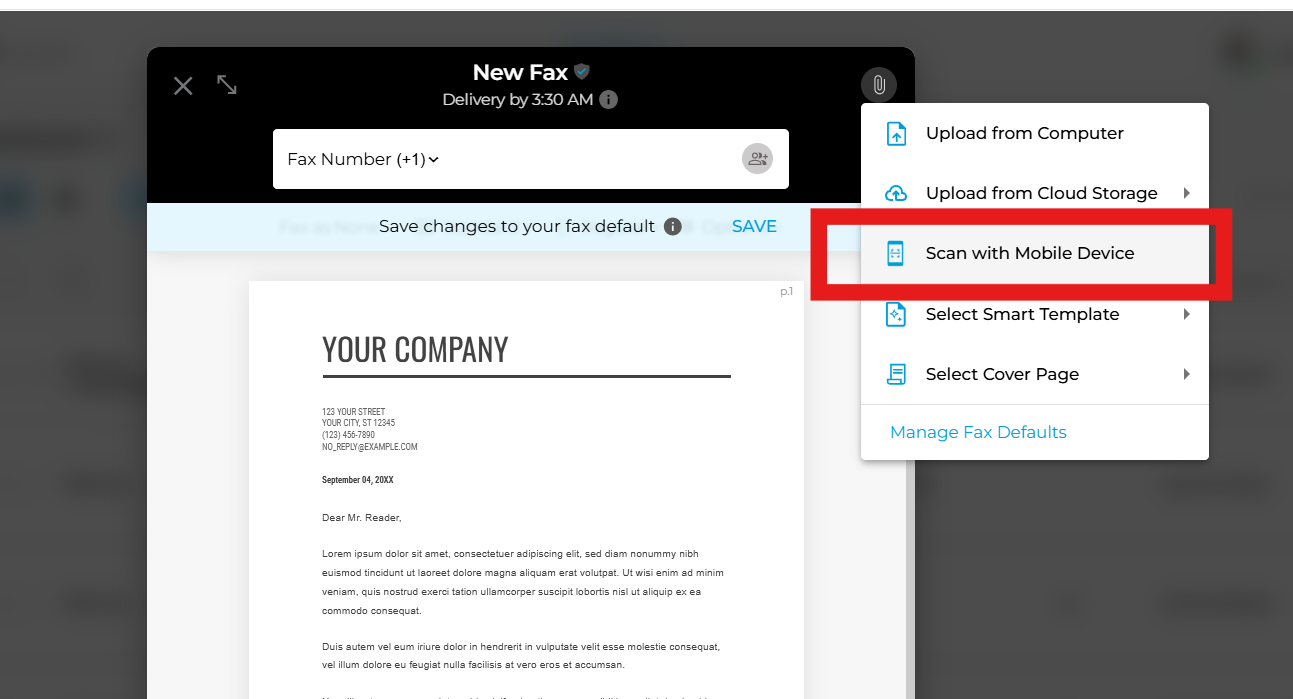
Option 5: Fax from iPhone via Email
- Sign up for an iFax account if you still haven’t done so. Register the email address that you intend to use for faxing from your iPhone (via email).
- Open any email app or service that you’re using on your iPhone (e.g., Gmail, Outlook, etc.). Log in using the same email address you registered on iFax.
- Click New Email or Compose.
- In the To field, enter the fax number of your recipient, followed by ifaxapp.com (e.g., 2121234567@ifaxapp.com).
- Add the document you want to fax as an email attachment.
- Click Send and wait for the email delivery confirmation.
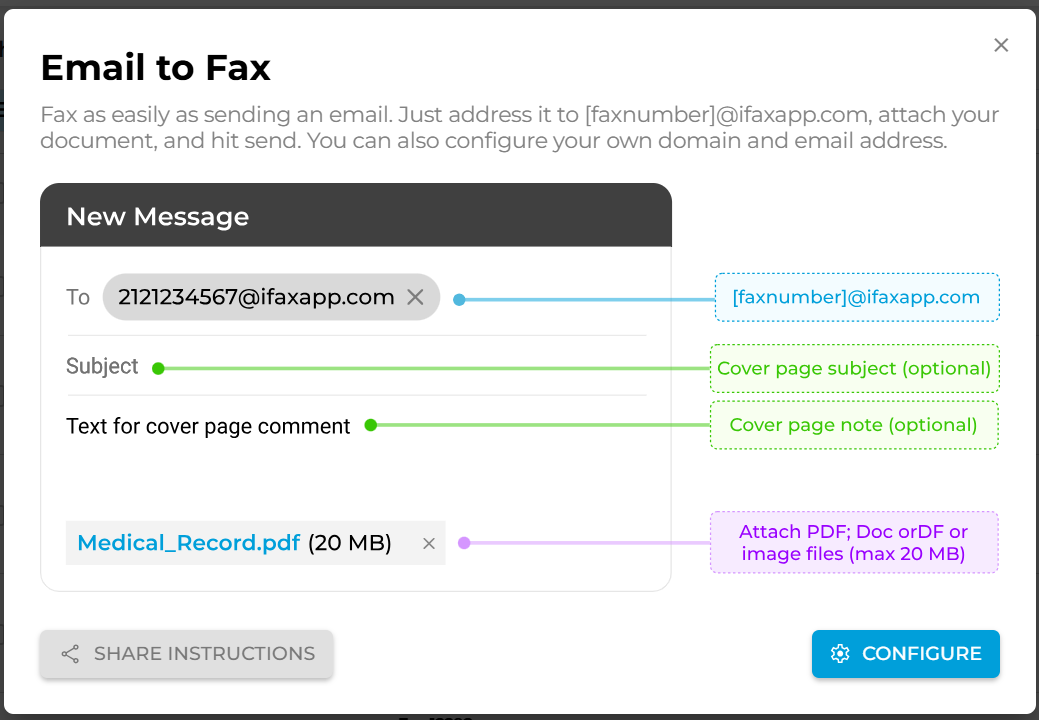
How to Send a Fax on iPhone Using a Fax App
Option 6: Using iFax’s iOS fax app
If you want to learn how to send a fax from iPhone using a dedicated application, here are the steps:
- Go to the App Store. Download and install the iFax app for iOS. Installing it is free. You don’t need to pay any fee.
- If you already have an existing iFax account, simply log in to the app and click New Fax.
- Enter your recipient’s fax number, add a cover page, or choose an existing smart fax template.
- Attach your documents. You can fax PDFs, Word documents, or even images in PNG, JPG, or TIFF format.
- Proceed with the instant fax delivery by pressing the Send button.
The iFax iOS app also works on iPad devices, making it a convenient option for sending and receiving faxes, as well as accessing urgent documents.
See: How to Fax From iPad
The Best Way to Send a Fax From iPhone in 2025
Now that you’ve learned how to send a fax via iPhone using multiple methods, you can choose the best option that works for your unique faxing needs. Whether it’s faxing without an app or using a dedicated fax app, what matters most is that you can do it conveniently using your iPhone, not a fax machine.
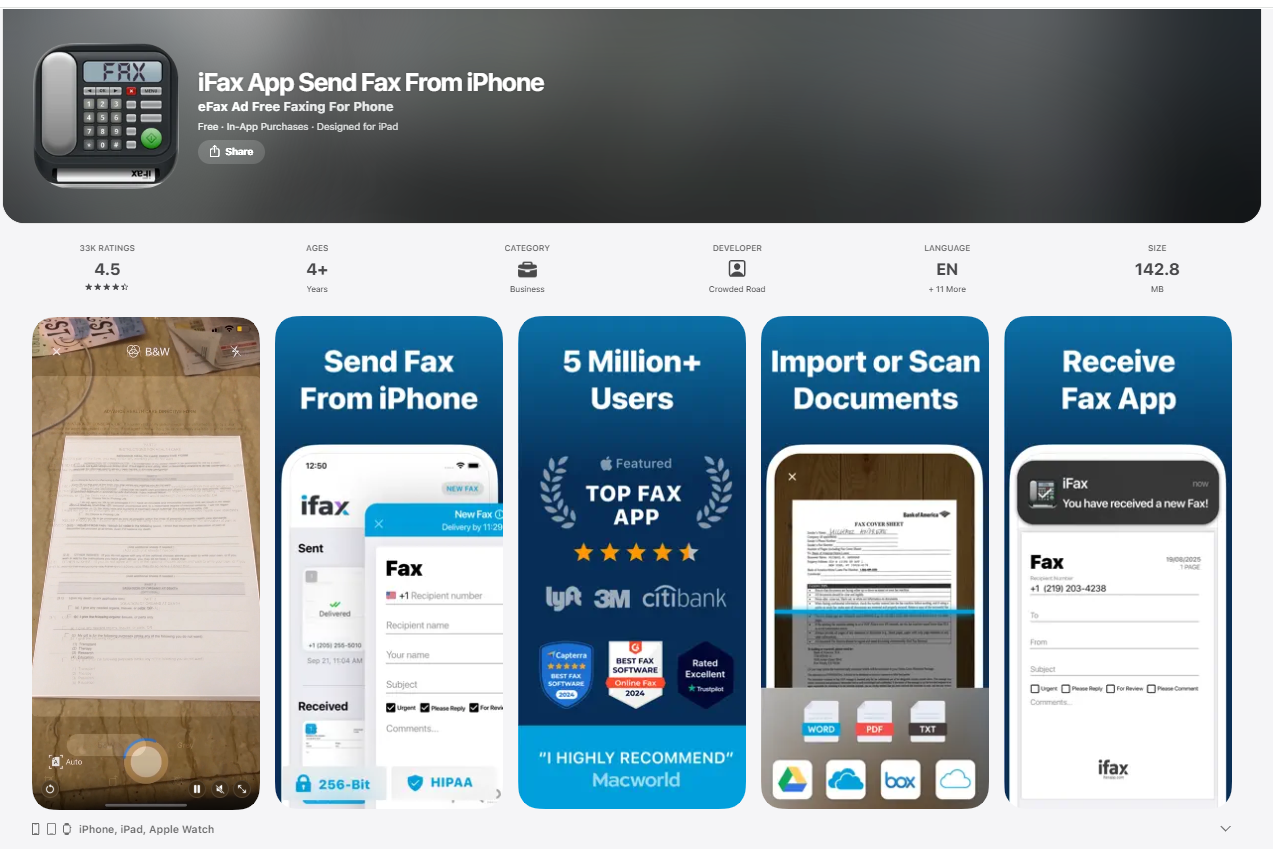
Frequently Asked Questions
Does the iPhone have a built-in fax?
No, iPhones do not have a built-in fax feature. While you can scan documents using the camera or the Notes app, sending a fax requires a dedicated service or app. Apps like iFax make it easy to turn your iPhone into a portable fax device, allowing you to send and receive faxes without a traditional fax machine.
Is it easy to send a fax from an iPhone?
Yes, knowing how to send a fax with iPhone is a quick and hassle-free process. Fax apps such as iFax allow you to scan documents using your camera, add a cover page, and send a fax in just a few taps. You can also track your fax status and receive confirmations directly on your device, making mobile faxing convenient and efficient.
Is it safe to fax from an iPhone?
Faxing from an iPhone can be safe when using apps that prioritize data security. Reliable fax apps, such as iFax, utilize encryption to safeguard your documents during transmission and comply with data privacy standards, including HIPAA for sensitive healthcare information. Always check that your chosen app has strong security features before sending confidential documents.
What is the safest fax app for iPhone?
The safest fax apps for iPhone provide end-to-end encryption, secure storage, and compliance with privacy standards such as HIPAA. iFax is widely recognized for combining security and ease of use, making it a trusted option for businesses and organizations that want to know how to send a fax from iPhone securely and confidentially.
Can I use my email to send a fax from my iPhone?
Yes, certain online fax services allow you to send faxes directly from your email, including from your iPhone. With iFax, you can attach documents to an email and send them to a fax number without needing a fax machine. This method benefits users who prefer managing faxes through their email inbox while complying with various information safeguarding policies.







