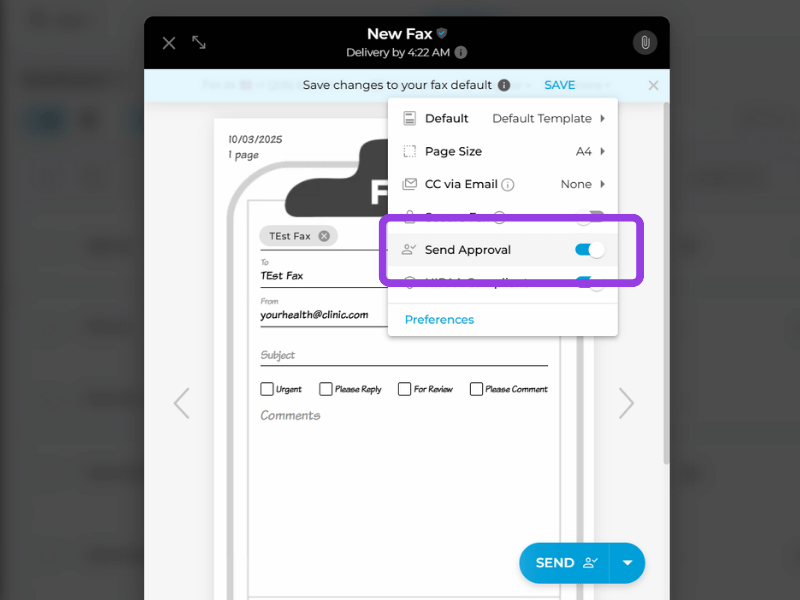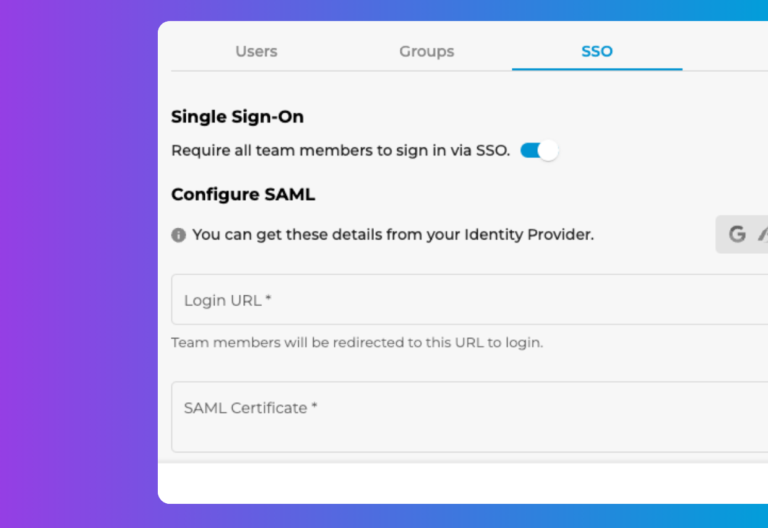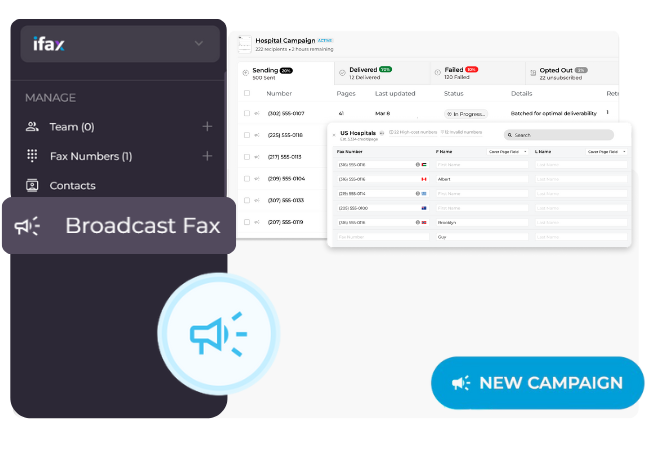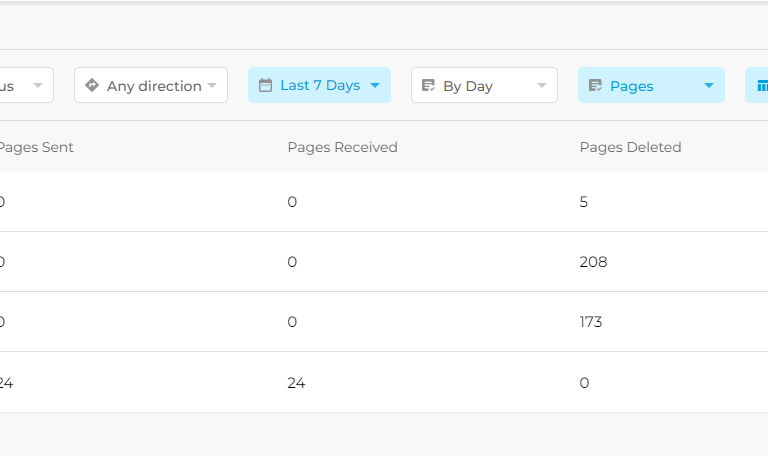Release Date: September 25, 2025
iFax’s latest release just added a new fax approval workflow, giving organizations more control over outbound faxing.
Version 7.25 features a significant update to the iFax Web app, enhancing workflow control, strengthening accountability, and improving compliance.
Find out what this latest change means for your workflow.
What’s New With iFax Web 7.25?
What Fax Approval Means for Your Workflow
Fax Approval adds an extra layer of control to every fax sent. This feature enables teams to send faxes for review and approval by designated managers or authorized users, ensuring that only verified documents are released and transmitted.
With the new fax approval workflow:
- Owners, designated managers, and authorized approvers set the approval rules for fax sending.
- Pending faxes appear in the new Pending Approval menu, where approvers can quickly review, approve, or reject requests.
- Senders and approvers can monitor for the latest fax status changes through email alerts.
How to Use Fax Approval in iFax
To send a fax for approval, follow this step-by-step process:
Part 1: Configuring user roles
- First, go to “Settings” > “Team & SSO” and configure the user roles.
- Under “Edit Role” > “Faxing“, check the box for “Send” and, in its drop-down menu, select “Required” next to “Approval“.
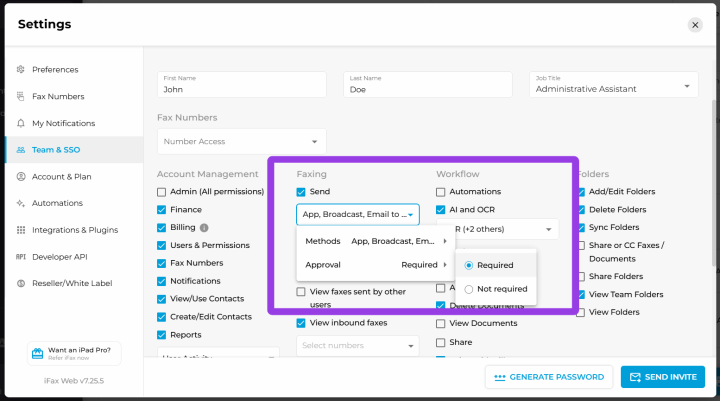
- For users with reviewer and approver roles, ensure that the box next to “Approve Faxes” is ticked, granting them the capability to review, approve, or reject faxes.
Part 2: Sending the fax for approval
- From iFax’s main fax dashboard, click “New Fax“. Proceed with the usual steps, such as entering the recipient’s fax number.
- Attach your document.
- Once it’s ready, click “Options” from the compose menu and toggle the “Send Approval” switch on to “require review and approve fax before sending”.
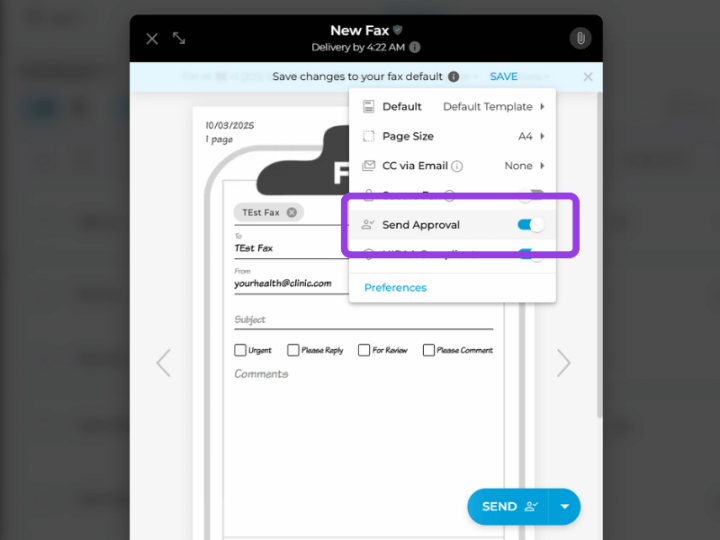
- Click “Send“. All faxes awaiting approval will appear on the “Pending Approval” list.
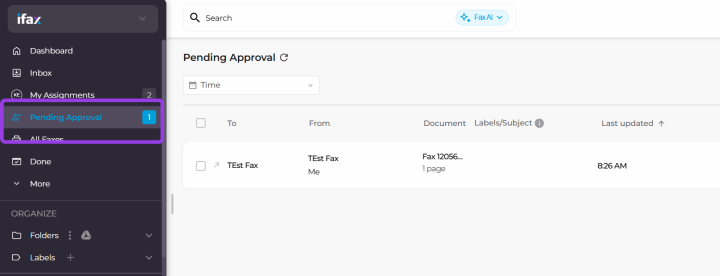
- The designated managers or authorized users will review the fax and then mark it as either “Reject” or “Approve“.
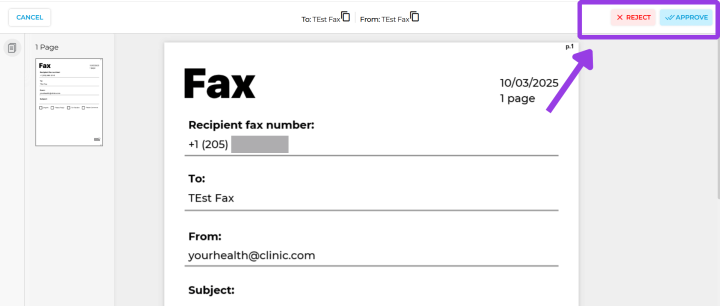
- Monitor the fax status from your fax dashboard or wait for the email notification stating whether the fax has been rejected or approved.
Once approved, iFax will automatically deliver the fax to its intended recipient.
Automating the “Require Approval” process
Manually toggling the fax approval setting for every outgoing fax reduces workflow efficiency. Automation streamlines the process, strengthening compliance while saving valuable time.
To do this, go to Fax Defaults under Settings > Preferences and follow these steps:
- Create a new fax default or edit the existing default selection.
- From the setup menu, scroll down to the “Options” section.
- Select “Required” under Send Approval and click Save.
See Fax Team Setup and Configuration to learn how to configure fax approval based on user roles and access levels.
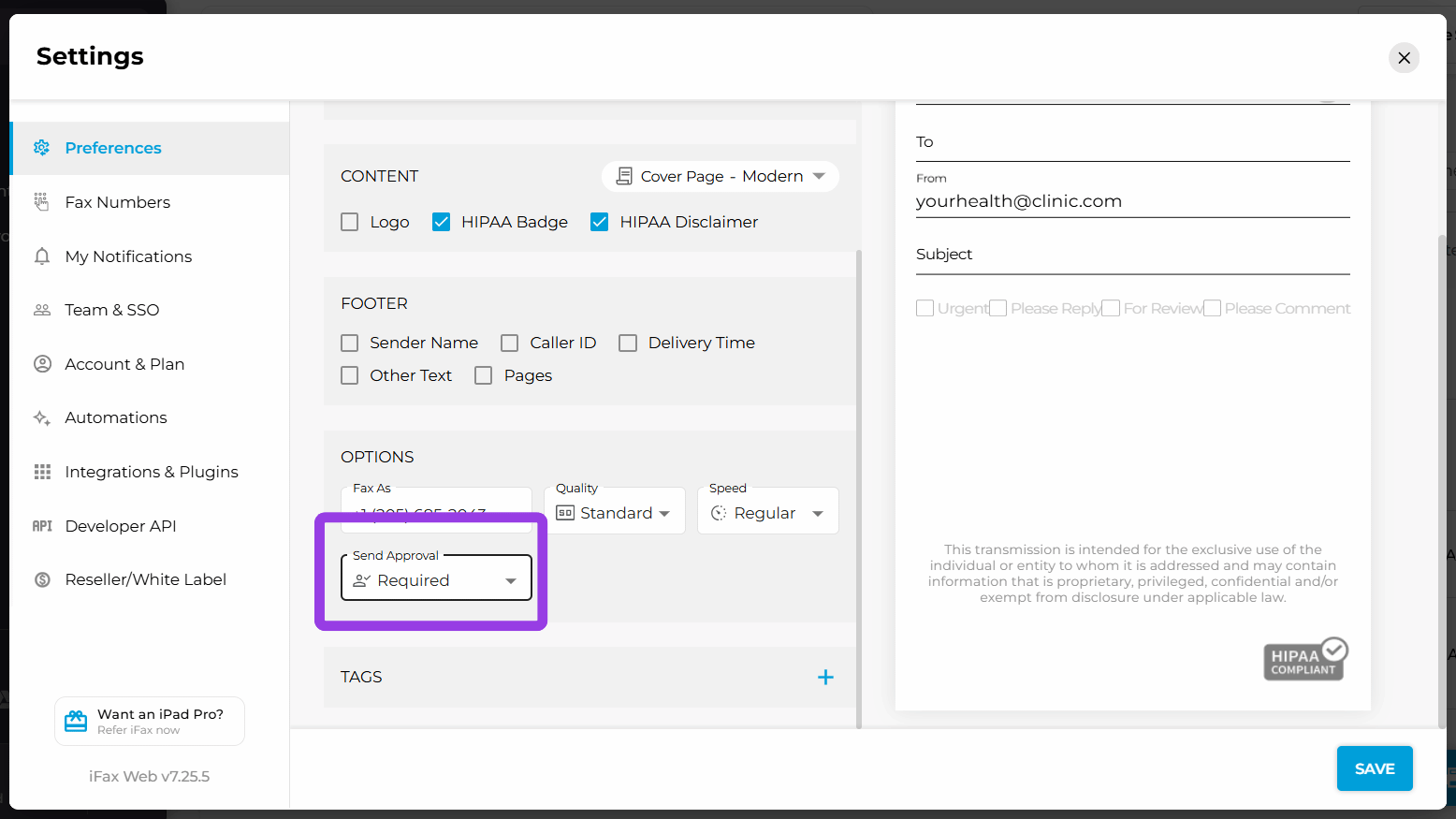
Who Benefits Most From Fax Approval
iFax 7.25’s new fax approval feature benefits businesses and teams that require compliance and verification before sending sensitive documents.
Key benefits of “send fax for approval” include:
- Ensuring Compliance: Enabling approval for sensitive faxes ensures your organization stays aligned with HIPAA, GDPR, or other industry rules. You can set approval rules for different user roles, so compliance is built directly into your workflow.
- Preventing Costly Mistakes: Sending faxes for review and approval blocks incorrect or accidental transmissions. Approvers can catch errors such as wrong recipients, incomplete forms, or outdated information. This crucial step prevents costly miscommunications and ensures critical records remain accurate and consistent.
- Tracking Accountability: iFax keeps a detailed log of who approves and rejects each fax. Managers can see a complete audit trail for every outgoing document. This transparency strengthens internal controls and simplifies reporting for compliance audits.
- Enhancing Efficiency: Teams no longer have to manually chase approvals for each fax, speeding up the faxing process. iFax’s fax automation also enables users to configure default rules, streamlining repetitive workflows.
- Safeguarding Documents: iFax Web 7.25’s new fax approval workflow prevents unauthorized access and ensures confidential information is shared only after verification. Administrators can control approvals at the individual or team level for added security.
- Faxing With Confidence: Fax approval ensures all outgoing faxes are accurate and approved. Teams can do their work confidently without worrying about errors or compliance issues. It also helps boost trust with clients and partners who rely on secure, error-free document exchange.
Unlock Smarter, Safer Faxing With iFax
iFax Web’s version 7.25 transforms the way organizations send faxes online with its new fax approval feature.
Designed to enhance secure document delivery, ensure compliance, and reduce faxing errors, it empowers teams to manage outgoing faxes with greater control.
Experience smarter and safer online faxing. Update to the newest iFax version or schedule a demo to see the new fax approval and other latest features in action.